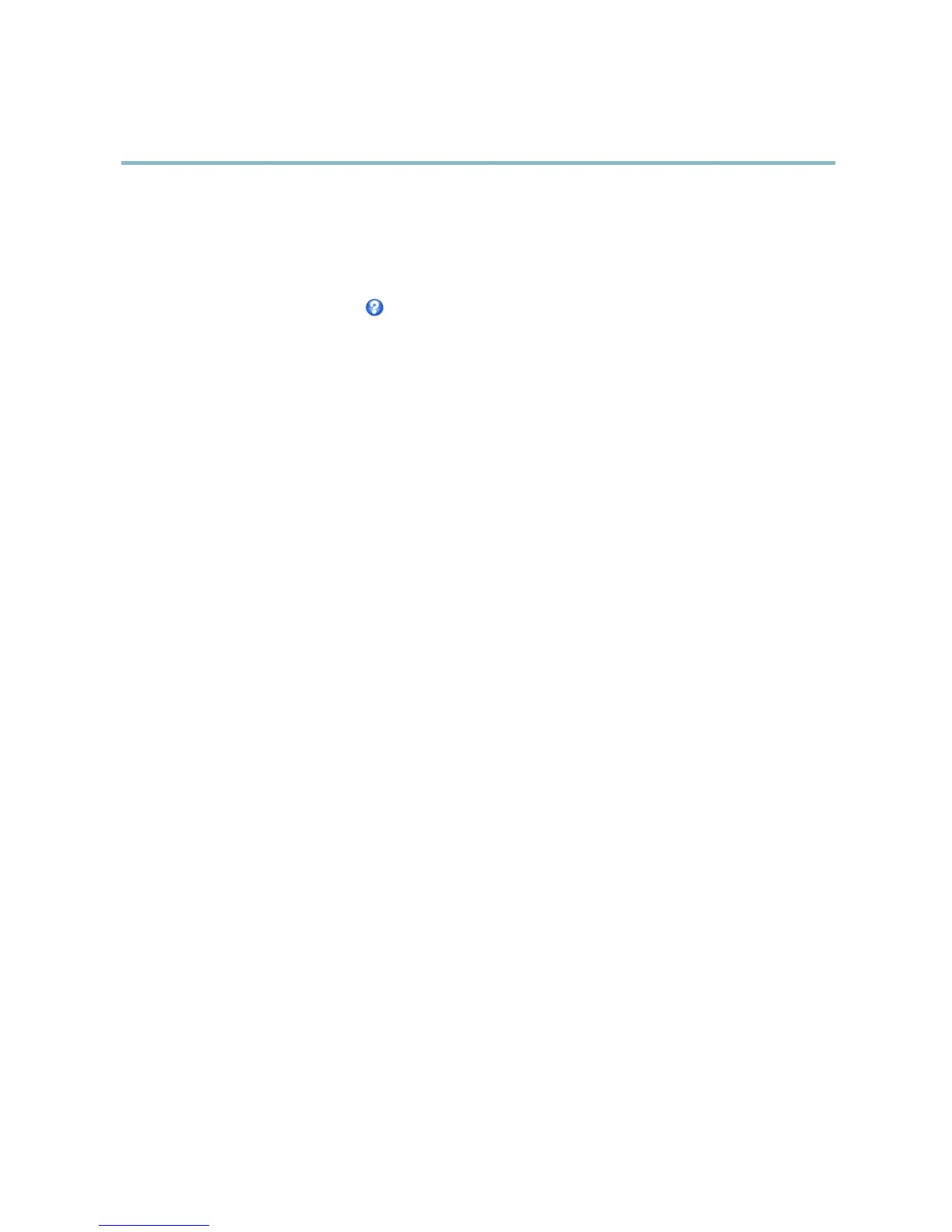AXIS P1346 Network Camera
System Options
If the card’s status shows as failed, click Check disk to see if the problem can be found and then try Repair.
To avoid filling the card, it is recommended to remove recordings continuously. Under Recording Settings, select Remove recordings
older than and select the number of days or w eeks.
To stop writing to the share and protect recordings fro m being removed, select Lock under Recording Settings.
For more i nformation, see the online help
.
Network Share
Network share allows you to add network storage such as a NAS (Network Attached Storage) or any server that uses C IFS (Common
Internet File System) and use them for storage of recording s.
To add a network share:
1. Go to System Options > Storage.
2. Click Network Share .
3. Enter the IP address, DNS or Bonjour name to the host server in the Host field.
4. Enter the name of the share in the Share fiel d.
5. If required, select The share requires login and enter the user name and password .
6. Click Connect.
To clear all r ecor dings an d data f rom the A xis product’s fold er on the d esignated share, click Clear under Storage Tools.
To avoid filling the share, it is recommended to remove recordings continuously. Under Recording Settings,selectRemove recordings
older than and select the number of days or w eeks.
To stop writing to the share and protect recordings fro m being removed, select Lock under Recording Settings.
Ports & Devices
I/O Ports
The Axis product provides one input port and one output port for connection of externa l devices. For inform ation on how to
connect external devices, see Connectors, on page 6 .
The I/O ports are configured under System Options > Ports & Devices > I/O Ports. The ports can be given descriptive names and their
Normal states can be configured as Open circuit or Grounded circuit.
Port Status
The lis t on the System Options > Ports & Devices > Port Status page shows the status of the product’s input and output ports.
Maintenance
The Axis product provides several maintenance functions. These are available under System Options > Maintenance.
Click Restart to perform a correct restart if the Axis prod uct is not behaving as expected. This will not affect any of the current
settings.
Click Restore to reset most settings to the factory default values. The following settings are not affected:
• the boot pro tocol (DHCP or static)
• the static IP address
48
