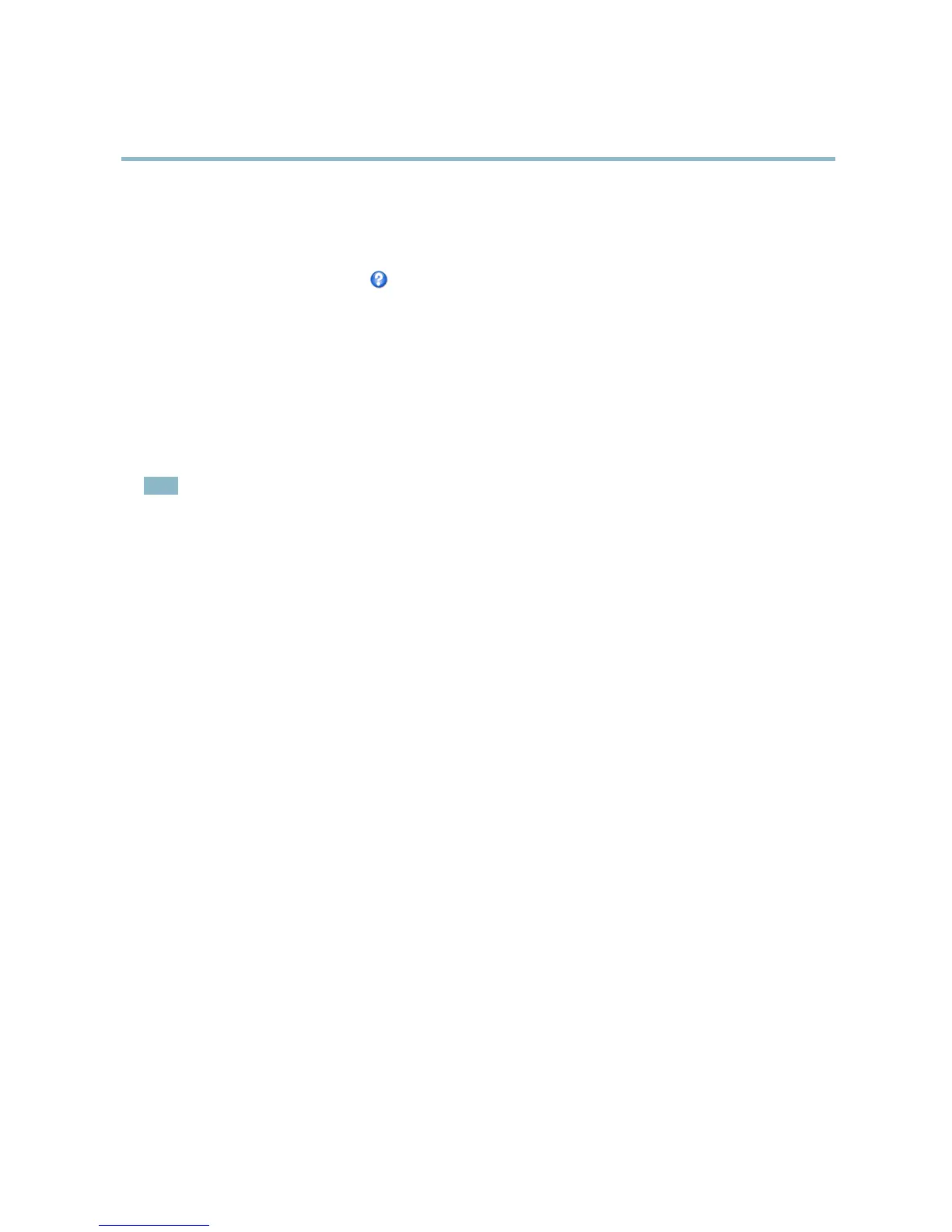AXIS P1346 Network Camera
Video and Audio
The Privacy Mask List ( Video & Audio > Privacy Mask) shows all the masks that are currently configured in the Axis product and
indicates if they are enabled.
You can add a new mask, re-size the mask with the mouse,chooseacolorforthemask,andgivethemaskaname.
For more i nformation, see the online help
Focus
You can focus the Axis pro duct under Video & Audio > Focus. For most applications, the ad justments on the Basic tab are sufficient.
If re quire d , additional adjustments can be made on the Advanced ta b. Before focusing, alw ays click Open iris to open the iris to its
maximum. This gives the smallest depth of fi eld and thus best conditions for correct focusing. Click Enable iris when finished focusing.
Basic
Follow the on-screen instructions on the Basic tab to adjust zoom and focus. The pixel counter is used to determine the number of
pixels in an area of the image, for example to ensure that the image size fulfills specific requirements. To position the pixel counter,
click on the text and drag the window to the desired position.
Note
• The back focus (step 2) should only be reset if the camera has been focused previously.
• Set focus as precisely as possible using the focus puller on the lens (step 3) before starting the automatic fine-tuning
(step 4).
• If the camera is placed so that it is difficult to look at the image and move the pullers at the same time , you c an us e the
Focus Assistant to focus the camera; for instructions, see the Installation G uide supplied with the product.
Advanced
The tools on this page can be used to find the optimal focus p osition. Always open the iris before focusing and enable it when finished
focusing. Focus is measured in the part of the image covered by the Focus window. Use the mouse to move and resize the window
and t he n click Fine-tune focus automatically. If needed, click in the Focus position baroronthearrowsattheendsofthebar,to
further adjust the focus. T he buttons < and > m ove the focus position one step in either direction. The buttons << and >> move the
focus position multiple steps in either direction. Clicking on the bar sets focus to that positio n. If the camera is not focuse d after
completing the above instructions, try the Full range f ocus scan. The scan, w hich can take several minutes, transforms the focus
position bar to a graph where peaks indicate the best focus positions. Click in the graph to set focus to the desired position.
Audio Settings
The audio functionality for each video stream is enabled under Video & Audio > Video Stream > Audio.
Audio Channels
Select the type of audio trans mission fr
om the Audio mode: drop-down list (Video & Audio> Audio Settings). The different types are:
Full duplex - Simultaneous
two-way audio allowing you to transmit and receive audio (talk and listen) at the same time. There is no
echo cancellation; if feedback loops appear, try moving the microphone or the speaker.
Half-duplex - Audio can be transmitted in both directions between the Axis product and the client computer, but only in one
direction at a time. You must active ly receive sound using the Talk/Listen button visible in the Live View page (see AXIS Media
Control viewer toolbar). In Push-To-Talk mod e, click and hold the button to speak and release it when done. In Toggle mode, click
once to switch between speaking and listening. The Talk/Listen mode is configured from the Audio tab in the AMC contro l panel
(see AXIS Media Control on page 15).
Simplex
- speaker only - Audio is transmitted from the client to the Axis product and played by the speaker c onnected to the
product. To send audio, the Talk and Microphone buttons in the AMC toolbar must both be enabled. Click either button to stop
audio transmission.
Simplex - microphone only - Audio captured by the microphone connected to the Axis product is transmitted from the product to
one or more clients.
24
