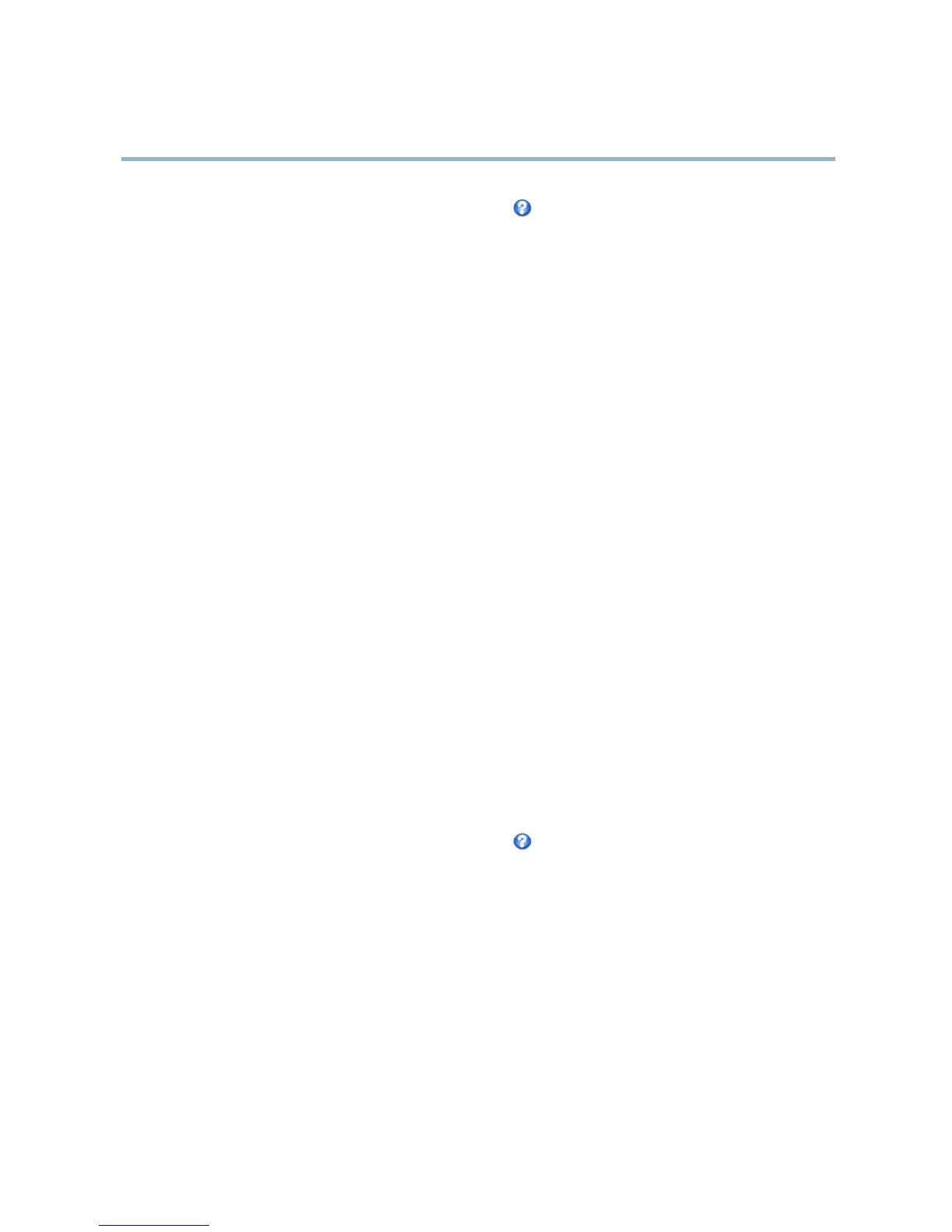AXIS P1346 Network Camera
Video and Audio
For more information about these settings, p lease see the online help .
Audio Input
An external microphone or a line source can be connected to the product’s Audio-in connector. Config u re the audio input settings
under Video & Audio > Audio Settings.
Source - Select Microphone for an external microphone or Line for a Line in device, e.g. an audio mixer for multiple microphones or
a microphone with a built-in amplifier.
Microphone power - The Enable m icrophone power optio n provides DC power for an external micro phone. Microphone power should
only be used with microphones that have no battery and when using the internal microphone. This setting should not be enabled
when using a dyna mic or battery powered microphone. Microphone power will not harm the microphone; if you are uncertain, try
switching it off and on. To use a professional m icrophone requiring 48V phantom power, you need an external p ower supply and a
balanced-unbalanced converter (audio transformer) in between.
Input gain - Control the volume (dB Full Scale) of the audio input. If the sound is too low, choose a higher dB, to a mplify the
sound. If the sound is too high, choose a lower dB. The Level bar g ive s a visual representation of the audio signal level in dB
relative to the full-scale i nput level.
• G reen — the signal is at a good level.
• Yellow — the signal is becoming distorted.
• Red — the signal is distorted.
Encoding - Select digital audio encoding format.
• AAC requires a license for both encoding and decoding. AAC is the least complicated and most widely used codec.
If achieving the best possible audio quality is a priority, AAC is the recommended codec to use. An AAC license
is included in the Axis product.
• G711
• G726
Sample rate - The number of times per second the sound is sampled. A higher sample rate will provide better audio quality, but
also requires a greater bandwidth.
Bit rate - Set the required bit rate depending on the selected encoding. A highe r bit rat e will give better audio quality. A lower bit
rate may have latency or delay, but will req
uire less bandwidth.
For more information about these set
tings, p lease se e the online help
.
Audio Output
An external speaker can be connected to the product’s Audio-out connector. The output can be used with high impedance
headphones or connected to another amplifier with speakers.
Configure the audio output settings under Video & Audio > Audio Settings.
Output gain - Control the volume (dB Full Scale) of the line audio output. If the sound is too low, choose a higher dB. If the
sound is
too high, choose a low er dB.
Audio Clips
An audio clip is a sound file that can be played either when an event occurs or manually from the Live View page. Audio clips can
be uploaded to the p roduct or recorded by a microphone connected to the product.
25
