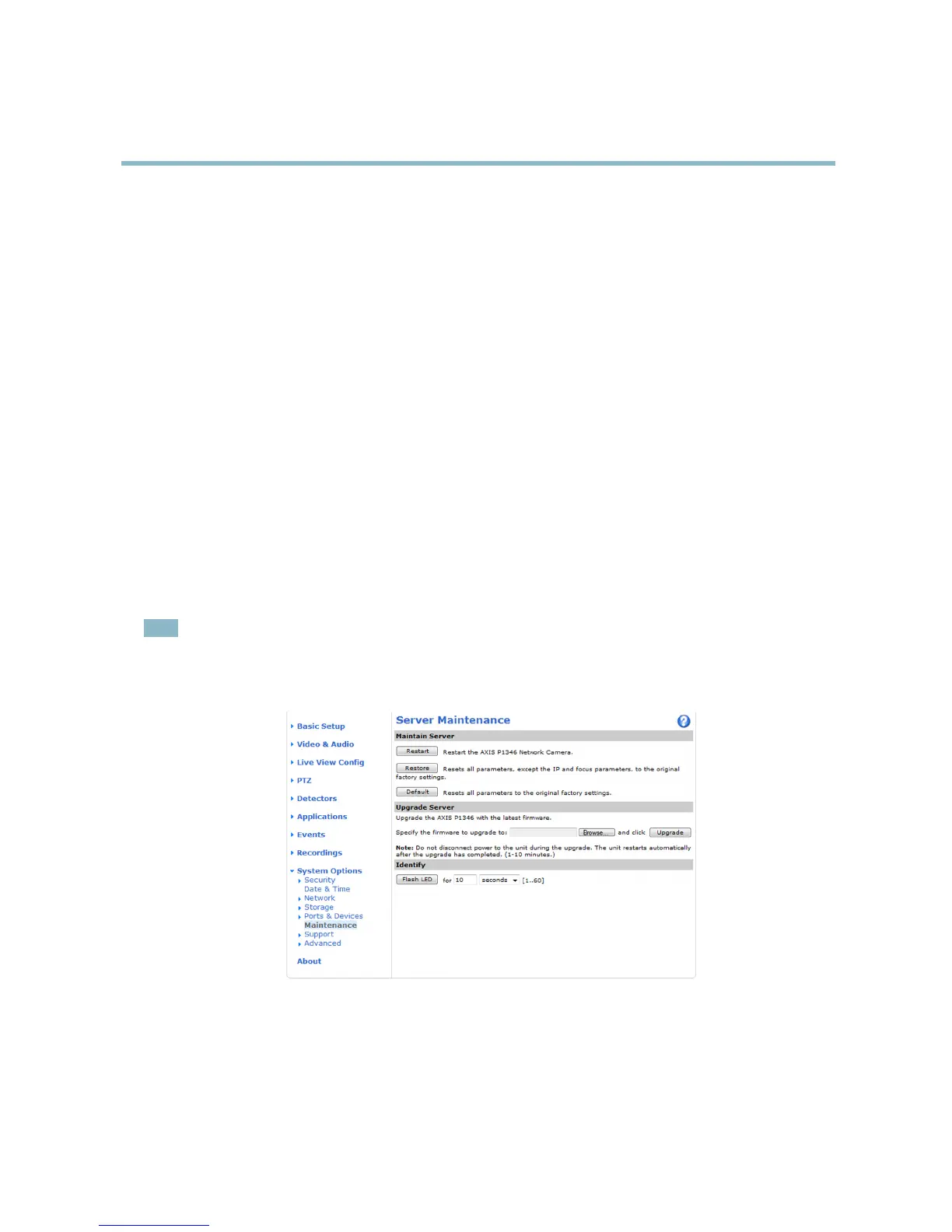AXIS P1346 Network Camera
Troubleshooting
Troubleshooting
Checking the firmware
Firmware is s o ftware tha t determi n es the functionality of networ k devices. One of your first actions when troubleshooting a problem
should be to check the current firmware version. The latest version may contain a correction that fixes your particular problem. The
current firmware version in the Axis product is displayed in the page Setup > Basic Setup and in Setup > About.
Upgrading the firmware
When you upgrade the product with the latest firmware from Axis website, the product receives the latest functionality available.
Always read the upgrade instructions and release notes available with each new rele ase, before upgrading the firmware.
To upgrade, follow these instructions:
1. Save the firmware file to your computer. The latest version of the firmware is available free of charge from Axis we b site
at www.axis.com/techsup
2. Go to Setup > System Options > Maintenance in the products web pages.
3. Under Upgrade Server, click Browse and locate the file on your computer. C lick Upgrade.
After starting the upgrade process, always wait at least 5–10 minutes before restarting the product, even if you suspect the
upgrade has failed.
AXIS Camera Manageme nt can be used for multiple upgrades. See w ww.axis.com for more information.
Note
• Your dealer reserves the right to charge for any repair attributable to faulty upgrade by the user.
•Preconfigured and customized settings are saved when the firmware is up graded (providing the features are available in
the new firmware) although this is not guaranteed by Axis Communications AB.
Emergency r ecovery procedure
If pow
er or network connection is lost during the upgrade, the p rocess fails and the product becomes unresponsive. Flashing red Status
indicator indicates a fa iled upgrade. To recover the product, follow the steps below. The serial number is found on the product’s label.
1. In UNIX/Linux, type the follow ing from the command line:
51
