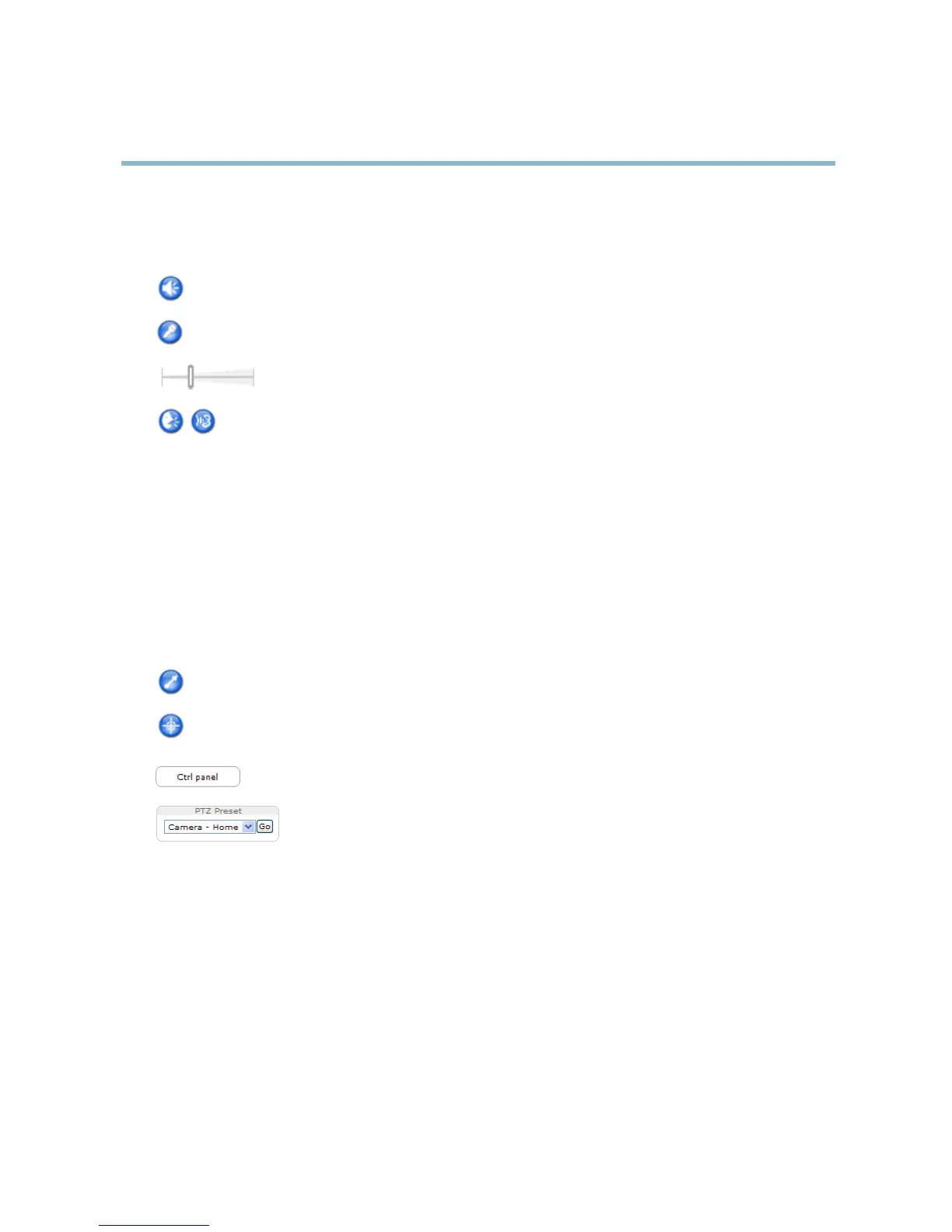AXIS P5534 PTZ Dome Network Camera
Accessing the product
AMC Audio controls
AMC audio buttons control the speakers and microphone connected to the client computer. The buttons are only visible when
audio is enabled.
Speaker button — Click to turn the speakers on or off.
Microphone button – C lick to mute or unmute the microphone. In Simplex - Netwo rk Camera speaker o nly mode,
click this button to stop sending audio to the product.
Use the slider to control the volume of the speakers and the microphone.
Half-duplex mode
The Talk/Listen button is used to switch between sending and receiving audio. The button can be configured
from the Audio tab in the AMC Co ntrol panel:
• Push-To-Talk mode: Click and hold the button to talk/send. Release the button to listen.
• Toggle mode: Click once to switch between ta lking and listening.
Simplex – Network C amera speaker only mode
To send audio, the Talk and Microphone buttons must both be enabled. Click either button to stop audio
transmission.
PTZ Controls
The Live View page also displays Pan/Tilt/Zoom (PTZ) controls. The administrator can enable/disable controls for specified users under
System Options > Security > Users.
With the PTZ Control Queue enabled the time each user is in control of the PTZ settings is limited. Click the buttons to request or
release control of the PTZ controls. The PTZ Control Queue is set up under PTZ > Control Queue.
Click the Emulate joystick mode button and click in the image to move the camera view in the direction of the
mouse pointer.
Click the Center mode button and click in the image to center the camera view on that positio n. The center mode
button could also be used to zoom in on a specific area. Click in the image a nd drag to draw a rectangle surrounding
theareatobemagnified. To zoom out, rotate the mouse wheel.
Click the Ctrl panel button to open the PTZ control panel w hich provides additional PTZ c ontrols.
User-defined buttons can also appear in the Control panel. See Controls, on page 27.
Select a PTZ preset position to steer the camera view to the saved posi tion. See Preset Positions,
on page 25.
10