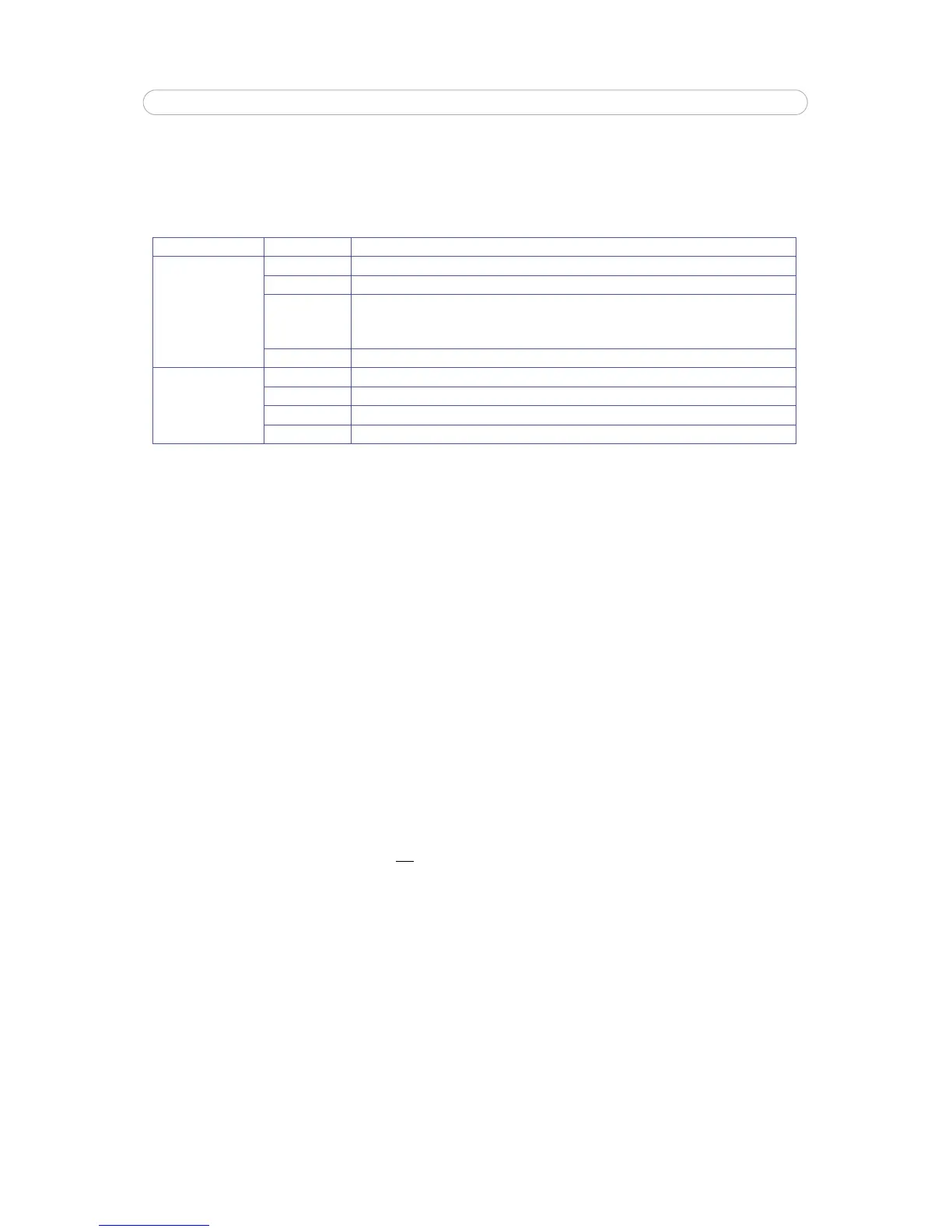19
AXIS Q6032-E - Live View Config
Default Viewer
From the drop-down lists, select the default method for viewing video images for your browser. The camera attempts to show
the video images in the selected video format and viewer. If this is not possible, the camera overrides the settings and selects
the best available combination.
Viewer Settings
Check the Show viewer toolbar box to display the AXIS Media Control (AMC) or the QuickTime viewer toolbar under the video
image in your browser.
The administrator can disable the installation of the H.264 decoder included
with AMC. This is used to prevent the
installation of unlicensed copies. Further decoder licenses can be purchased from your Axis dealer.
Show crosshair in PTZ joystick mode enables the disp
lay of a cross in the center of the video image when the PTZ mode is set
to Joystick.
Use PTZ joystick mode as default sets the PTZ joyst
ick mode as the default mode. The mode can be temporarily changed on
the PTZ Control Panel, but will default to joystick if this is selected.
Check the
Enable recording button to enable recording from the Live View page. The recording is saved in the folder specified
under the recording tab in the AMC Control Applet. This button is only available when viewing with AMC.
Action Buttons
The Show manual trigger button can be used to manually trigger and stop an event from the Live View page. See Events, on
page 24 .
Check the Show snapsho
t button to save a snapshot from the video stream. This button is mainly intended for use with
browsers other than Internet Explorer, or when
not using AXIS Media Control (AMC) to view the video stream.
AMC for Internet Explorer provides its own snapshot button.
Show auto tracking button - When displ
ayed on the Live View page, this button (Stop/Start Auto Track) manually stops and
starts the auto tracking feature. Auto tracking detects movement in the camera's field of view and will follow the motion, e.g.
a person or vehicle, until it disappears from the monitored area. See Auto Tracking, on page
21
Browser Viewer Description
Windows
Internet Explorer
AMC Recommended viewer in Windows Interne
t Explorer (H.264/Motion JPEG).
QuickTime H.264 only.
Java applet A slower imaging alternative to AMC. Requires one
of the following installed on the client:
• JVM (J2SE) 1.4.2 or higher
•
JRE (J2SE) 5.0 or higher
Still image Displays still images only. Hit the Refresh but
ton in your browser to view a new image.
Other browsers
Server Push Recommended viewer for other browsers (Motion JPEG).
QuickTime H.264 only.
Java applet A slower imaging alternative to Server Push (Motion JPEG only).
Still image Displays still images only. Hit the Refresh but
ton in your browser to view a new image.
