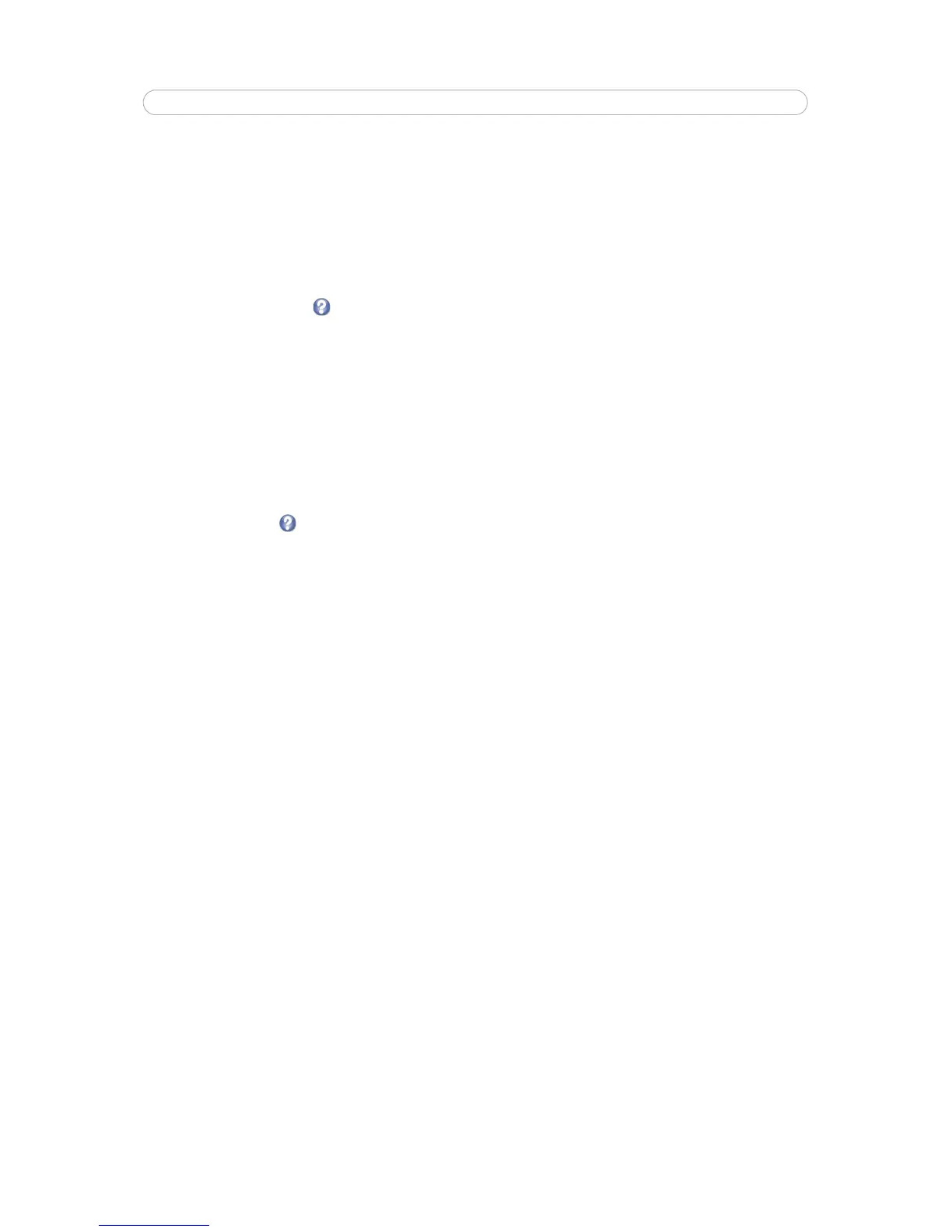16
AXIS Q6032-E - Video Stream Settings
Exposure zones - This setting determines which part of the image will be used to calculate the exposure. The Auto setting
can be used in many situations, but for particular requirements, select one of the other predefined areas.
IR cut filter - Set this filter to Off to allow the camera to 'see' infrared light, making the image clearer in low light condi-
tions, e.g. at night. If set to Auto, the camera will automatically switch between IR cut filter On and Off, according to the
current lighting conditions.
Max gain - Measured in decibels (dB). A high level of ampli
fication may provide a better image in very low light situations.
Configure the exposure settings to suit the image quality requirements in relation to lighting, frame rate and bandwidth
considerations.
Please see the online help files for a description of each available setting.
Image Settings
Autofocus enabled - Enables the camera’s automatic focusing function. Enabled by default.
Stabilizer - When monitoring an environment that is subject to vibrations (such as traffic control) images can appear
unsteady. To improve image quality, choose High frequency if the vibrations in your environment have high frequency, or
choose Low frequency if the vibrations have low frequency.
Image freeze on PTZ - Choose All movements from the drop-down list to freeze the image during camera movement. Once
the camera reaches its new position the current image is shown. Presets freezes the image only when the camera moves
between preset positions.
See the online help files for a description of each available setting.
Overlay Image
The following options are available for the overlay image settings:
Upload own image - an overlay image is a text and/or a static image superimposed over the video image. To upload an image
to the camera, e.g. a logotype, browse to the image on the computer and click Upload.
Use overlay image - Once uploaded t
he image can be used as an overlay in the video stream. Select an image from the
drop-down list.
To place the overlay image at specific coordinates in the live view image, ch
eck Include overlay image at the coordinates and
enter the X and Y coordinates.
Once satisfied, click Save. Click Vie
w to view the overlay image in the video stream.
Privacy mask
Privacy masks are up to 8 configurable areas of solid color that allow concealment of parts of the image that are not to be
viewable. Privacy masks cannot even be bypassed via the VAPIX® Application Programming Interface (API).
Privacy Mask List
The Privacy Mask List shows all the masks that are currently configured in AXIS Q6032-E Dome Network Camera and if they
are enabled.
Add/Edit Mask
To define a new mask:
1. Click Add.
2.
Place the rectangle over the desired area to conceal.
3. To resize, click and pull the sides of the mask.
