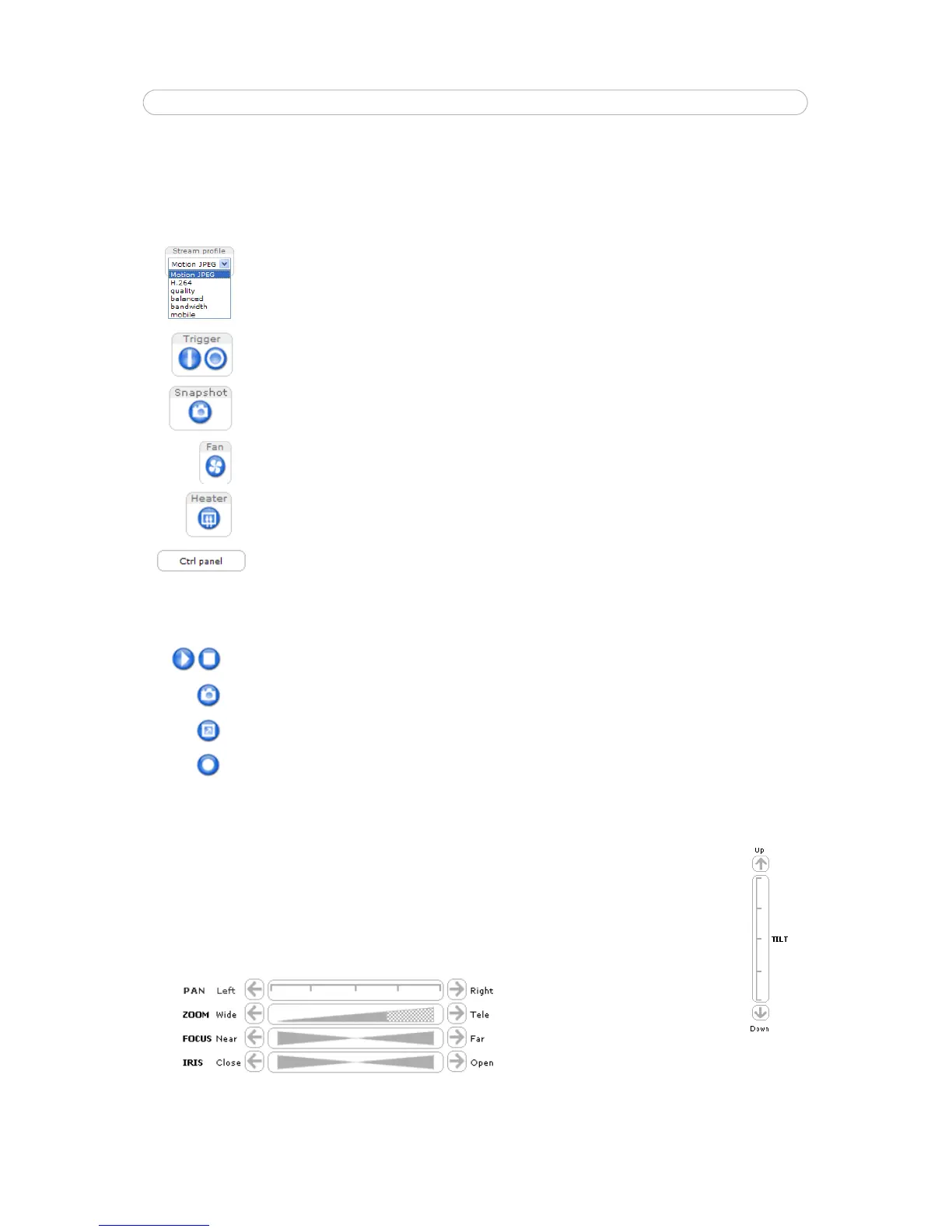9
AXIS Q6032-E - Accessing the Camera
The Live View page
Pan/Tilt/Zoom Controls
The Live View page also displays the Pan/Tilt/Zoom (PTZ) controls. The administrator can enable/disable the control
for specified users under System Options > Security > Users > Pan/Tilt/Zoom Control Queue
With the Pan/Tilt/Zoom Control Queue enabled the time each
user is in control of the PTZ settings is limited. Click
the buttons to request or release control of the PTZ controls. The Pan/Tilt/Zoom Control Queue is set up under
Dome > Control Queue.
.
How you customize the Live View page determines which buttons are visible. Not all the buttons described below will show
up, unless configured to do so.
These are configured under Setup > Live View Config > Layout.
The Stream Profile drop-down list allows you to select a customized or pre-programmed stream profile on the Live View
page. Stream profiles are configured under Video > Stream Profiles, see Stream Profiles, on page 15 for more information.
The Action buttons can trigger an event directly from the Live View page.
The Snapshot button saves a snapshot of the video image currently on display. Right-click on the video image to save it
in JPEG format on your computer. This button is primarily intended for use when the AMC viewer toolbar is not available.
Activate the camera’s fan manually with this button.
Activate the camera’s heater manually with this button.
Click the Ctrl panel button to open/close the PTZ control panel. The Control panel is configured under
Setup > PTZ > Advanced > Controls.
AXIS Media Control
The AMC viewer toolbar (AXIS Media Control) is available in Microsoft Internet Explorer only. See AXIS Media Control (AMC),
on page 12 for more information. AMC displays the following buttons:
The Play/Stop button starts and stops the live video stream.
The Snapshot button saves a snapshot of the video image on display. The Snapshot function and the target directory for
saving snapshots can be configured from the AMC Control Applet in the Windows Control Panel.
Click the View Full Screen button to make the video image fill the entire screen area. Press Esc (Escape) on the computer
keyboard to exit full screen, or right-click and select the option to exit.
Click the Record button to start a recording directly from the Live View page. The recording is saved in the folder speci-
fied in the Recording tab in the AMC Control Applet. Note that this button is only available when viewing with AMC.