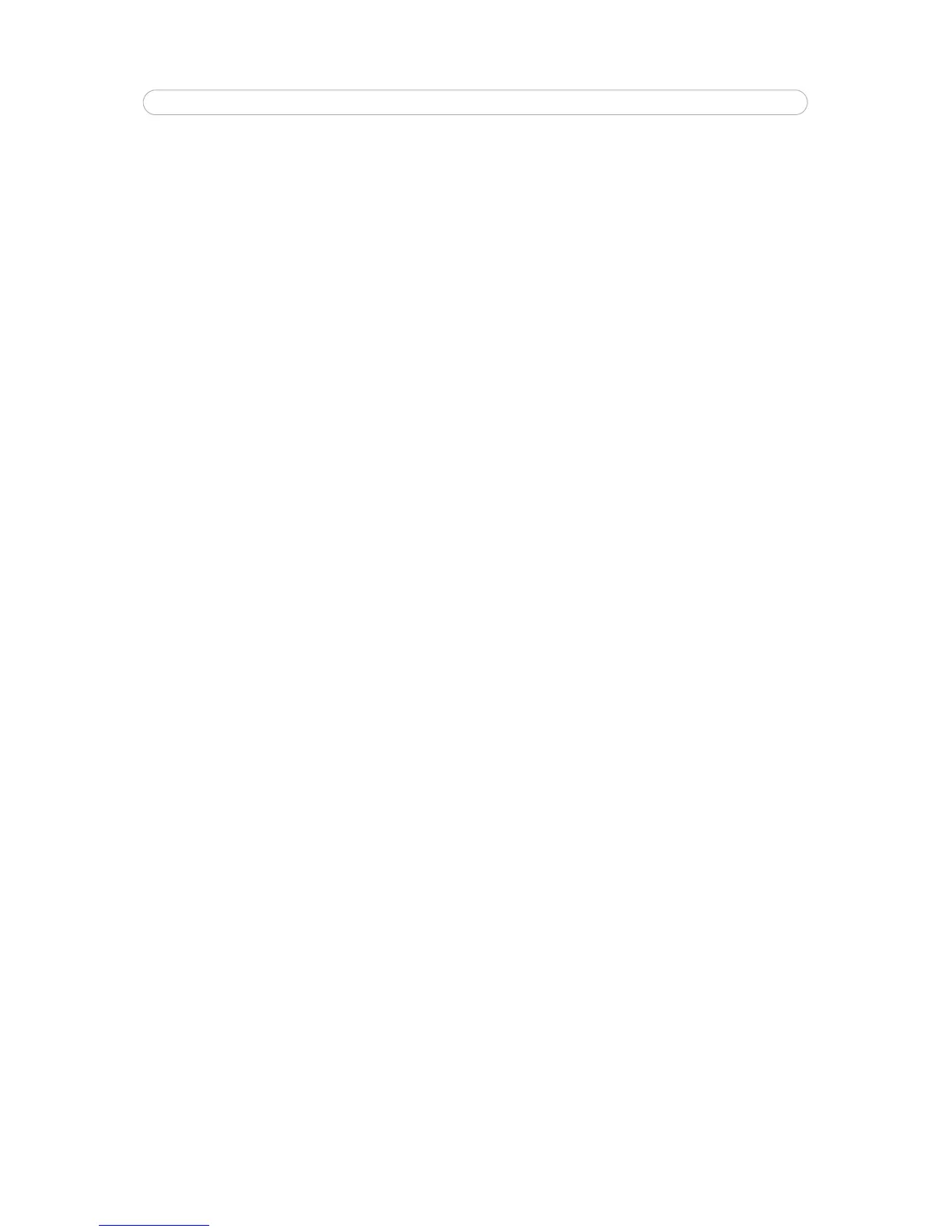21
AXIS Q6032-E - Dome
Dome
Preset Positions
A preset position is a pre-defined camera view than can be used to quickly move the camera to a specific location.
From Preset Position
Setup, use the Pan, Tilt and Zoom (PTZ) controls to steer the camera to the required position. When
satisfied with the camera's position, enter a descriptive name. The camera position, iris and focus settings are then saved as a
preset position.
This position can be assumed at
any time, by selecting the preset's name from the Preset positions drop-down list. Preset
positions can be selected in Live View, in Event Types, and in the Guard Tour.
One position can be set as the Home position, which
is readily accessible by clicking the Home button in both the Preset
Position Setup window and the Live View window. The position's name will have (H) added, for example, Office Entrance (H).
The AXIS Q6032-E can also be configured to return to the Hom
e position when the camera has been inactive for a specified
length of time. Enter the length of time in the field Return to home when inactive and click Save.
See Text
Overlay Settings, on page 13, for information about including the preset position name in the overlay image text.
Auto Tracking
The AXIS Q6032-E can detect movement in the camera’s field of view, for example a moving vehicle or person. If auto tracking
is enabled, the camera will automatically pan and tilt to follow the moving object or, in case there is lots of simultaneous
movement, the area with the most movement. Auto tracking continues until the moving object stops or disappears from the
monitored area. Movement in areas blocked by privacy masks and in exclude areas does not trigger auto tracking.
It is strongly recommended to enable the PTZ Co
ntrol Queue if Auto Tracking and Guard Tour are simultaneously enabled. In
the PTZ Control Queue, the Guard Tour has lower priority than Auto Tracking so the camera will not abandon Auto Tracking to
start a Guard Tour.
Configuration
Start/Stop Auto Tracking - To enable auto tracking, click the Start button. To disable auto tracking, click the Stop button.
Settings - The
Movement trigger sensitivity level can be set to Low, Medium or High. Medium is usually a good choice, but in
some situations a low or high sensitivity might be more suitable, depending on the size of the moving objects and the image
contrast.
Exclude Areas
Exclude areas are areas where movement is to be ignored. Note that movement in an area blocked by a privacy mask is always
ignored.
To create an exclude area, click Add a
rea. The area (the blue rectangle) can be resized and moved to the desired position. Enter
a descriptive name and click Save. To enable or disable an area, click the name of the area and click the Enable/Disable
button.
Max Limits
The pan and tilt limits restrict the area where auto tracking is allowed. This may prove useful, for example, to avoid tracking
birds in the sky. Click Enable Tilt Limit and Enable Pan Limit to enable the pan and tilt limits, respectively.