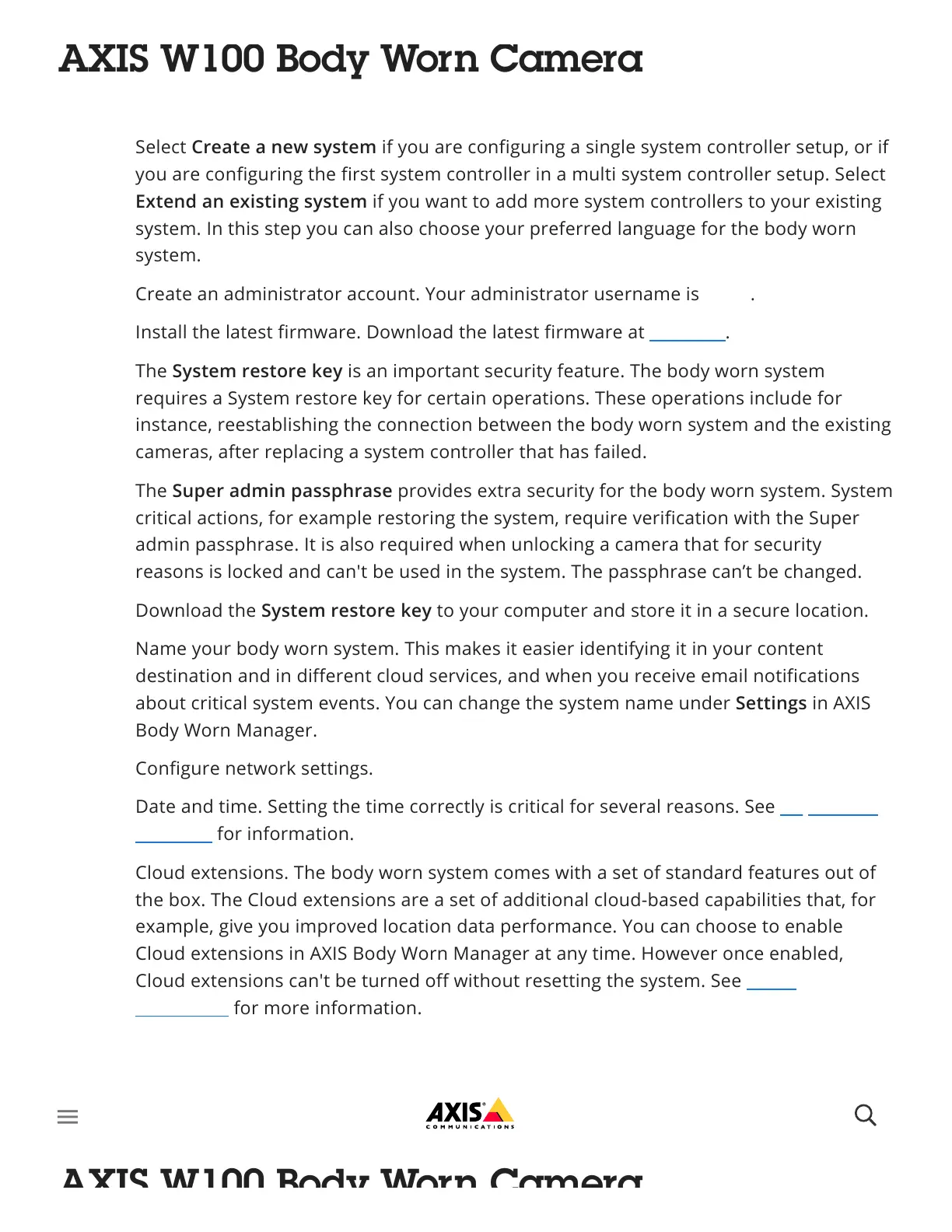1.4. In the search result list, double click your system controller. AXIS Body Worn Manager
opens in your browser.
2. Follow the wizard to set up the system:
Select Create a new system if you are configuring a single system controller setup, or if
you are configuring the first system controller in a multi system controller setup. Select
Extend an existing system if you want to add more system controllers to your existing
system. In this step you can also choose your preferred language for the body worn
system.
Create an administrator account. Your administrator username is root .
Install the latest firmware. Download the latest firmware at axis.com.
The System restore key is an important security feature. The body worn system
requires a System restore key for certain operations. These operations include for
instance, reestablishing the connection between the body worn system and the existing
cameras, after replacing a system controller that has failed.
The Super admin passphrase provides extra security for the body worn system. System
critical actions, for example restoring the system, require verification with the Super
admin passphrase. It is also required when unlocking a camera that for security
reasons is locked and can't be used in the system. The passphrase can’t be changed.
Download the System restore key to your computer and store it in a secure location.
Name your body worn system. This makes it easier identifying it in your content
destination and in different cloud services, and when you receive email notifications
about critical system events. You can change the system name under Settings in AXIS
Body Worn Manager.
Configure network settings.
Date and time. Setting the time correctly is critical for several reasons. See Adjust date
and time for information.
Cloud extensions. The body worn system comes with a set of standard features out of
the box. The Cloud extensions are a set of additional cloud-based capabilities that, for
example, give you improved location data performance. You can choose to enable
Cloud extensions in AXIS Body Worn Manager at any time. However once enabled,
Cloud extensions can't be turned off without resetting the system. See Cloud
extensions for more information.
The connection file connects the body worn system to the content destination. The
content destination is where your recordings and metadata are stored and managed.
The body worn system is locked to a content destination once connected to it. To
change to another content destination, you need to reset the body worn system first.
