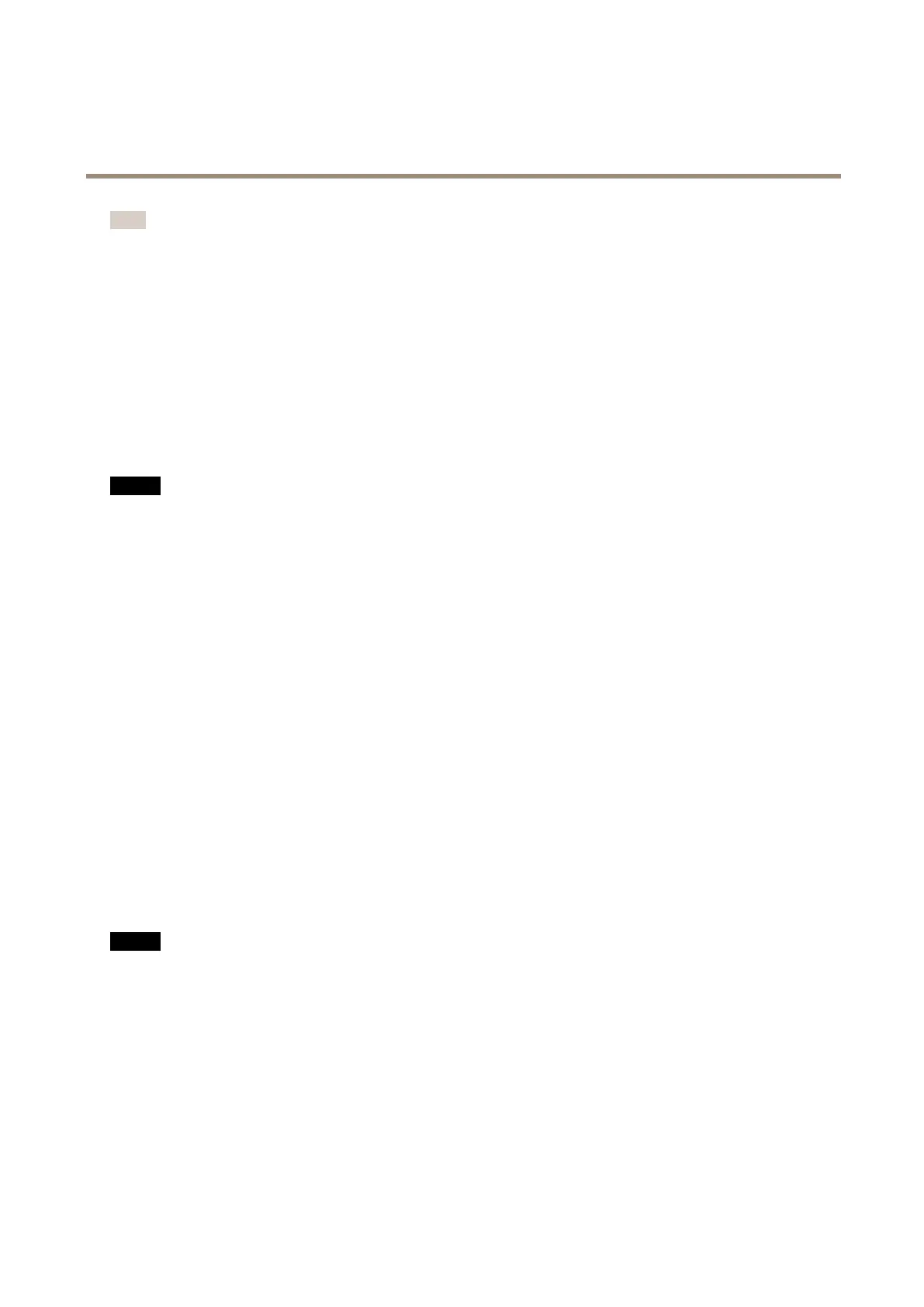AXISW10xBodyWornCameras
Dailyuse
Note
Donotreplacethe3.7VID1058batteryduringtheperiodunderwhichtheAxisHardwareProductiscoveredbytheAxis
3-yearLimitedHardwareWarranty.ReplacementofthebatterycarriedoutbyanyotherpartythanAxisduringthe
warrantyperiodvoidsthemainitem’swarranty.ContactAxisSupportoryourresellerformattersregardingthebattery
orotherservice-relatedmatters.
Cleaning
Cleanthecamera
•Useanon-abrasive,solvent-freeneutralsoap,ordetergent,withwater.
•Useasoftmicrobercloth,ormoistnon-abrasivesponge.
•Drywithasoftclothtopreventwaterspotting.
NO NO
NO
TICE TICE
TICE
•Neveruseharshdetergents,suchasgasoline,benzeneoracetone,toavoidmaterialdegradation.
•Neveruseabrasivesofanykindtocleanthecamera.
•Neverusewaterwithanydetergentonthedockingconnectorssinceitcausescorrosionandabadconnection.
Disinfectthecamera
•Usedisinfectionproductswithupto50percentisopropylalcoholontheexteriorsurfacesofthecamera.
•Applywithasoftmicrobercloth,ornon-abrasivesponge.
Cleanthedockingstation
Tocleantheoutersurfaceofthedockingstation:
•Useanon-abrasive,solvent-freeneutralsoap,ordetergent,withwater.
•Useasoftmicrobercloth,ormoistnon-abrasivesponge.
•Drywithasoftclothtopreventwaterspotting.
Tocleantheinsideofthedockingbay:
•Usecannedairintendedforelectronicstoclearanydustinbetweenandaroundthepogopins.
•Useadryclothtocarefullycleanthepogopins.
•Aftercleaning,makesureallofthepogopinsspringbacktotheirupperposition.
NO NO
NO
TICE TICE
TICE
•Neveruseharshdetergents,suchasgasoline,benzeneoracetone,toavoidmaterialdegradation.
•Neveruseabrasivesofanykindtocleanthedockingstation.
•Neverusewaterwithanydetergentonthepogopinsinsidethedockingbayssinceitcausescorrosionandabadconnection.
Chargingthecamera
Tochargethebodyworncamera,alwaysuse:
•CompatibleAxisdockingstation
•5VDCoutputmobilephonecharger
8