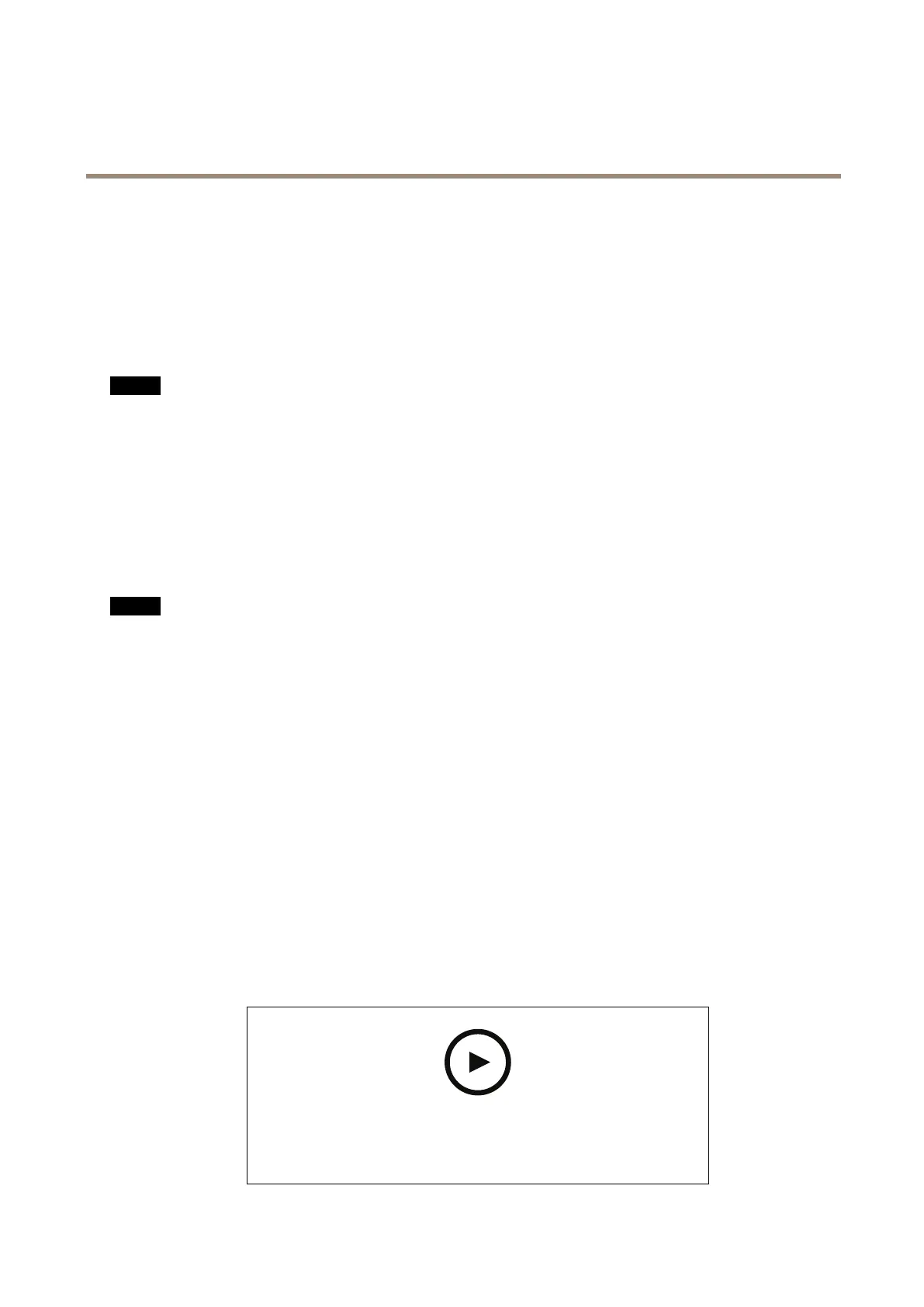AXISW10xBodyWornCameras
Dailyuse
•Thetimeittakestofullychargeadepletedbatteryvariesdependingontheambientchargingtemperature.Checkthe
datasheetfordetailedinformation.
•Thetimetouploadrecordedvideovaries.Forexample,12hoursofrecordedvideocantakeuptoabout30minutesto
uploadtothesystemcontroller,dependingonthebitrateofthevideorecordings.
Batteryhealth
Toensureoptimalbatterycapacitythroughoutthelifeoftheproduct,followtheserecommendationsonnormaluse.
NO NO
NO
TICE TICE
TICE
•Alwaysusethecamerawithintheoperatingtemperaturerangespeciedintheproduct’sdatasheet.Ifyouusethecamera
outsideofthespeciedtemperaturerangeitdamagesthebattery.
•Alwayschargethecamerawithinthechargingtemperaturerangespeciedintheproduct’sdatasheet.Ifyouchargethe
cameraoutsideofthespeciedtemperaturerangeitdamagesthebattery.
•Don’tleavethecamerainyourcar.Temperaturesinparkedcarscanexceedthespeciedtemperaturerange.
•Alwaysrechargeacamerathatisturnedoffwithalowbattery,assoonaspossible.Thebatterydischargesovertime,which
shortenstheexpectedbatterylife.
•Don’tchargeacameraformorethan45days.Itcanshortentheexpectedbatterylife.
Toensureoptimalbatterycapacitythroughoutthelifeoftheproduct,followtheserecommendationsonstorage.
NO NO
NO
TICE TICE
TICE
•AlwaysremovethecamerafromthebodywornsystemthroughAXISBodyWornManagerbeforeyoustoreit.Whenyou
removethecamerafromthesystem,thecameraentersshippingmode,whichensuresahealthybatterylevel.
•Alwaysstorethecamerawithinthestoragetemperaturerangespeciedintheproduct’sdatasheet.Therecommended
temperaturesaredifferentforshort-termstorage(lessthan3months)andlong-termstorage(morethan3months).Ifyou
storethecameraoutsideofthespeciedtemperatureitdamagesthebattery.
•Don’tstorethecamerawiththebatteryfullycharged.Itshortenstheexpectedbatterylife.
•Don’tstorethecamerawithadepletedbattery.Itshortenstheexpectedbatterylife.
•Ifyoustorethecameraformorethan3months,chargeitevery3months.
•Don’tstorethecameraindampenvironments.Itcanincreasebatterydischargerates.
•Usethecameraatleastonceayearsothatthebatteryisdischargedandchargedagain.Thishelpstoactivatethebattery
andrestoreitsenergy.
Tolearnmoreaboutbatteryhealth,gotoaxis.com/learning/white-papersandsearchforthewhitepaperBatteryhealthinbody
worncameras.
Replacethebattery
YoucanreplaceabodyworncamerabatteryusingtheAXISTW1906BatteryKit5P.Beforeyoureplacethebattery,readthe
installationguideavailableontheAXISTW1906BatteryKit5Psupportpage.
Towatchthisvideo,gotothewebversionofthisdocument.
help.axis.com/?&piaId=58704§ion=replace-the-battery
7