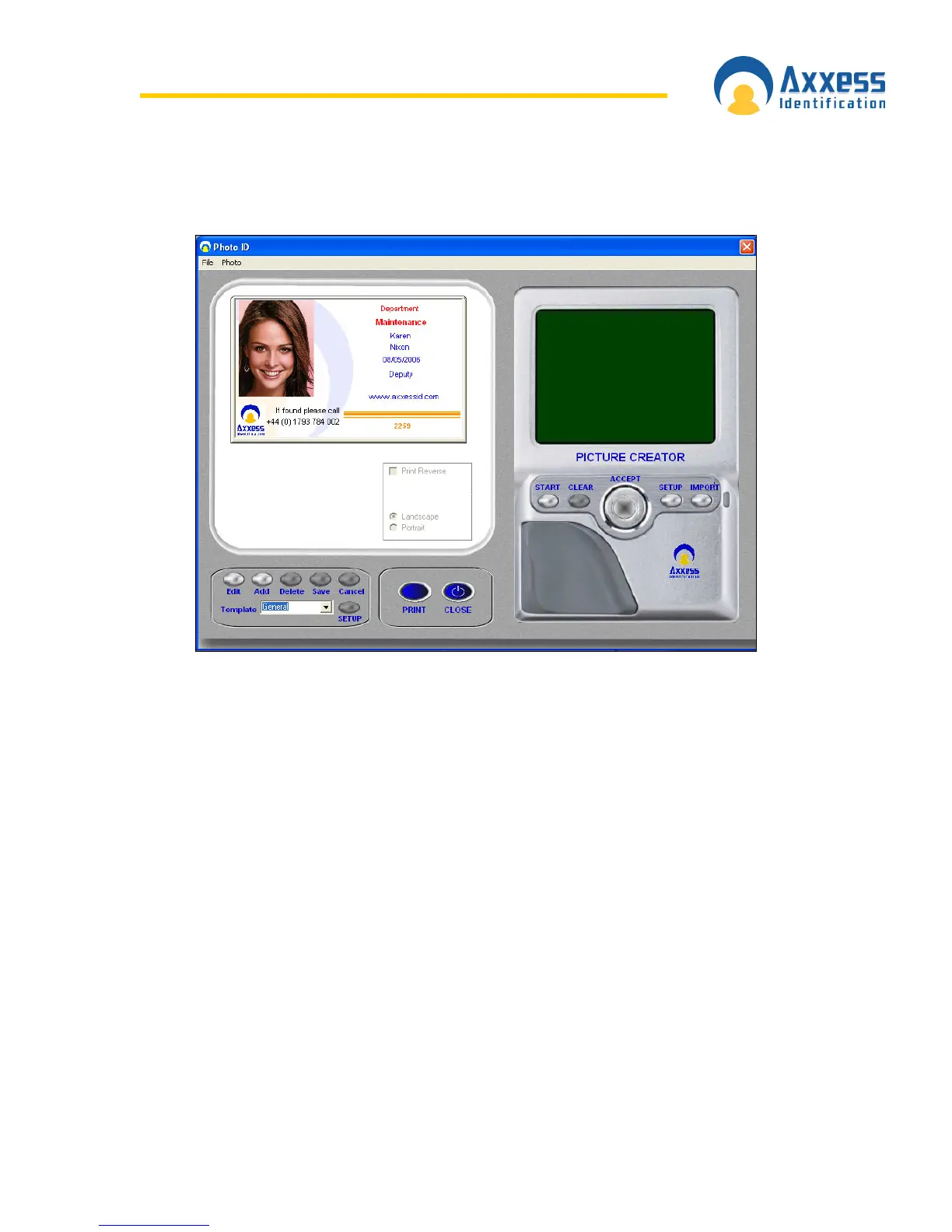www.axxessid.com
Installation & User Guide
AX200 Installation & User Guide – July 2007
45
To access the Photo ID window click on the “Photo” button under the “Main Settings” tab in the
Cardholder screen.
Photo ID window is where you can add a picture or change the template on your card.
Add a Photo
There are two ways of adding a new photo to your card. You can either import a photo from a file
or use a camera.
Capture Picture from Camera
If there is a camera connected to your PC you can have live picture on your screen. Just click on
the Start button in the Picture Creator section on the right hand side. A new window will be
opened where you can capture an image from the live picture. The captured picture will then
appear in the picture creator window. After selecting the appropriate part of the picture click
“Accept”. Your picture will now be printed on the card.
