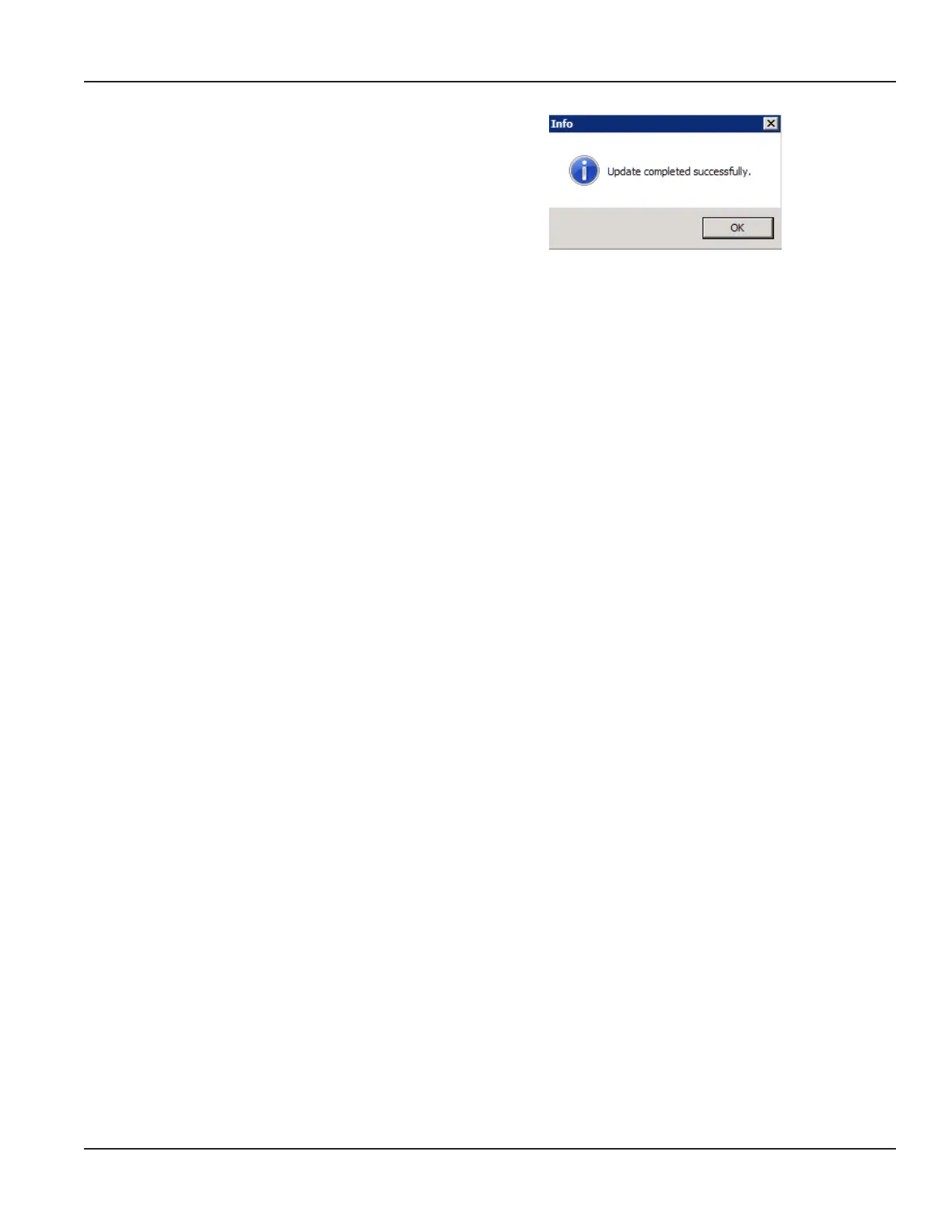ORI-AS-00036-EN-06
When complete, a message displays as shown to
confirm the firmware version update.
Figure 25: Click OK to confirm update
7. Click OK to acknowledge the message.
OTE:N If the gateway reboots but you do not see the confirmation message, exit and reopen the software. See
“Using the Software” on page 13 if you need help. Then continue to step 8.
8. Access the gateway information screen to verify the rmware version is updated in the Firmware Version eld.
9. Exit the software, disconnect the programming harness from the computer and reconnect the gateway power.
The firmware update is complete.
Updating the Gateway Firmware
Page 27 April 2015
