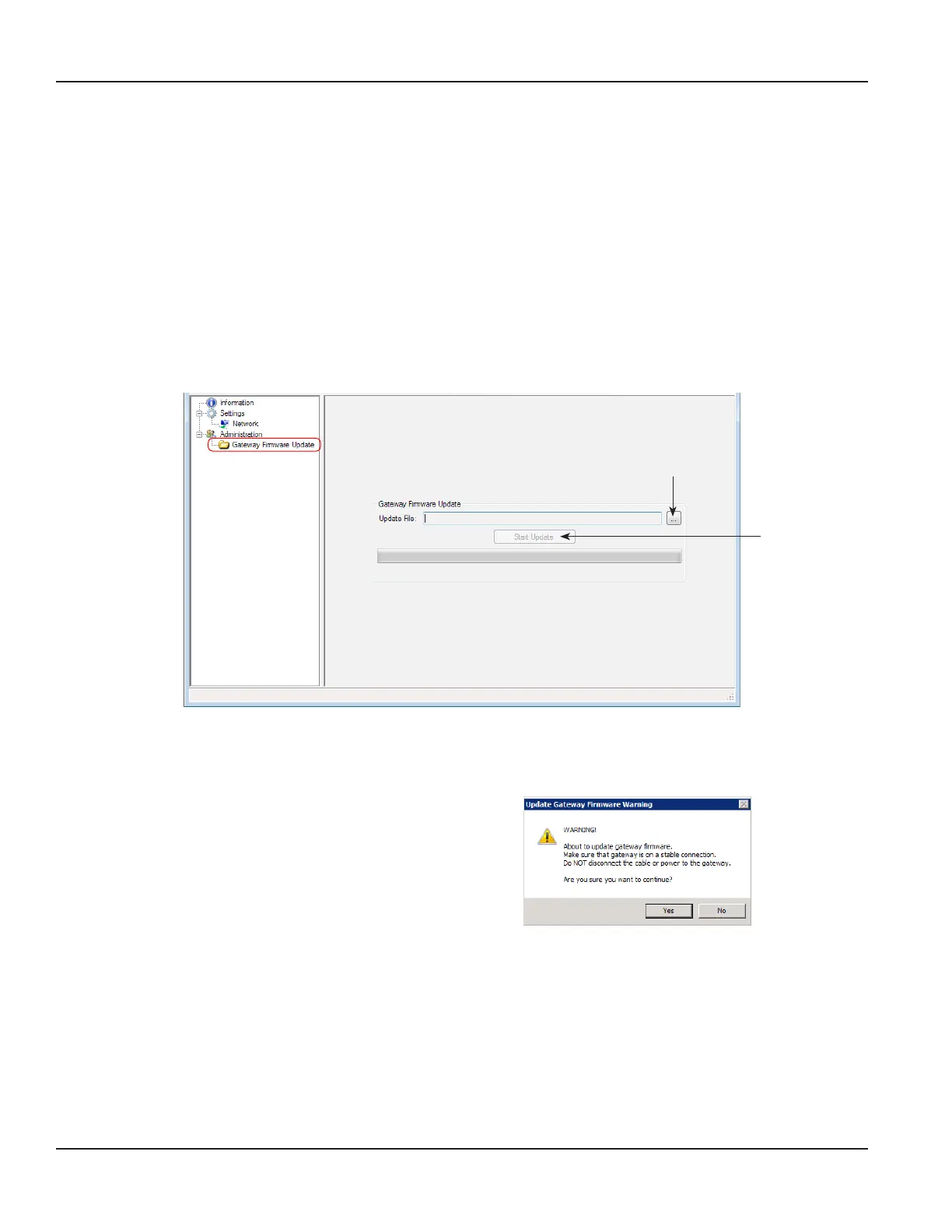ORI-AS-00036-EN-06
UPDATING THE GATEWAY FIRMWARE
OTE:N This process applies to ORION SE and GALAXY gateways. It should be used under the guidance of Badger Meter
Technical Support.
MPORTANTI
Make sure the computer with the configuration software is properly connected to the gateway. See “Connecting to the Gateway” on
page 10 if you need help.
1. On the conguration software, select Information from the left-hand menu to open the gateway information screen.
2. On the information screen, check the Firmware Version eld to conrm the current rmware version.
After the update, the new rmware version number will display in this eld.
3. From the left-hand menu, select Gateway Firmware Update.
Result: The Gateway Firmware Update screen displays as shown in Figure 23.
Figure 23: Gateway firmware version update
4. In the Update File eld, browse and select the Gateway Firmware Update le.
Result: The Start Update button becomes active when the le is selected.
5. Click Start Update.
Result: A warning message displays.
6. Click Yes to continue the rmware
update process.
OTE:N If you click No, the firmware update
process is canceled.
Figure 24: Click Yes to update
Result: The update process can take up to several minutes. A progress bar displays during the update.
OTE:N The gateway will restart during the firmware update process. At this time you should see the status light on
the gateway enclosure go off and on again as the gateway reboots and the serial connection is restored.
Click to browse
Activates when
file is selected
Updating the Gateway Firmware
Page 26 April 2015
