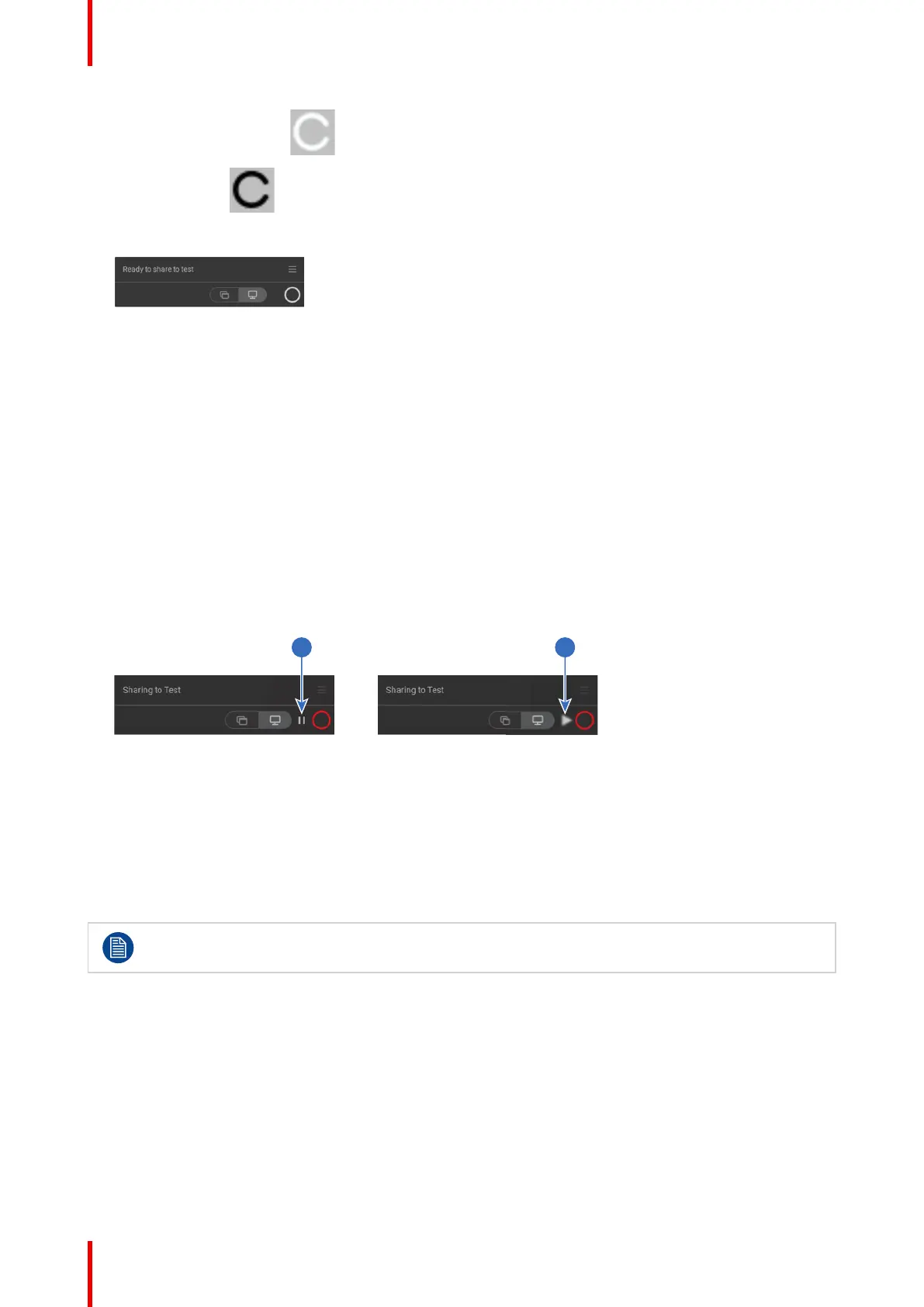R5900086 /07 ClickShare CSE-200+38
On a Windows computer:
On a Macintosh:
When the system is ready for use, the icon appears in the systray icon.
Image 3–5
The LEDs of the Button are static white.
4. To share your screen on the display, click the Button.
The LEDs of the Button become static red and your screen appears on the display. When audio is enabled
on the ClickShare Base Unit, the audio of your laptop is also available on the audio output of the Base Unit
and on the HDMI output, and it will be played via the meeting room audio system. The icon returns to the
same state as in step 3.
The name of the user logged on to the laptop which is sharing its content is briefly shown in the bottom left
corner of the added content.
ClickShare automatically scales the content of your screen to the resolution of the meeting room display.
The aspect ratio of your screen is maintained to make sure the proportions are correct.
5. To freeze the content on the screen while you look up something on your PC, just click on freeze icon (1)
next to the ClickShare icon. The icon will change to a release icon (2)
To resume the content sharing, click on the the release icon (2).
Image 3–6
6. To remove your content from the display, click the Button again.
The LEDs of the Button become static white.
7. When leaving the meeting room, unplug the Button from your laptop.
No trace of the ClickShare application is left on your laptop.
A second user will replace the first user on screen just be pressing on the Button, no long press is
needed.
3.3 Basic Use, with ClickShare desktop app
About the ClickShare desktop app
With the ClickShare desktop app installed on your computer you can enter a meeting room and get on the
screen in a few seconds.
The ClickShare desktop app connects to the meeting room screen in order to share your content. Presence
detection technology is used to do so. The ClickShare desktop app uses Wi-Fi beacons and an inaudible
audio signal to detect the most nearby meeting rooms and show a list of maximum 5 most nearby meeting
rooms, sorted based on signal strength on your computer. Just click on your meeting room name. This means
Getting started