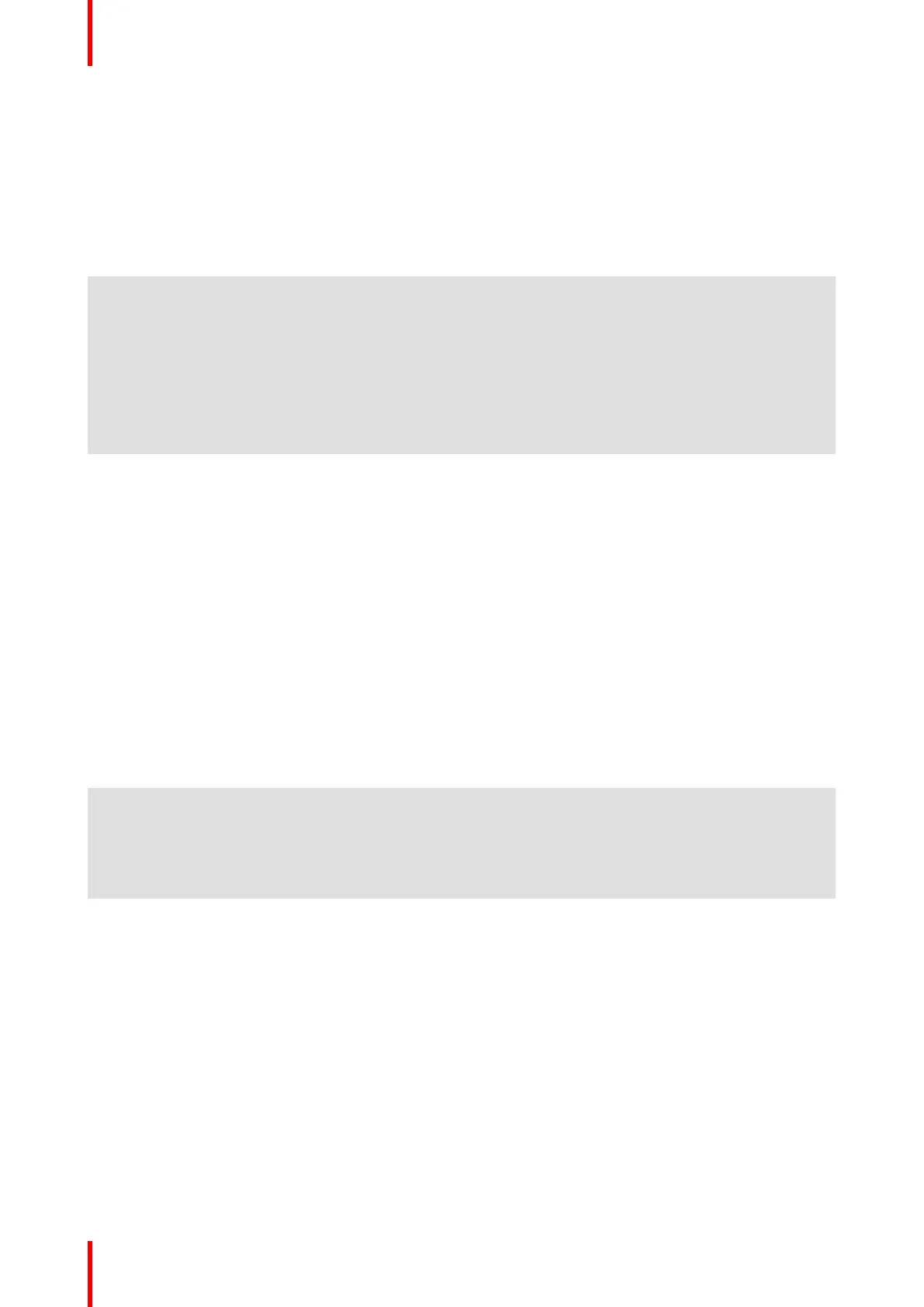R5900086 /07 ClickShare CSE-200+52
4.1 Basic Troubleshooting
Problem solving
In this chapter some problems that might occur while using CSE-200+ are listed. For each problem possible
causes are given and a solution is proposed. If you cannot solve the problem yourself, please contact your
local IT administrator.
Problem Cause Solution
Your screen is not shown on the
display when pressing the Button.
You are the third person that wants
to share the content to the display.
The first or second user has to
push his button to remove his
content so that a third user can
share his content. or
As third user, click and hold the
Button to use the Show me
function of ClickShare.
The ClickShare client software is
not running.
Go to the ClickShare drive and run
the software.
Your screen is shown, but your
audio is not playing on the meeting
room audio system
Your audio signal on your PC is
muted
Right click on the speaker icon
and switch off the mute.
Audio system of the meeting room
is not switched on
Switch on the audio system of the
meeting room.
When using separate audio, audio
cable is not connected
Check audio connection between
the Base Unit (audio out, green
connector) and the audio system
of the meeting room.
Default speaker is not correctly set
.
With a Button inserted, set
ClickShare speaker as your
default speaker.
Buttons are not re-paired after
changing the audio setting on the
web interface
Re-pair the buttons.
Audio setting on the web interface
is not correctly set.
Consult your administrator to
select the correct audio setting.
Your content is removed from the
display and the LEDs of your
Button are blinking white.
Connection to the Base Unit has
been lost.
ClickShare tries to restore the
connection automatically. If this
fails, the LEDs of the Button start
blinking red. You should unplug
the Button from your laptop and
start a new.
Nothing is shown on the display at
all.
The display is switched off. Switch on the display.
Wrong input is selected. Select the correct input.
The display cable is not connected
(correctly).
(Re)insert the display cable to the
display and the Base Unit.
The display does not recognize or
is not able to display the Base Unit
output resolution.
You or an administrator should
change the corresponding setting
via the web interface.
The Base Unit is in standby mode. Briefly push the standby button on
the Base Unit or plug in a Button
and run the ClickShare client
software.
The Base Unit is powered off. Check if power adapter is
connected to the Base unit and to
the wall outlet.
Troubleshooting
