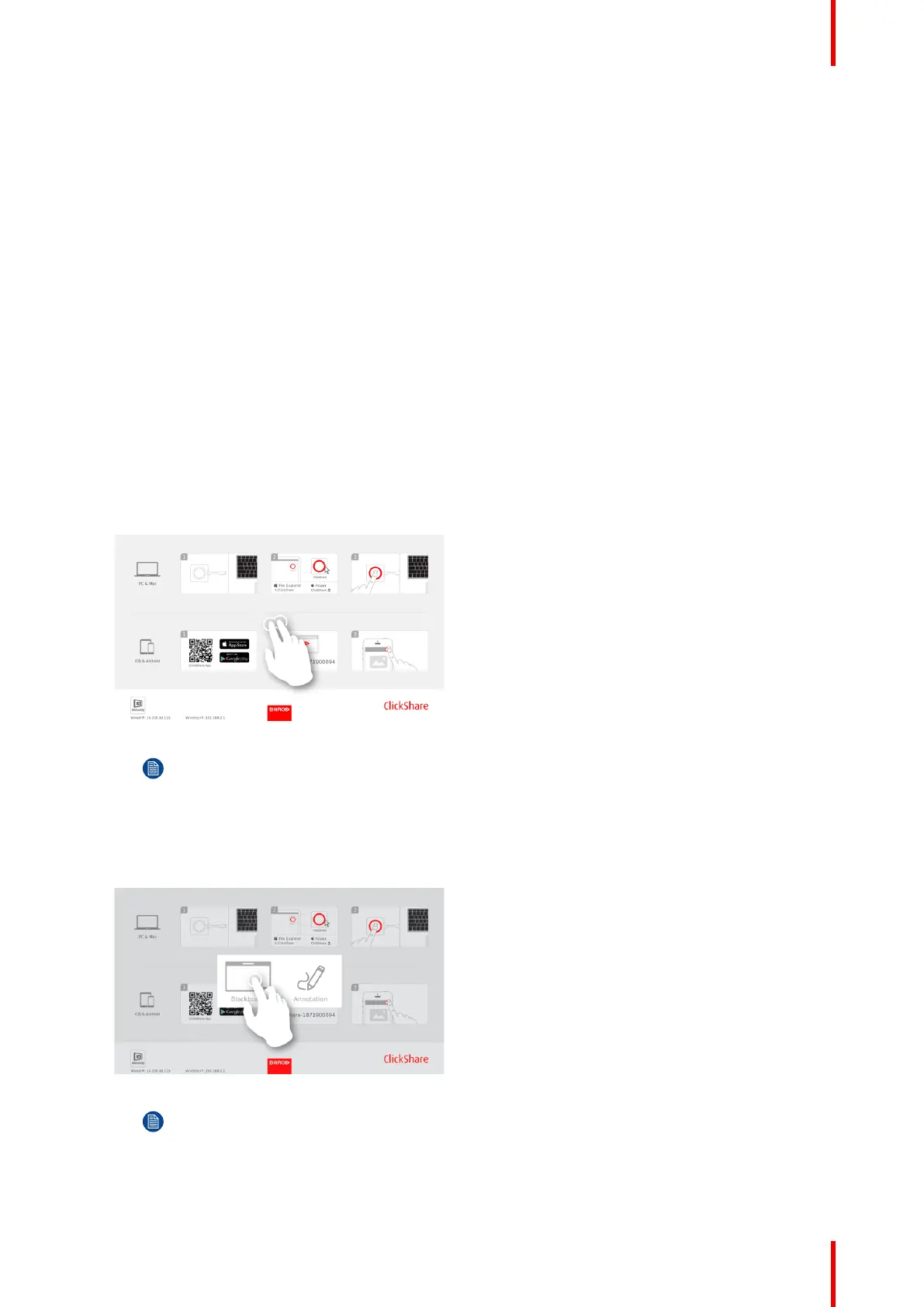47R5900086 /07 ClickShare CSE-200+
With only one tap on the touch screen, you can select the blackboarding functionality. Combining a touch
display and a wireless collaboration tool drives the productivity and engagement in your meeting room. With
an additional tap on the screen, you can select the 'save' option. Saved sessions can be found on your laptop
under c: \Users \username \Documents \clickshare-downloads. Files are never saved on the Button or Base
Unit.
About annotation
Annotation gives you the option to add comments directly on presented content via the meeting room’s
touchscreen. Discuss and make your annotations or notes on the spot, creating an elaborated environment for
ideation. With only one tap on the screen, you can save your real-time brainstorming session and share a
copy with all meeting participants connected to the ClickShare Base Unit via the Button or via the ClickShare
Desktop App.
With only one tap on the touch screen, you can select the annotation functionality. Pick your color and you can
start to draw, write, highlight. Combining a touch display and a wireless collaboration tool drives the
productivity and engagement in your meeting room. With an additional tap on the screen, you can select the
'save' option. Saved annotations can be found on your laptop under c: \Users \username \Documents
\clickshare-downloads. Files are never saved on the Button or Base Unit.
3.8.1 Start the blackboarding mode
How to start
1. Tap with 2 fingers at the same time, approximately the same place, for about 500 ms on the touch panel.
Image 3–23 Start blackboarding mode
Note: A selection must be made within 10 seconds. If not, the Base Unit will close the selection
menu and returns to the presenter mode.
The selection menu with Blackboard and Annotation opens on the current presented content. When
nothing is shared, only Blackboard will be available in the menu.
2. To start the blackboard functionality, tap on Blackboard.
Image 3–24 Start blackboard
Note: When tapping next to menu, the Base Unit will return to the presenter mode.
The current content will be hidden. No clients should be disconnected. A black background is shown. The
screen is empty when no previous backboard has been used. Otherwise previous content is shown again.
Getting started
