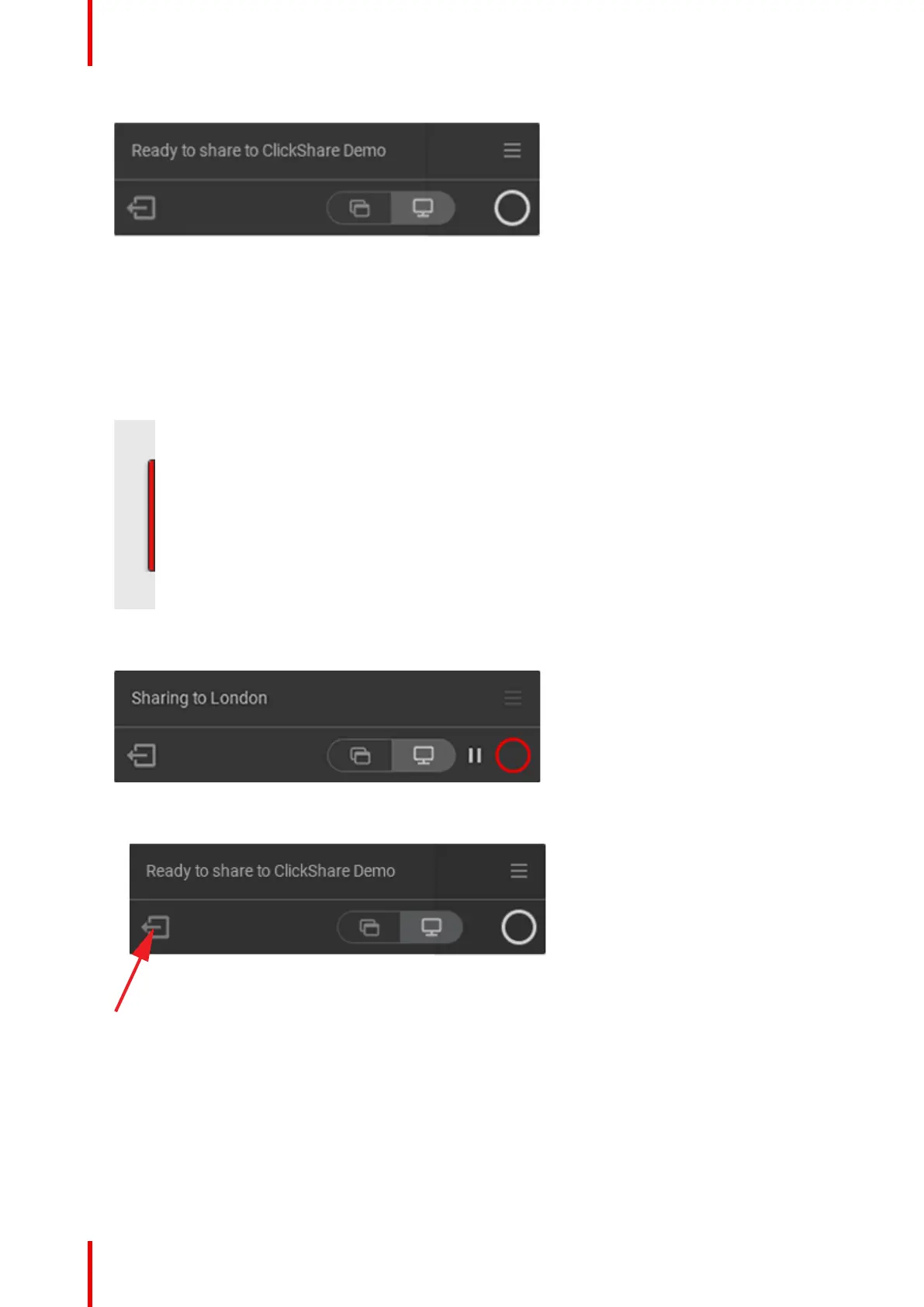R5900086 /07 ClickShare CSE-200+40
Image 3–10 Ready to share
3. Click the white circle to start sharing your content.
When the sharing is started, the ClickShare desktop app will minimize to the side through an animation. A
subtle red bar remains visible on your screen.
Hover over the red bar on the side to open the full interface of the ClickShare app.to either pause your
sharing session and freeze the content on the screen while you work on your laptop (invisible for people in
the meeting room), to change what you are sharing (a single application or your full screen) or to stop
sharing (by clicking on the red circle).
Image 3–11
4. Stop sharing by hovering over circle and clicking on the full red circle.
Image 3–12
5. Disconnect from the meeting room by clicking the “leave room” icon
Image 3–13 Leave meeting room
or
when you walk away from the meeting room the app will show a message indicating you probably left the
meeting room and you are still connected to the screen.
Getting started
