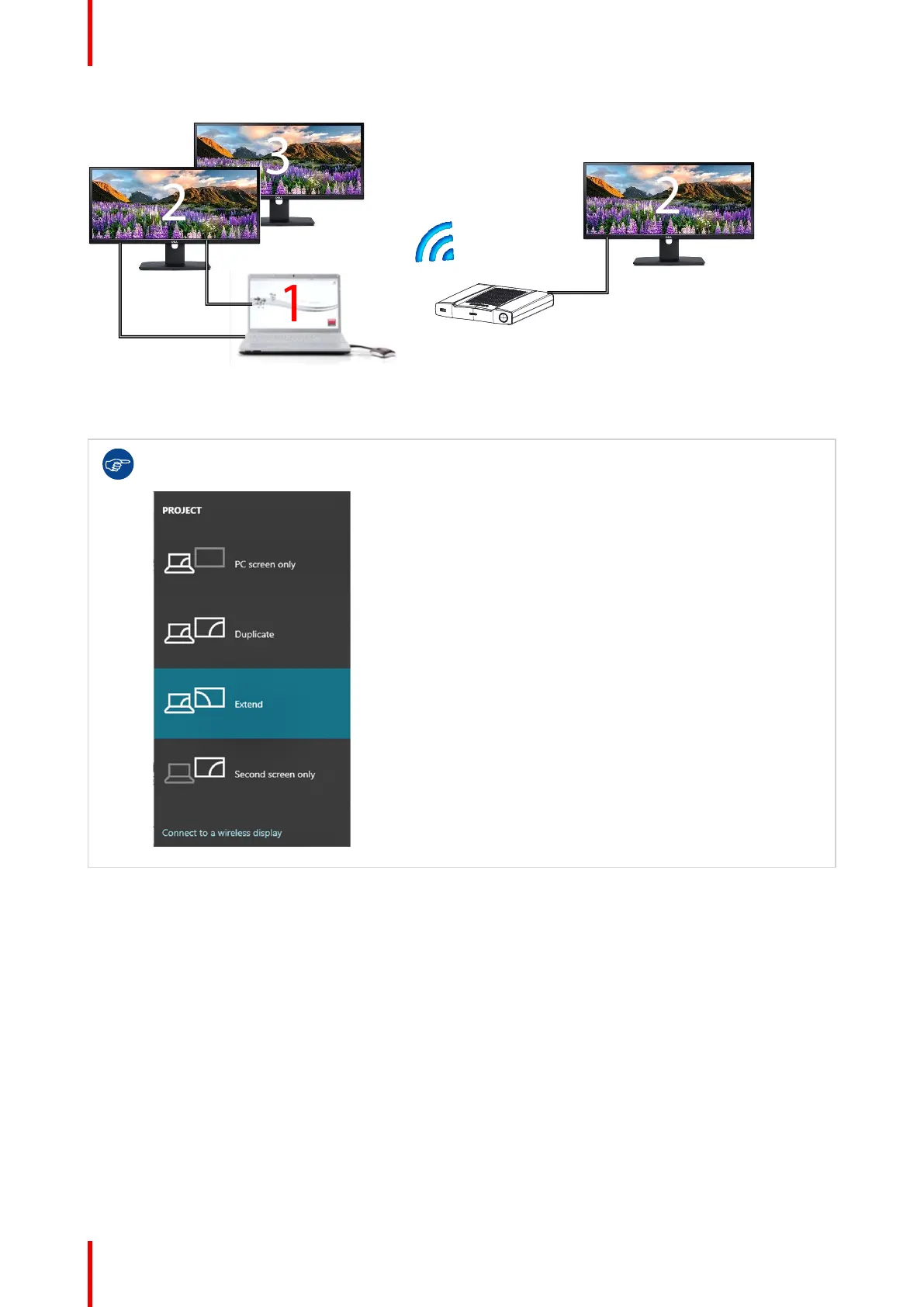R5900086 /07 ClickShare CSE-200+42
Image 3–17
PC with two extended screens connected. The first extended screen, screen 2 will always be captured and
displayed on the meeting room display.
To know if your system supports the extended desk top feature, press Window key + P. It should
bring up the following pop-up on screen:
Image 3–18
How to select
1. Click on the app sharing icon in the middle-bottom of Main UI.
A thumbnail view opens.
More that one extended desktop can be shown, depends on how many extend screen been connected.
2. Click on the extended desktop view to share it on the meeting room display.
Getting started
