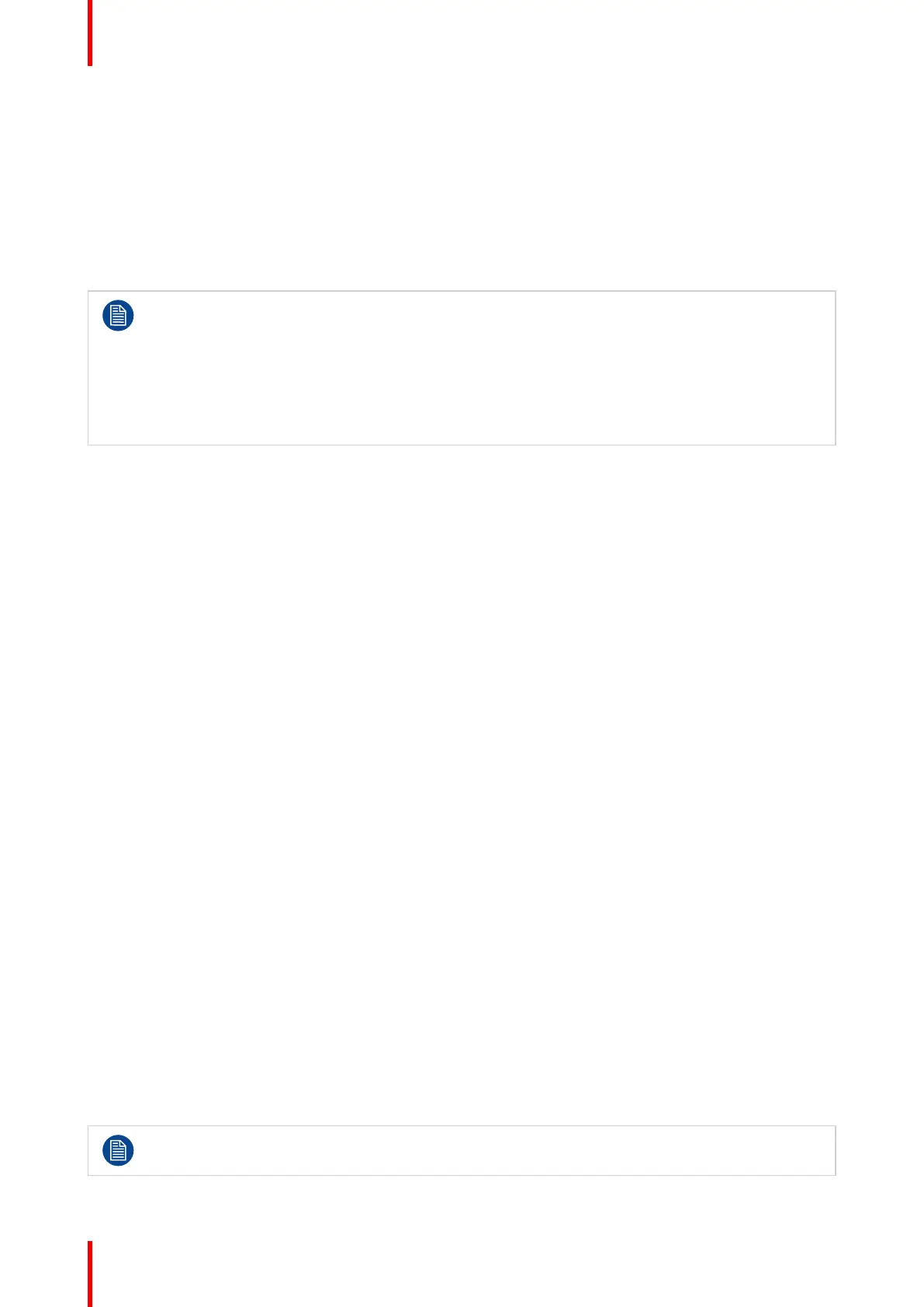R5914653 /02 G6262
Telnet
Control the projector using RS232 commands though Telnet connection (port 3023).
HTTP
Control the projector with web browser (port 80).
Reset
Reset the function settings to default factory values.
– Crestron is a registered trademark of Crestron Electronics, Inc. of the United States.
– Extron is a registered trademark of Extron Electronics, Inc. of the United States.
– AMX is a registered trademark of AMX LLC of the United States.
– PJLink applied for trademark and logo registration in Japan, the United States of America, and
other countries by JBMIA.
– For more information about the various types of external devices which can be connected to the
LAN/ RJ45 port and remotely control the projector, as well as the supported commands for these
external devices, please contact the Support-Service directly.
9.5 Using the web control center
About web control center
Web control panel allows the user to configure various projector settings using a web browser from any
personal computer or mobile devices.
System requirement
To use the web control panel, make sure your devices and software meet the minimum system requirements.
• RJ45 cable (CAT-5e) or wireless dongle
• PC, laptop, mobile phone, or tablet installed with a web browser
• Compatible web browsers:
- Internet Explorer 11 or higher version
- Microsoft Edge 40 or higher version
- Firefox 57 or higher version
- Chrome 63 or higher version
- Safari 11 or higher version
• Operating system of the mobile devices:
- iOS 10 or higher version
- Android 5 or higher version
Accessing the web control panel
When network is available, connect the projector and the computer to the same network. Use the projector
address as the web URL to open the web control panel in a browser.
1. Check the projector address using the OSD menu.
• In a wired network, select Communication > Network Setup > Ethernet.
• Make sure DHCP is enabled.
• Select IP Address
• In a wireless network, select Communication > Network Setup > Wireless > IP Address.
2. Open a web browser and type the projector address in the address bar and confirm.
The web page redirects to the web control panel.
When network is not available, see Directly connect the projector to a computer.
User controls — Communication menu
