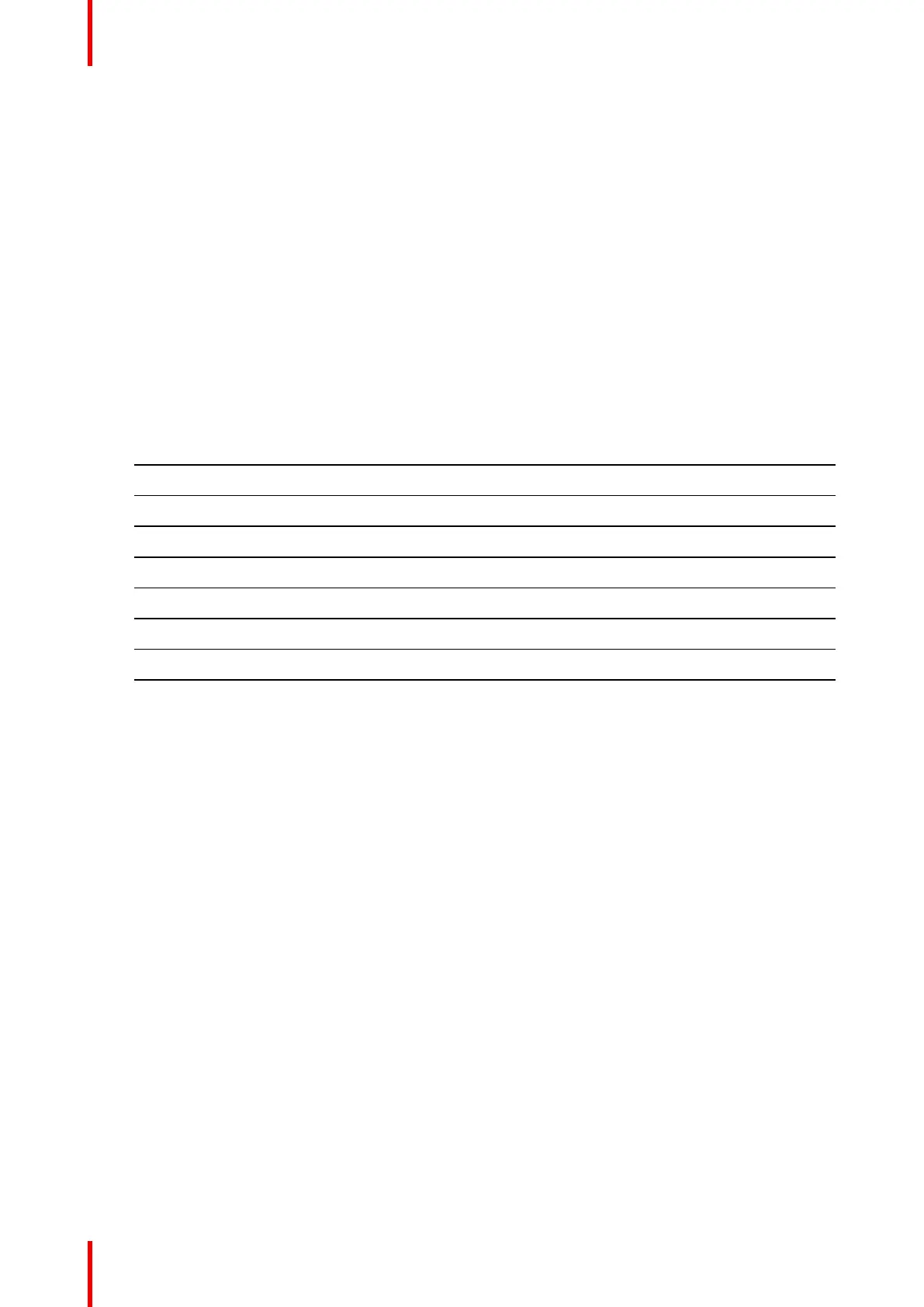R5914653 /02 G6276
12.1 Projector Problems
No image appears on-screen
• Check if all the cables and the AC power are correctly connected. For more details, refer to the installation
manual.
• Check if the pins of the connectors are not crooked or broken.
• Check if the “Shutter (AV Mute)” function is disabled.
Partial, scrolling or incorrectly displayed image
• Press “Auto” on the remote control to detect input signal automatically.
• If you are using a PC, set the PC’s resolution lower or equal to WUXGA (1920 × 1200).
• If you are using a Notebook:
- Set the resolution lower or equal to WUXGA (1920 × 1200).
- Press the appropriate keys listed below for your notebook manufacturer to send signal out from
notebook to projector. Example: [Fn]+[F4]
Acer [Fn]+[F5]
Asus [Fn]+[F8]
Dell [Fn]+[F8]
Gateway [Fn]+[F4]
BM/Lenovo [Fn]+[F7]
HP/Compaq [Fn]+[F4]
NEC [Fn]+[F3]
Toshiba Fn]+[F5]
Mac Apple System Preference > Display > Arrangement > Mirror display
• If you experience difficulty changing resolutions or your monitor freezes, restart all equipment including the
projector.
Image is fuzzy and blurry
• Press the “Focus ▲” or “Focus ▼” button on the remote control or control panel to adjust the image focus
until it is sharp and clear. To adjust focus from OSD menu, select “Installation > Lens > Focus“.
• Make sure the projection screen is in proper distance with the projector. For projection distances of each
lens, see chapter Lens specifications in the installation manual.
Stretched when displaying 16:10 DVD videos
• Set appropriate aspect ratio for the projector by selecting “Installation > Aspect Ratio“ from the OSD menu.
• Set the aspect ratio to 16:10 on the DVD player.
Image is too small or too large
• Adjust the image size by pressing the “Zoom ▲” or “Zoom ▼” button on the remote control or control
panel, or selecting “Installation > Lens > Zoom“ from the OSD menu.
• Adjust the distance between the projector and the screen.
• Adjust the aspect ratio by selecting “Installation > Aspect Ratio“ from the OSD menu.
Image is not an even rectangle
• Perform keystone correction by pressing the “Keystone H“ and “Keystone V“ button on the remote control,
or using “Installation > Geometry Correction > Basic Warp > Keystone Horizontal or Vertical” from the OSD
menu.
Troubleshooting
