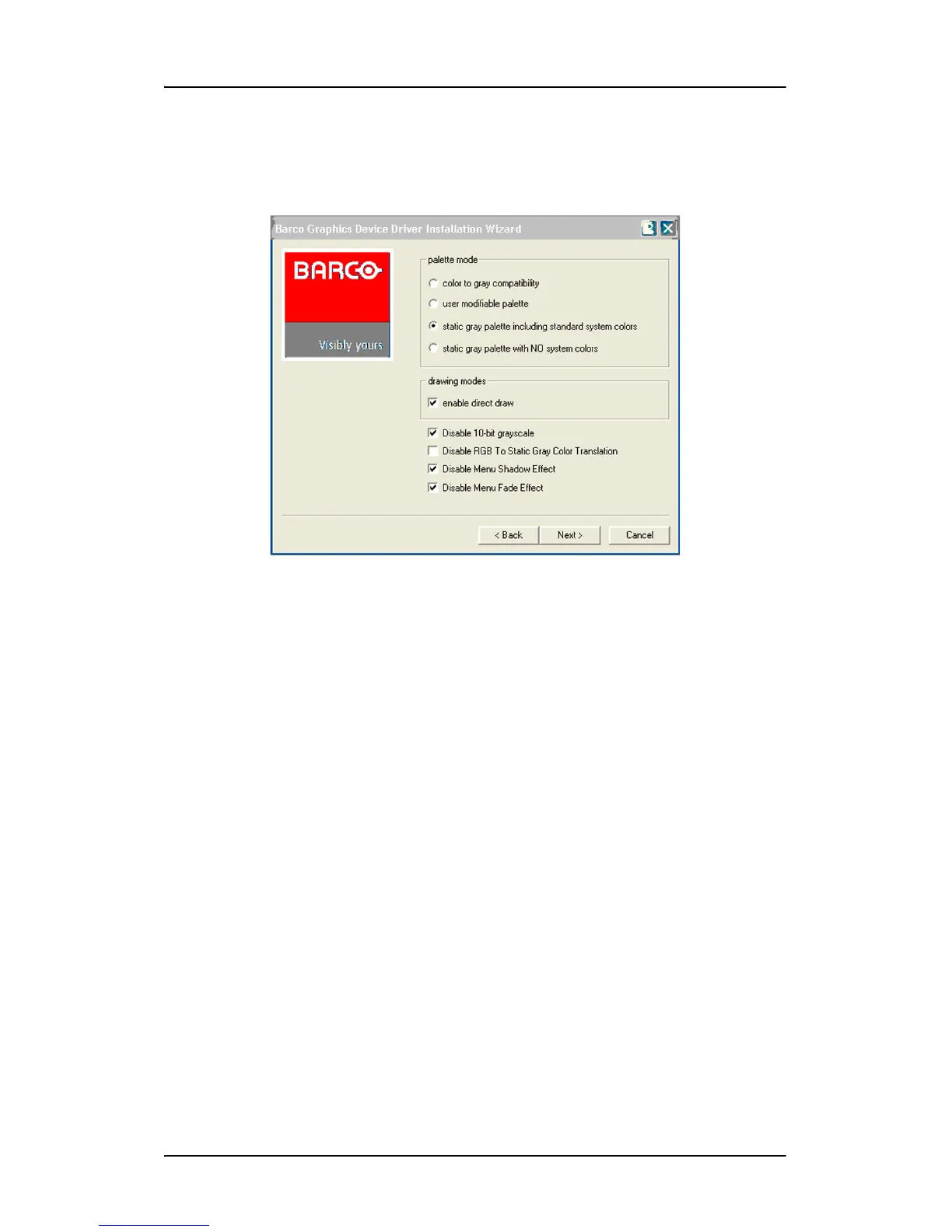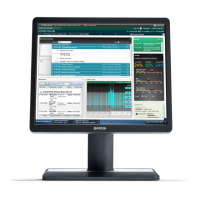Installing drivers and software
Nio display systems 53
them now and then click Next. You may change these settings
later by using the Barco pages of the Windows Display Control
Panel.
Figure 25:
Please refer to your application manuals for information on the
correct Palette and Drawing modes to select.
6. When the driver setup is complete, click the Finish button.
The Barco Product Installation Wizard will now guide you through
the installation of MediCal QAWeb, BarcoMed SelfExam, and the
Barco on-line documentation.
7. When the Setup complete message appears, select Reboot
System Now and click Finish.
Automated display configuration
Once the drivers, software and documentation have been installed and
your system has been rebooted, the Barco Monitor Plug and Play
Software should automatically detect your Barco displays and attach
them to the desktop with the correct resolution. If the Barco Monitor
Plug and Play Software fails to detect your Barco displays or fails to
attach them to the desktop correctly please refer to the section, Setting