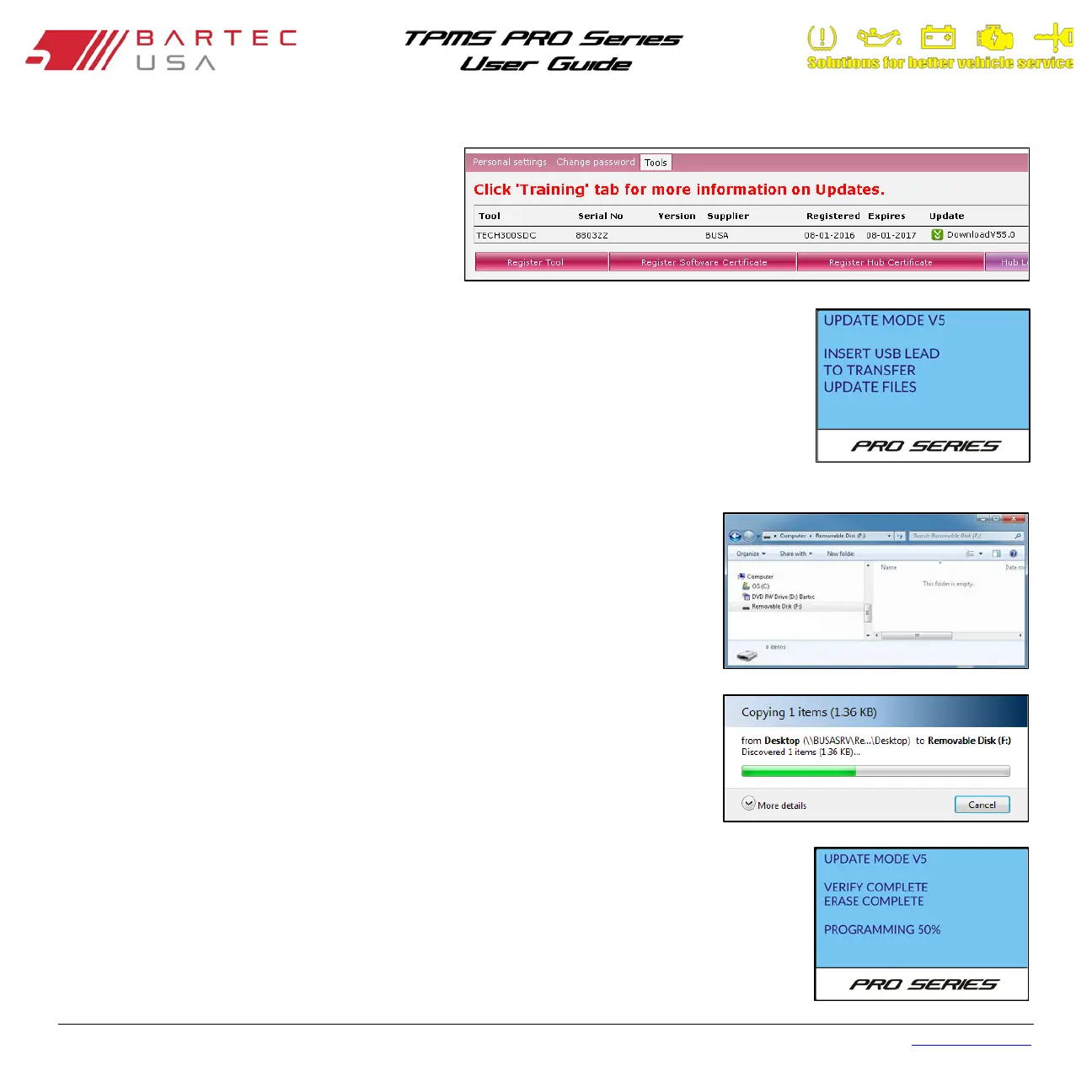Bartec USA TPMS PRO Series User Guide Rev5.1 Table of Contents
Page 12
1.9.2 PC Update Method (Continued - 2)
If the software version listed under the Update
column is higher than the version on your tool (use
My Tool > Tool Info to view on the tool), click the
green Download link and save the update file
(*.mfu) to your PC.
Power your PRO Series tool on, and from the Home menu, select:
300PRO: My Tool > Enter Update Mode
400PRO: My Tool > Software Updates > Enter Update Mode
The tool will display “Insert USB Lead to Transfer Update Files”.
Connect the mini USB cable to a USB port on the PC, then to the PRO Series tool via
the USB port under the top cover. Once Windows detects and installs the drivers for
your tool, this should access the tool’s SD card by opening a Removable Disk window
on your PC.
Copy/paste or drag and drop the saved update file (*.mfu) into the Removable Disk
window. Once file copying is completed, disconnect the USB cable from the tool.
Once the tool is disconnected from the PC, it will automatically load the new update file to its
operating system. Once the automatic update is completed, the tool will shut itself off.