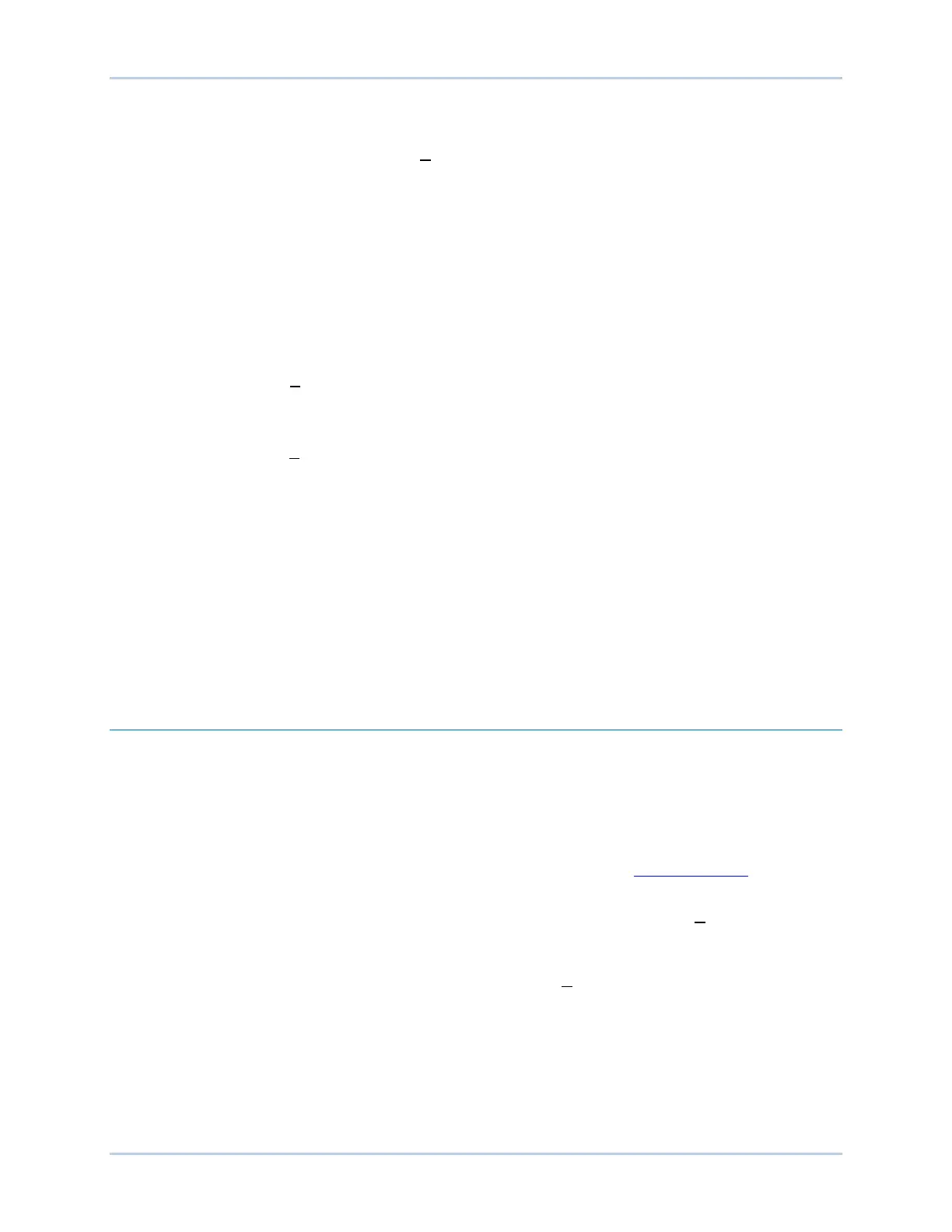9440300990 20-15
DECS-250 BESTCOMSPlus
®
Software
3. Connect to the DECS-250 with BESTCOMSPlus. Check the firmware Application Version on the
General Settings > Device Info screen.
4. Select Upload Device Files from the Communication pull-down menu. You do not have to be
connected to the DECS-250 at this time. Save settings when prompted, if desired.
5. Open the desired device package file (decs-250.bef).
6. Check the box for DECS-250 Firmware. Note the version number of the DECS-250 firmware; this
is the version that will be used to set the Application Version in the settings file in a later step.
7. Click the Upload button and follow the instructions that appear to begin the upgrade process.
8. After the upload is complete, disconnect communication to the DECS-250.
9. Load the saved settings file into the DECS-250.
a. Close all settings files.
b. From the File pull-down menu, select New, DECS-250.
c. Connect to the DECS-250.
d. Once all settings have been read from the DECS-250, open the saved settings file by
selecting File, Open File in the BESTCOMSPlus menu. Then browse for the file to
upload.
e. When BESTCOMSPlus asks if you wish to upload settings and logic to the device, click
Yes.
f. If you are receiving upload failures and indications that the logic is incompatible with the
firmware version, check that the DECS-250 style number in the saved file matches that of
the DECS-250 into which the file is being uploaded. The style number in the settings file
is found under General Settings > Style Number in BESTCOMSPlus.
g. If the style number of the settings file does not match that of the DECS-250 into which it
is to be loaded, disconnect from the DECS-250, then modify the style number in the
settings file. Then repeat the steps titled Load the Saved Settings File into the DECS-
250.
BESTCOMSPlus
®
Updates
Enhancements to DECS-250 firmware typically coincide with enhancements to the DECS-250 plugin for
BESTCOMSPlus
®
. When a DECS-250 is updated with the latest version of firmware, the latest version of
BESTCOMSPlus should also be obtained.
• If you obtained a CD-ROM containing a firmware update from Basler Electric, then that CD-ROM
will also contain the corresponding version of BESTCOMSPlus software.
• You can download the latest version of BESTCOMSPlus by visiting www.basler.com
.
• BESTCOMSPlus automatically checks for updates when Check Automatically is selected on the
Check for Updates User Settings screen. This screen is accessed under the Help drop-down
menu. (An internet connection is required.)
• You can use the manual “check for updates” function in BESTCOMSPlus to ensure that the latest
version is installed by selecting Check for Updates in the Help drop-down menu. (An internet
connection is required.)
