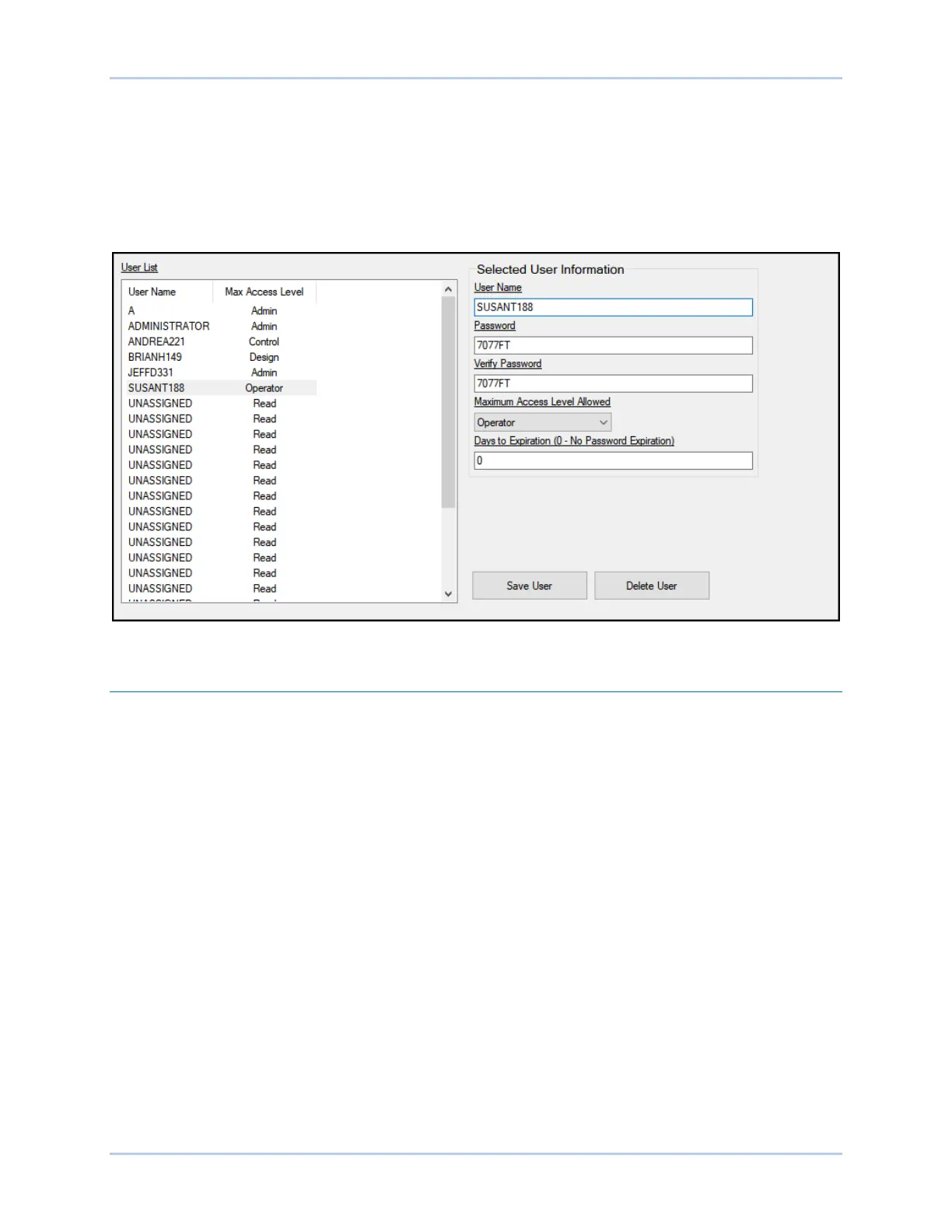24-2 9440300990
Security DECS-250
6. Select the maximum allowed access level for the user.
7. If a maximum duration is desired for the user’s access, enter the limit (in days). Otherwise, leave
the expiration value at zero.
8. Click the Save User button to save the user settings.
9. Open the Communication menu, and click Upload Security to Device.
10. BESTCOMSPlus notifies you when the security upload is successful.
Figure 24-1. Password Access Settings
Port Security
BESTCOMSPlus Navigation Path: Settings Explorer, General Settings, Device Security Setup, Port
Access Setup
An additional dimension of security is provided by the ability to restrict the control available through the
DECS-250 communication ports. At any given time, only one port can be in use with read or higher
access. For example, if a user gains settings access at one port, users at other ports will be able to gain
no higher than read access until the user with settings access logs off. This screen cannot be accessed
when in Live Mode.
Port Access Configuration
Communication port access is configured in BESTCOMSPlus on the Port Access Setup tab (Figure 24-2)
of the Device Security Setup area. To configure communication port access, perform the following steps.
1. In the BESTCOMSPlus settings explorer, select Port Access Setup. This selection is located
under General Settings, Device Security Setup. When prompted, enter a username of “A” and a
password of “A” and log on. This factory-default username and password allows administrator-
level access. It is highly recommended that this factory-default password be changed immediately
to prevent undesired access.
2. Highlight the desired communication port in the port list.
3. Select the unsecured access level for the port.
4. Select the secured access level for the port.
5. Save the configuration by clicking the Save port button.