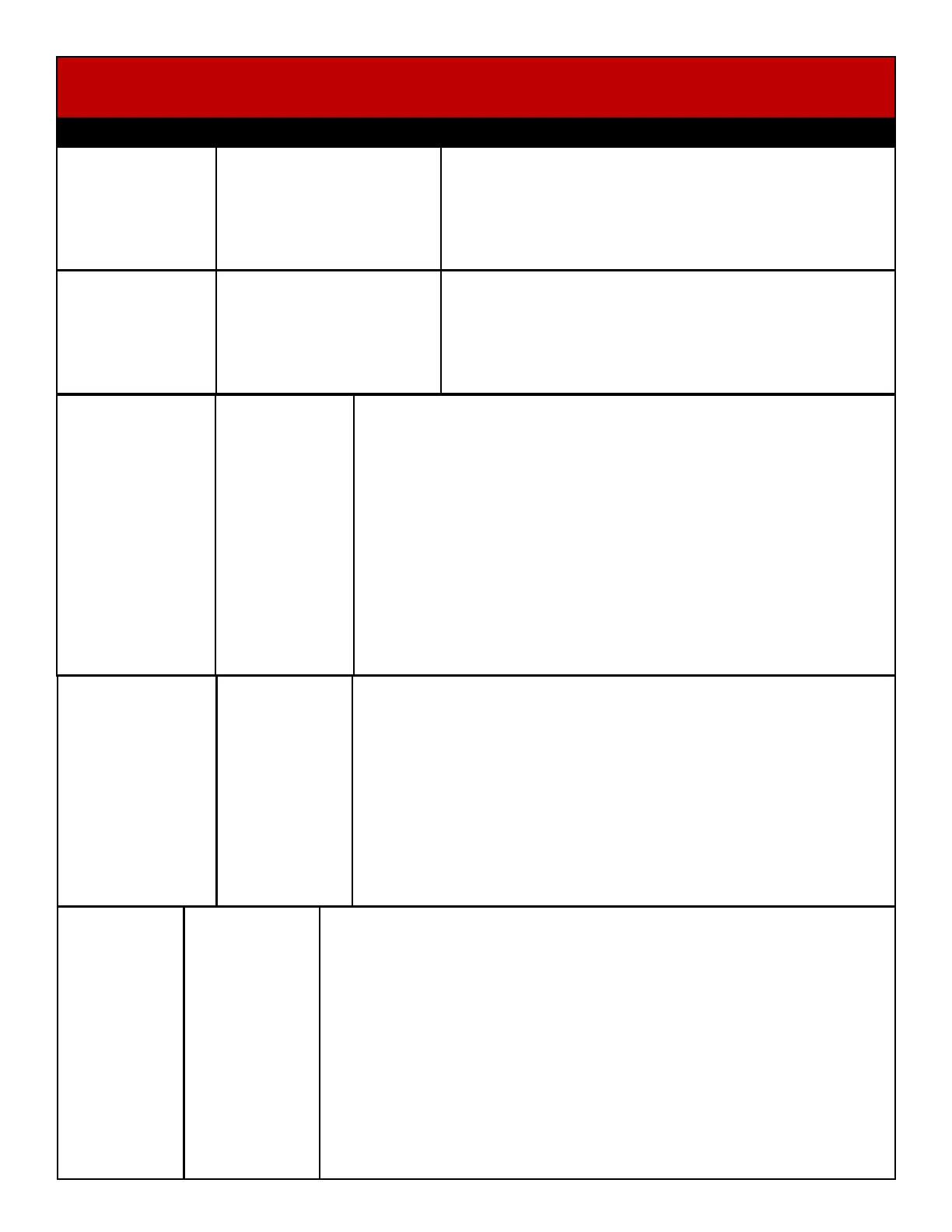27
Troubleshooting Guide
Problem Probable Cause Remedy
Lights under
pressed keys do
not light
Faulty Cable
No USB
communication
Faulty LED
Faulty Light
Board
Check for proper connection from Key Controller Board to LED strips
Check continuity. (AACB13000, AACE13003, AACE13002,
AACE13001, AACE13000, AACE13032, AACE13033)
Refer to “Key Sensors and Key Lights Wiring Diagram”
Ensure the A5CBL5900 is connected to the motherboard USB
socket. Red and yellow LED’s on Key Controller Board should be on.
Check for 12 VDC and 5 VDC on cable # AACE13017 coming into
the board.
Replace LED strip AACE13032 and/or AACE13023
Swap connectors on board to check if a different key lights up
correctly. If the problem follows the socket on board, replace
the Key Controller Board. Part # (AACB13000)
Lights around
monitor not
working
LED’s to light up monitor
surround receive
12 Volts DC from the
power supply through the
Power Distribution Board.
Check for proper connection from power supply to Power
Distribution Board and then to LED strips.
Check continuity. (AACE13015, AACE13007, A5PS1013)
Refer to “Power Distribution Power Out Wiring Diagram”
Small square
work light inside
cabinet not
working
LED to light up inside
cabinet receive
12 Volts DC from the
power supply through the
Power Distribution Board.
Check for proper connection from power supply to Power
Distribution Board and then to LED strip.
Check continuity. (AACE13035, AACE13038, A5PS1013)
Refer to “Power Distribution Power Out Wiring Diagram”
Key lights in
marquee do not
light up
Do pressed key lights
work correctly?
If no - refer to Lights
Under Pressed Keys
do not Light section
If yes - continue.
The problem is in
the marquee.
Faulty Cable
Faulty LED
Faulty Light
Board
Check the red and black cables coming from the outputs on the Key
Controller Board. These wires go up to the marquee.
Check for proper connection from Key Controller Board to LED
strips. Check continuity. (AACE13003 to AACE13012, AACE13002
to AACE13029, AACE13001 to AACE13013, AACE13000 to
AACE13028, AACE13031)
Replace the LED strip AACE13031in he non-working area.
Swap connectors on board to check if a different key lights up
correctly. If the problem follows the socket on board, replace
the Key Controller Board. Part # (AACB13000)
Round
Lights
around edge
of marquee
do not light
One light not
Working.
Multiple lights
not working?
Faulty Cable
No USB
communication
Faulty Light
Board
Replace the one light. Part # A5LI1302
One light will affect the bulbs in series after it. Swap a light into the first
position and isolate a faulty light.
Check for proper connection from Key Controller Board to LED lights.
Check continuity. (AACB13000, AACE13039, AACE13040, AACE13030,
A5LI1302)
Refer to “Marquee Lights Wiring Diagram”
Ensure the A5CBL5900 is
connected to the motherboard USB socket. Red and yellow LED’s on
Key Controller Board should be on. Check for 12 VDC and 5 VDC on
cable # AACE13017 coming into the board.
If the lights have been replaced and they still do not light, replace the Key
Controller Board. Part # (AACB13000)
