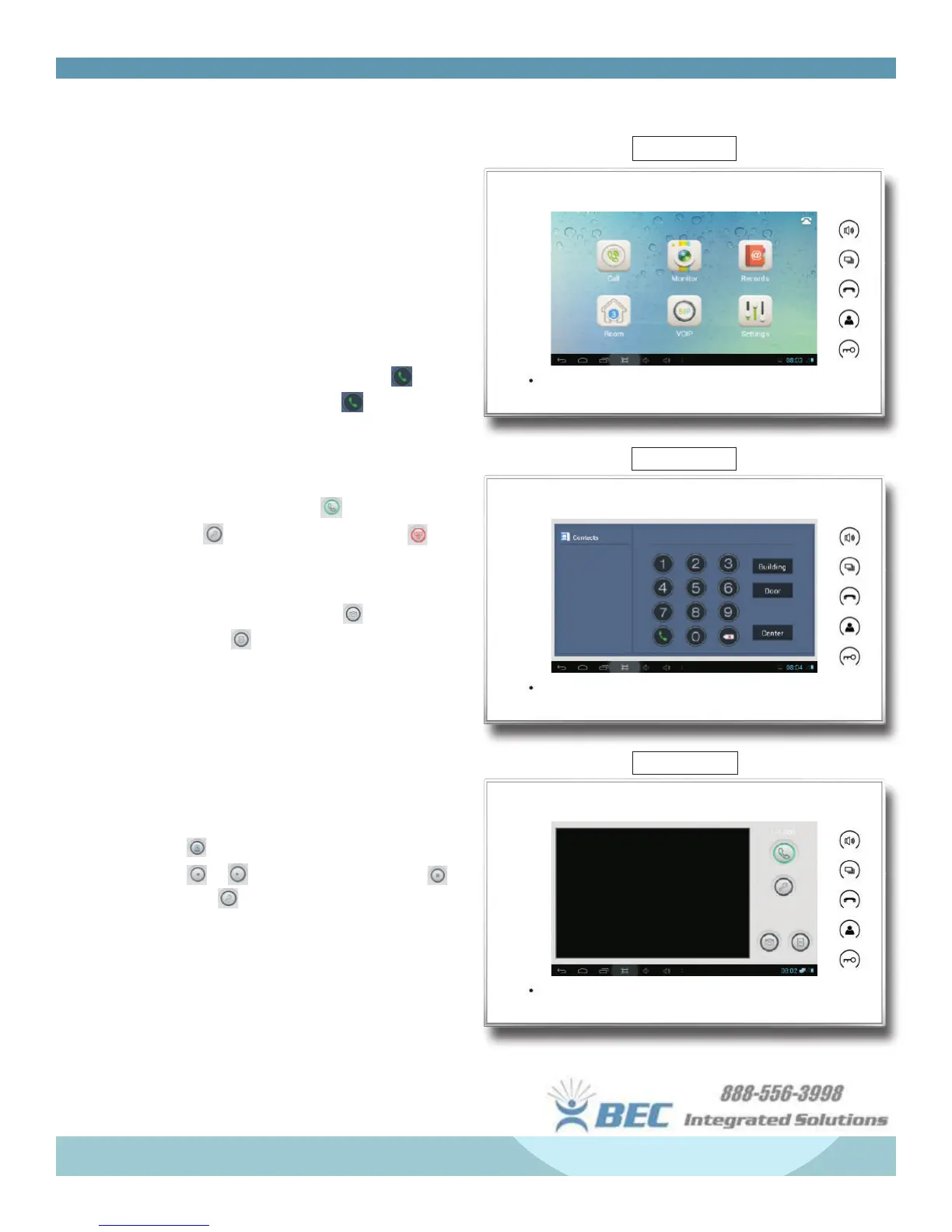11
Features & Set-Up
VOIP Menu
Tap VOIP to open the VOIP menu (shown right) -
Call - Tap the call icon to enter the dialing menu.
• To call a network monitor - type the 1-3 digit
building no. + “Building” + 2-digit unit no. +
“Door” + 4-digit room no., then click to call.
(Ex. 1+Building+1+Door+0207 ). The system
will enter into the calling menu, and the called
monitor will ring.
• In the calling menu, press to answer the call,
press to unlock the door, and press to end
the call.
• While in an active call, press to take a
snapshot, or to start a recording (Photos and
recordings will be saved to external SD card if
installed).
• Tap “center” to call the management center.
Monitor - Tap to open the monitor menu
• Press to begin monitoring the camera feed.
Press or to switch cameras. Press to
end. Press to unlock.
• Press “Door01” to switch from outdoor panel to
at camera modes.
• Monitoring will time-out in 25 seconds.
VOIP Menu
Dialing Menu
Calling Menu
