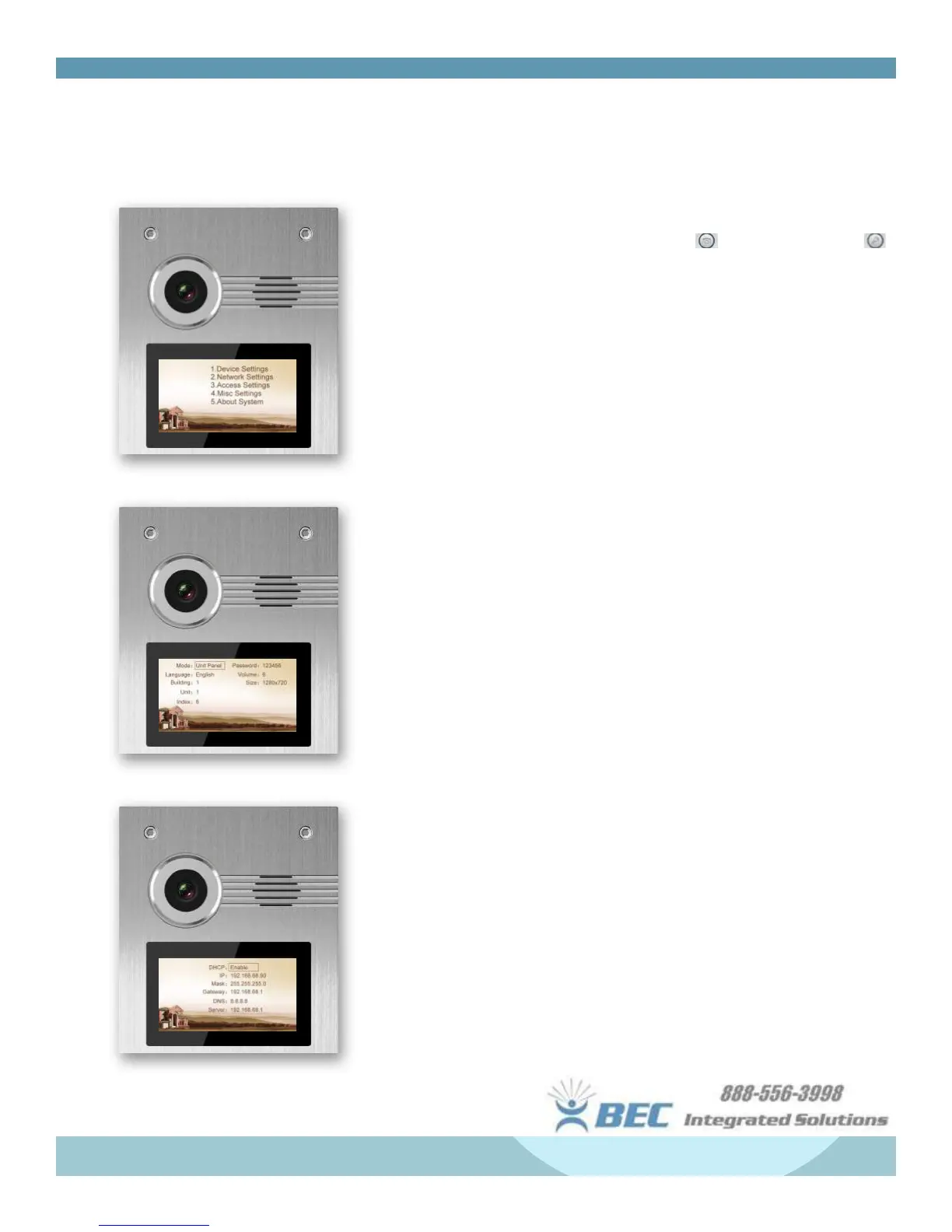21
Features & Set-Up
A9K Door Setup
Panel Settings - Press ‘#’ TWICE to bring up the admin prompt then type the
admin password (Default = 123456)
• To navigate through the menu, press 2 or to go UP, press 8 or
to go down. Press ‘#’ to conrm; press ‘*’ to return.
1. Device Settings
• Device Mode: Choose between “Unit Panel” or “Wall Panel” -
Unit panels can call monitors within only that unit, while wall
panels can call any monitor within your network.
• Language Settings
• Volume: Set volume from 1-6, 6 being the loudest.
• Size: Screen resolution, choose between 230x240, 640x480,
or 1280x720
• Password: Admin password for device settings.
(Default = 123456)
2. Network Settings
• DHCP: Enable/Disable
• IP Address: Set for network access. Must be unique.
• Mask: Default Mask = 255.255.255.0
• Default Gateway: Default is 192.168.68.1
• DNS: Default = 8.8.8.8
• Server: Refers to the network PC running the management
software. Default = 192.168.68.1
3. Access Settings
• Timeout: Controls how long the unlock will hold for. Set from
1-9 seconds. Ineffective if using an Altronix 6062 relay.
• Delay: Controls a delay between user pressing the unlock key
on a monitor and opening at the door. Set from 1-9 seconds.
• Password: Sets the unlock code for passcode access to the
building. (6 digits)
4. Misc Settings
• The “RoomNum” setting is to assign a keycard to a room #.
• Reboot: Set to 1 to reboot the panel.
• Default: Set to 1 to set to system defaults.
