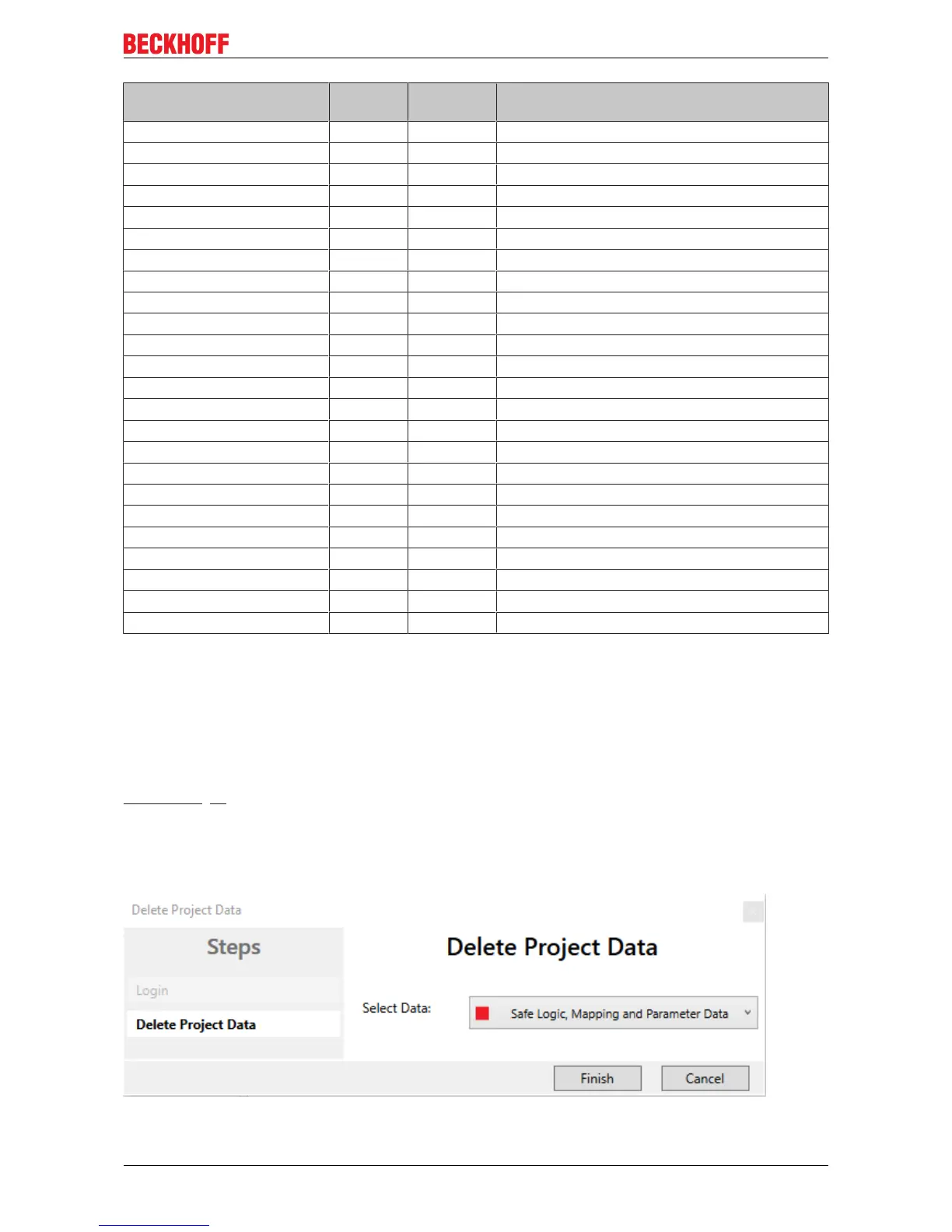Operation
EL1918 39Version: 1.2.0
Name Process
image
Bit position Description
FSIN Module1.Input IN 0.0 Safe input 1
FSIN Module1.Module Fault IN 0.1 Module error information for input 1
FSIN Module2.Input IN 0.2 Safe input 2
FSIN Module2.Module Fault IN 0.3 Module error information for input 2
FSIN Module3.Input IN 0.4 Safe input 3
FSIN Module3.Module Fault IN 0.5 Module error information for input 3
FSIN Module4.Input IN 0.6 Safe input 4
FSIN Module4.Module Fault IN 0.7 Module error information for input 4
FSIN Module5.Input IN 1.0 Safe input 5
FSIN Module5.Module Fault IN 1.1 Module error information for input 5
FSIN Module6.Input IN 1.2 Safe input 6
FSIN Module6.Module Fault IN 1.3 Module error information for input 6
FSIN Module7.Input IN 1.4 Safe input 7
FSIN Module7.Module Fault IN 1.5 Module error information for input 7
FSIN Module8.Input IN 1.6 Safe input 8
FSIN Module8.Module Fault IN 1.7 Module error information for input 8
FSIN Module 1.ErrAck OUT 0.0 Error acknowledge for safe input 1
FSIN Module 2.ErrAck OUT 0.1 Error acknowledge for safe input 2
FSIN Module 3.ErrAck OUT 0.2 Error acknowledge for safe input 3
FSIN Module 4.ErrAck OUT 0.3 Error acknowledge for safe input 4
FSIN Module 5.ErrAck OUT 0.4 Error acknowledge for safe input 5
FSIN Module 6.ErrAck OUT 0.5 Error acknowledge for safe input 6
FSIN Module 7.ErrAck OUT 0.6 Error acknowledge for safe input 7
FSIN Module 8.ErrAck OUT 0.7 Error acknowledge for safe input 8
4.3.8 Local logic function
In addition to its standard function as a digital safe input terminal, the EL1918 TwinSAFE Terminal also
supports the option of executing a local safety-related user program. To do this, select the EL1918 as the
target system in the TwinCAT Safety Editor.
Information on creating a safety user program can be found in the documentation for the EL6910 (see
References [}8]).
The default project, so that the EL1918 once again behaves as a safe input terminal, can be reactivated by
deleting the safety-related user program from the TwinSAFE component. To do this, select the entry Safe
Logic, Mapping and Parameter Data in the dialog for deleting the project. After switching the TwinSAFE
component off and on, the default project is active again.
Fig.26: Deleting the project data
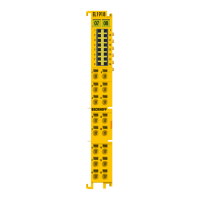