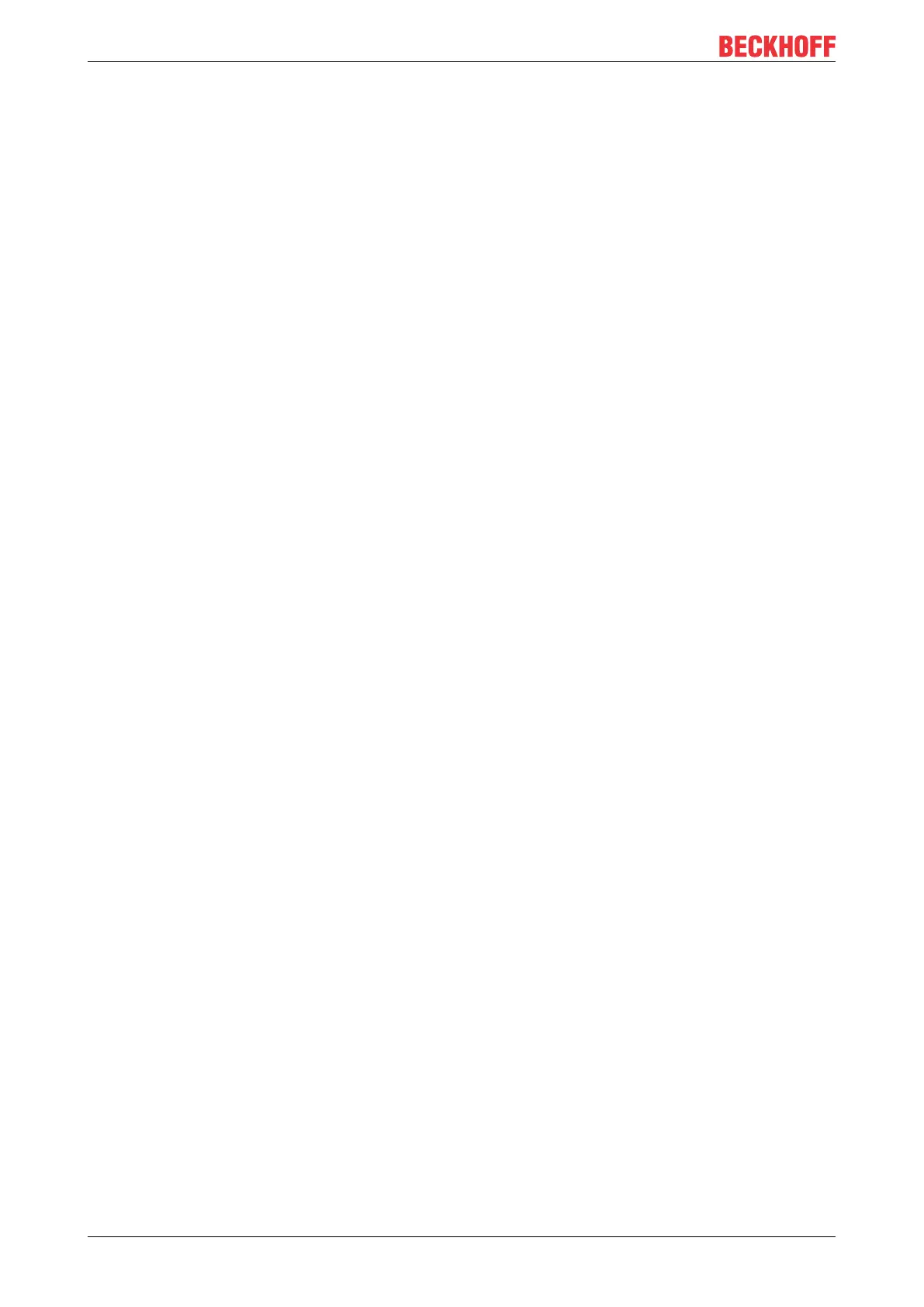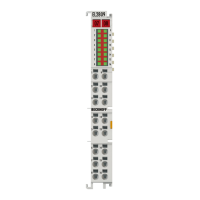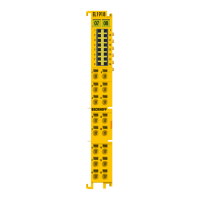List of illustrations
EL20xx, EL2124166 Version: 5.2
Fig. 88 Adding the programming environment in "PLC" .......................................................................... 103
Fig. 89 Specifying the name and directory for the PLC programming environment ................................ 103
Fig. 90 Initial "Main" program of the standard PLC project...................................................................... 104
Fig. 91 Sample program with variables after a compile process (without variable integration) ............... 105
Fig. 92 Start program compilation............................................................................................................ 105
Fig. 93 Creating the links between PLC variables and process objects .................................................. 106
Fig. 94 Selecting PDO of type BOOL ...................................................................................................... 106
Fig. 95 Selecting several PDOs simultaneously: activate "Continuous" and "All types".......................... 107
Fig. 96 Application of a "Goto Link" variable, using "MAIN.bEL1004_Ch4" as a sample ........................ 107
Fig. 97 TwinCAT development environment (VS shell): logged-in, after program startup....................... 108
Fig. 98 System Manager “Options” (TwinCAT2)..................................................................................... 110
Fig. 99 Call up under VS Shell (TwinCAT3) ........................................................................................... 110
Fig. 100 Overview of network interfaces ................................................................................................... 110
Fig. 101 EtherCAT device properties(TwinCAT2): click on „Compatible Devices…“ of tab “Adapter” ..... 111
Fig. 102 Windows properties of the network interface............................................................................... 111
Fig. 103 Exemplary correct driver setting for the Ethernet port ................................................................. 112
Fig. 104 Incorrect driver settings for the Ethernet port ............................................................................. 113
Fig. 105 TCP/IP setting for the Ethernet port ............................................................................................ 114
Fig. 106 Identifier structure ....................................................................................................................... 115
Fig. 107 OnlineDescription information window (TwinCAT2) ................................................................... 116
Fig. 108 Information window OnlineDescription (TwinCAT3) ................................................................... 116
Fig. 109 File OnlineDescription.xml created by the System Manager ...................................................... 117
Fig. 110 Indication of an online recorded ESI of EL2521 as an example .................................................. 117
Fig. 111 Information window for faulty ESI file (left: TwinCAT2; right: TwinCAT3).................................. 117
Fig. 112 Using the ESI Updater (>= TwinCAT2.11).................................................................................. 119
Fig. 113 Using the ESI Updater (TwinCAT3)............................................................................................ 119
Fig. 114 Append EtherCAT device (left: TwinCAT2; right: TwinCAT3) ................................................... 120
Fig. 115 Selecting the EtherCAT connection (TwinCAT2.11, TwinCAT3)............................................... 120
Fig. 116 Selecting the Ethernet port ......................................................................................................... 120
Fig. 117 EtherCAT device properties (TwinCAT2) ................................................................................... 121
Fig. 118 Appending EtherCAT devices (left: TwinCAT2; right: TwinCAT3)............................................. 121
Fig. 119 Selection dialog for new EtherCAT device ................................................................................. 122
Fig. 120 Display of device revision ........................................................................................................... 122
Fig. 121 Display of previous revisions ...................................................................................................... 123
Fig. 122 Name/revision of the terminal ...................................................................................................... 123
Fig. 123 EtherCAT terminal in the TwinCAT tree (left: TwinCAT2; right: TwinCAT3).............................. 124
Fig. 124 Differentiation local/target system (left: TwinCAT2; right: TwinCAT3)....................................... 125
Fig. 125 Scan Devices (left: TwinCAT2; right: TwinCAT3) ...................................................................... 125
Fig. 126 Note for automatic device scan (left: TwinCAT2; right: TwinCAT3)........................................... 125
Fig. 127 Detected Ethernet devices .......................................................................................................... 126
Fig. 128 Example default state .................................................................................................................. 126
Fig. 129 Installing EthetCAT terminal with revision -1018 ......................................................................... 127
Fig. 130 Detection of EtherCAT terminal with revision -1019 .................................................................... 127
Fig. 131 Scan query after automatic creation of an EtherCAT device (left: TwinCAT2; right: Twin-
CAT3) ......................................................................................................................................... 127
