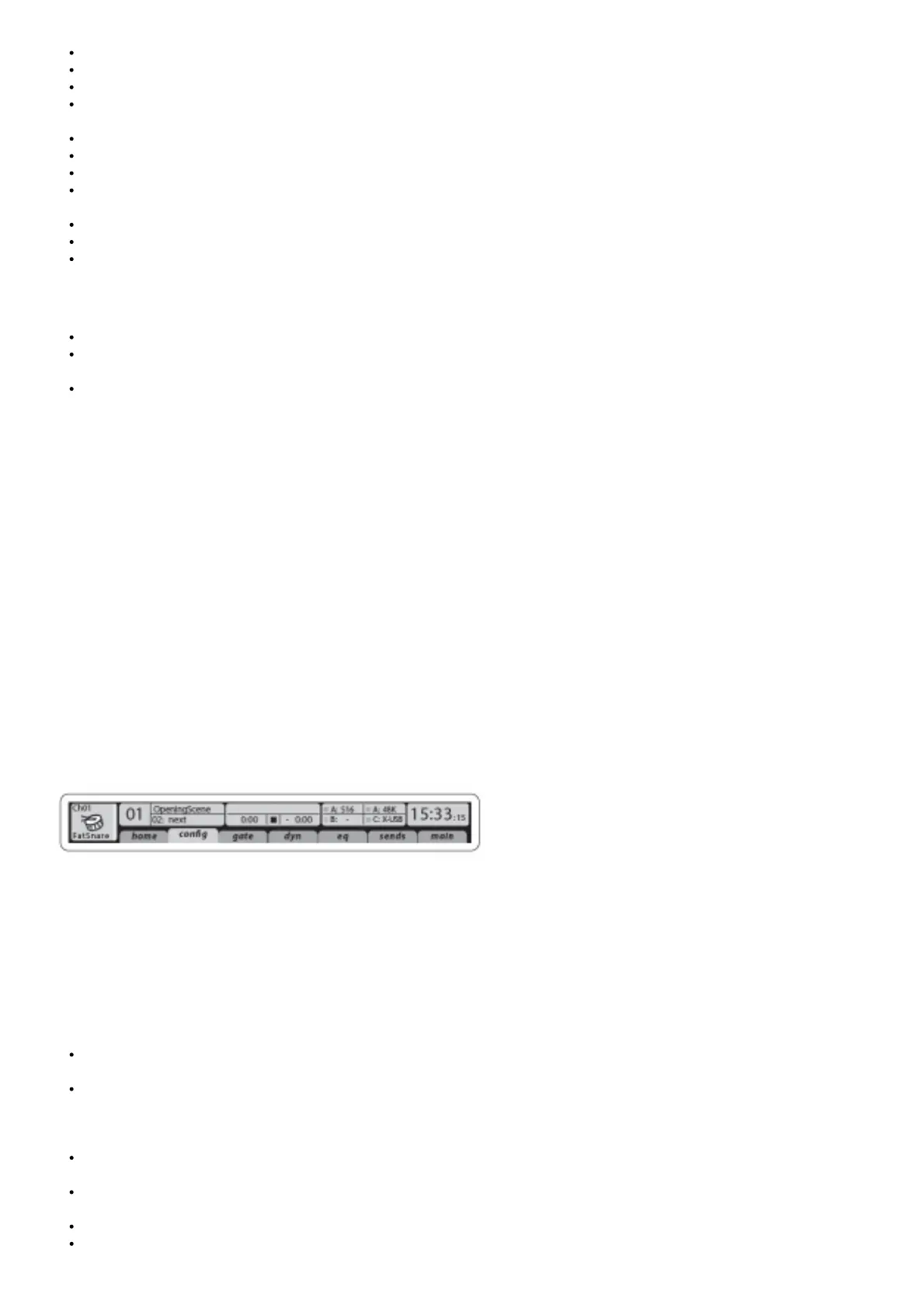Compressor/expander (swappable between post-EQ and pre-EQ operation)
Bus sends to 6 matrices
Main LR panning
Mono/Center level Main Bus Channels LR/C are always available and independent from Mix Buses. The processing steps for this
signal path include (in this order):
Insert point (swappable between post-EQ and pre-EQ operation)
6-band fully parametric EQ
Compressor/expander (swappable between post-EQ and pre-EQ operation)
Bus sends to 6 matrices Matrix Channels 1-6 are fed exclusively by MAIN LRC and Mix Bus 1-16 signals. The processing steps include
(in this order):
Insert point (swappable between post-EQ and pre-EQ operation)
6-band fully parametric EQ
Compressor/expander (swappable between post-EQ and pre-EQ operation)
Effects Processing 1-8
The X32 RACK contains eight true-stereo internal effects engines.
FX 1-4 can be configured as side chain or insert effects, while FX 5-8 can only be used in insert points of channels or buses
The FX Home screen allows selection of the FX 1-4 input sources and selecting the effects type/algorithm for each of the 8 FX slots of
the virtual rack
The subsequent tabs FX 1-FX 8 of the FX screen allow editing all parameters of the chosen effects processor
iPad App for X32 RACK
Many functions of the X32 RACK console can be remotely controlled by a dedicated iPad app. Details about the app’s download, setup and
operation are included in a separate user manual available for download from the X32 RACK product page. The app’s User Interface is
optimized for the touchscreen nature of the iPad device and concentrates on the most important remote features of the console only. Using
the app, you can perform functions such as adjusting monitor mixes from the stage while interacting with musicians, or adjusting the front-of-
house mix from the audience, while hearing the mix exactly as the audience does.
Step 3: Getting
Linux/OS X applications and Windows-based applications for X32 RACK Also offered is a separate remote editor running on host computers
that will allow for complete editing control of the X32 RACK via Ethernet. Details of the remote editor’s download, setup and operation are
included in a separate user manual available for download from the X32 RACK product page. Check out behringer.com for more
information.
Tip: The X32 RACK remote communication is OSCbased (open sound control) and we will share the protocol on our website, allowing
developers to design their own control software. Stay tuned to behringer.com for details on the OSC protocol. X-USB expansion card
The X-USB card allows transmission of up to 32 channels to and from a connected computer. Please download the X-USB drivers and
Quick Start Guide from behringer.com before connecting the mixer to your computer. The card is CoreAudio compatible, allowing it to work
with computers with the OS X operating system software of Apple, Inc.
without a driver
Main Display Area
The top section of the main display permanently covers useful status information. The top left corner shows the selected channel number, its
nickname and the selected icon. The next block shows the current scene number and name in amber, as well as the next upcoming scene.
The center section displays the playback file name along with elapsed and remaining time and a recorder status icon.
The next block to the right has 4 segments to show the status of AES50 ports A and B, the Card slot and the audio clock synchronization
source and sample rate (top right). Small green square indicators show proper connectivity. The right most block shows the console time
that can be set under Setup/Config. When working with any given screen, press the Page keys located on the display bezel to switch to
different screen pages. Editing parameters or settings on each of the screens is done using the 6 associated push-encoders along the
bottom edge of the display.
Whenever there is a continuous control or list entry, you can turn the corresponding knob for editing, which is indicated by various
circular icons
When there is a switch or toggle function on one of these knobs, you will see a broad rectangular button along the lower edge of the
field. Pressing the encoder changes the on/off state of the corresponding function. When the rectangular button in the display is dark
grey, the corresponding function is off/inactive; when it
is amber, the function is on/active
Customizing the X32 RACK through the Utilities page Press the Utility button, located to the right of the main display, to bring up useful
functions in a “context-sensitive” manner. For example:
When you are adjusting the equalizer of a console channel, pressing the Utility button will offer copying, pasting, loading or saving of
equalizer settings
On the Routing pages, pressing the Utility button will offer loading or saving different presets of routing scenarios
In the Scenes menu, pressing the Utility button offers copying, loading, saving or naming console scenes
