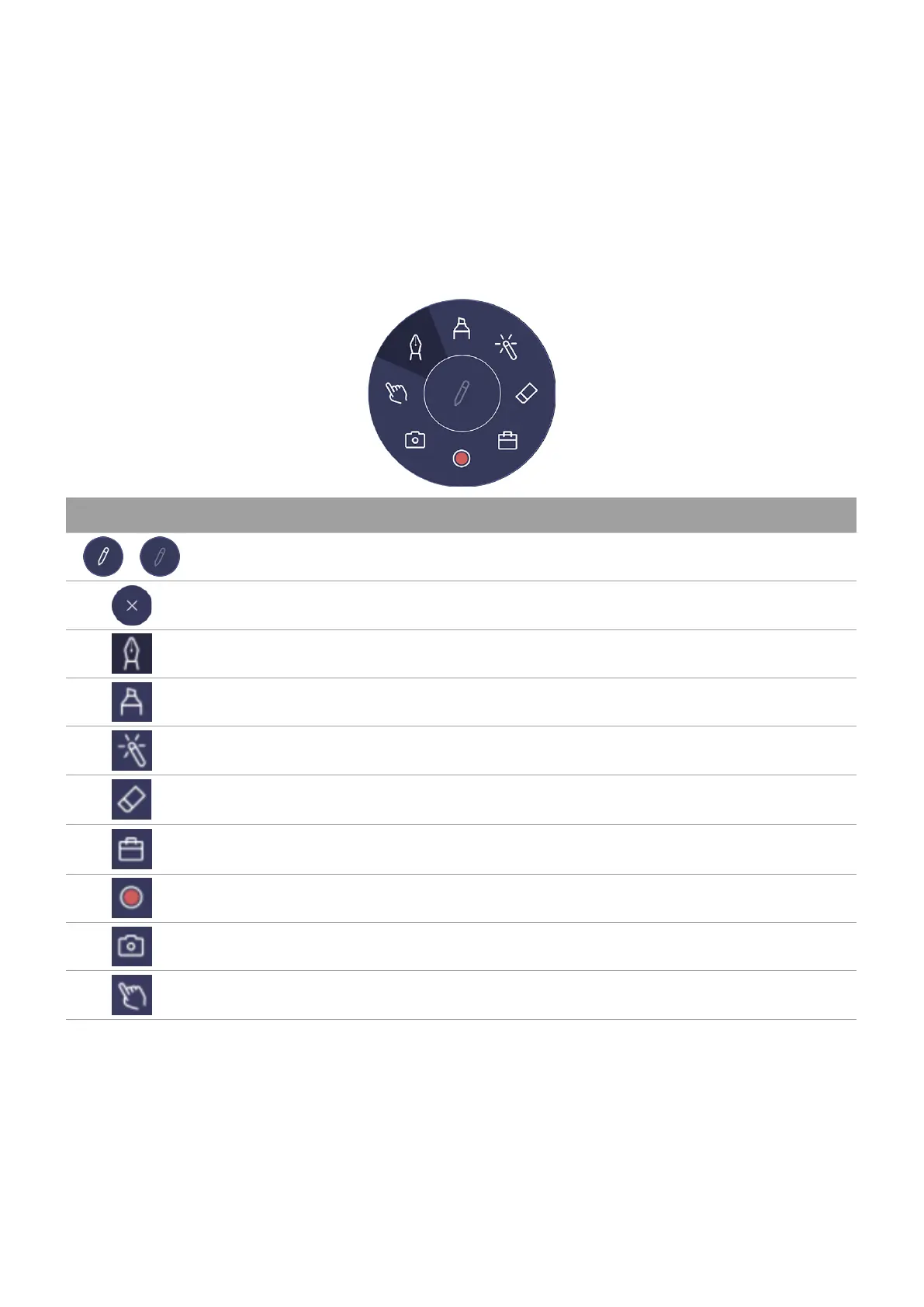35
Floating tool
The EZWrite floating tool allows you to quickly write or create annotations on any screen that
the display is showing.
To access the floating tool use either one of the following methods:
• In the Android interface, tap in the side tool bar.
• Under any input source or in the Android interface, touch and hold two fingers spaced about
20 – 50 mm apart on the screen for more than two seconds to launch the floating tool menu
as shown below.
Icon Function Descriptions
/
Minimize/Restore Minimize or restore the floating tool.
Close Close the floating tool.
Pen Enable the Pen tool.
Highlighter Enable the highlighter tool.
Laser pointer Enable the laser point on the screen.
Eraser
Erase annotations on the screen. You may use a finger
eraser or choose to clear all annotations
Toolbox
Open the toolbox which includes the Calculator, Timer,
Stopwatch, Scoreboard, and Draw tools.
Recording Record the screen.
Screenshot Take a screenshot of the screen.
Operation mode Hide all the annotations and operate the main interface.
