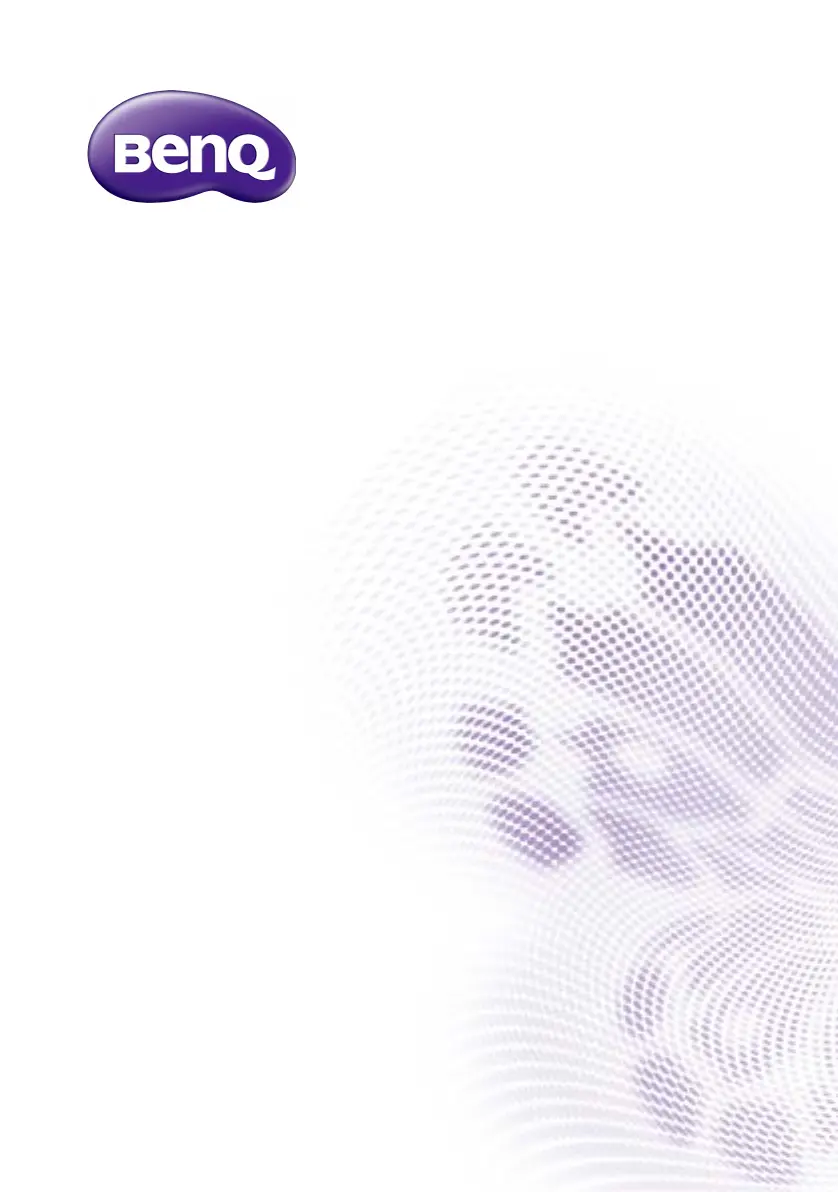Why is the computer input image strange on my BenQ Interactive whiteboard?
- SSeth ColeSep 2, 2025
If the computer input image looks strange on your BenQ Interactive whiteboard, it may be due to an unsupported output resolution. Refer to Supported input signal resolution on page 71 to select a supported resolution and try again. For VGA input, use the Auto function to automatically optimize the display. If the result is not satisfactory, manually adjust the image using the Phase, H Position, and V Position functions.