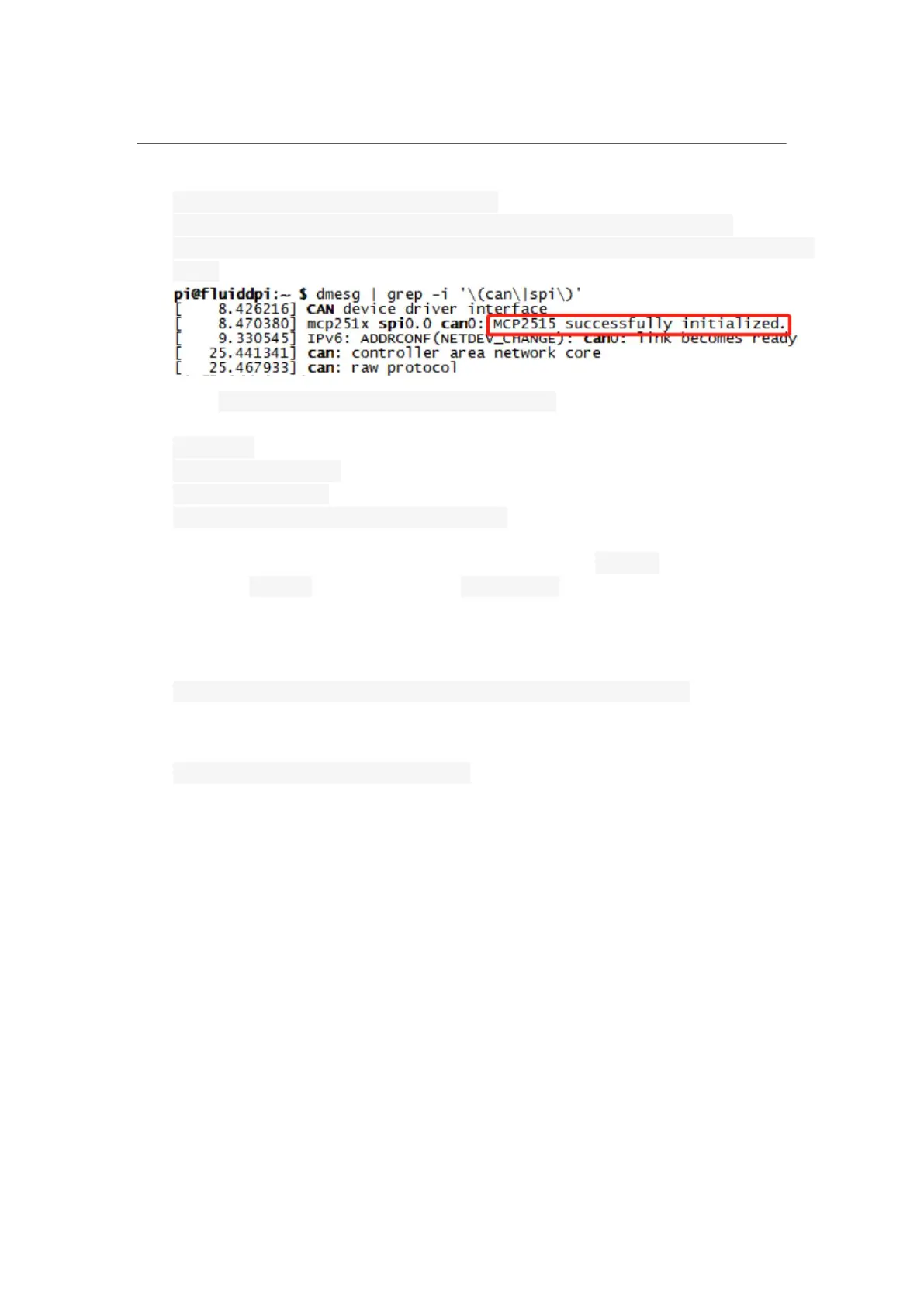BIGTREETECH
17 / 19
module is normally connected. The normal response should be as below:
[ 8.680446] CAN device driver interface
[ 8.697558] mcp251x spi0.0 can0: MCP2515 successfully initialized.
[ 9.482332] IPv6: ADDRCONF(NETDEV_CHANGE): can0: link becomes
ready
3. Type sudo nano /etc/network/interfaces.d/can0 on the ssh terminal and run the
command.
auto can0
iface can0 can static
bitrate 250000
up ifconfig $IFACE txqueuelen 1024
Set the speed for CANBus at 250K(which must be the same as the speed set
in the firmware (250000) CAN bus speed). Save (Ctrl + S) after modification
and exit (Ctrl + X). Type command sudo reboot to reboot Raspberry Pi.
4. Every device on CANBus will generate a canbus_uuid base on MCU's ID. If
users want to find ID for every microcontroller, please make sure the hardware
is powered on and wired correctly, then run the following command:
~/klippy-env/bin/python ~/klipper/scripts/canbus_query.py can0
5. If detected an uninitialized CAN device, the above command will report the
device's canbus_uuid:
Found canbus_uuid=0e0d81e4210c
6. If Klipper operates normally and is connected to the device, then it won't report
the canbus_uuidm, which is normal.
