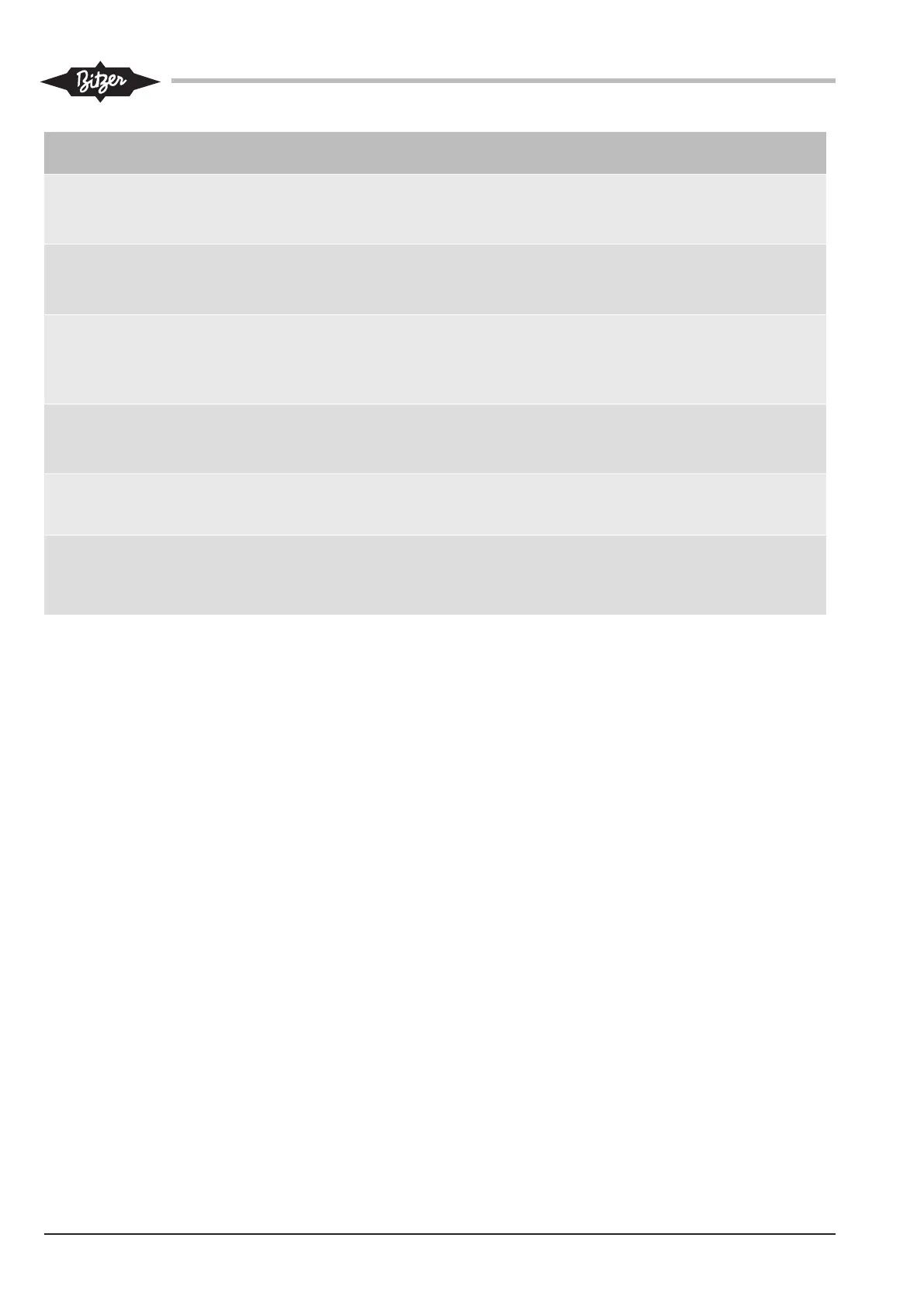ST-150-122
Monitored function Time delay after
compressor start
Warning Critical alarm Fault
Low pressure --- --- --- < -0.4 bar
CM-SW-01 locks
out immediately.
High pressure --- --- --- > 28 bar
CM-SW-01 locks
out immediately.
Application limits
(Condensing temperature,
evaporation temperature)
120 s <2K within the
application limits
>2K outside the
application limits
CM-SW-01 locks
after 30 seconds.
>4K outside the
application limits
CM-SW-01 locks
out immediately.
Discharge gas temperature --- >95°C --- >100°C
CM-SW-01 locks
out immediately.
Oil supply 10 s --- --- CM-SW-01 locks
out after 5
seconds.
Unloaded start --- --- --- CM-SW-01 locks
out immediately in
case of insufficient
unloading.
Reset
Interrupt the voltage supply (L/N) for at least 5 seconds,
via Modbus command or reset alarms using the button
RESET in the ALARMS menu in the BEST Software.
8 Monitoring of operating parameters using the BEST
Software
The BEST Software displays all active alarms and the
following operating parameters:
• Capacity control level
• Condensing temperature
• Evaporation temperature
• Low pressure
• High pressure
• Discharge gas temperature
8.1 Communication via the BEST Software
Requirements:
• Mobile device
– with the operating system Windows XP or newer
– with USB port
– with BEST Software installed
The BEST Software can be downloaded for free
from the BITZER website (www.bitzer.de).
• Data connection via BEST interface converter.
• Compressor control via the analogue connection
(CN13). It is not possible to perform capacity control
simultaneously via the Modbus connection.
Setting up communication
• Plug the BEST interface converter into the com-
pressor control module (CN14) and the mobile
device.
• Switch on the mobile device and start BEST Soft-
ware.
A window displaying the available devices opens.
• Select CM-SW-01.
• Click the CONNECT button.
The CONFIGURATION menu appears with the MAIN SETUP
window. The compressor control module is now con-
nected to the mobile device.