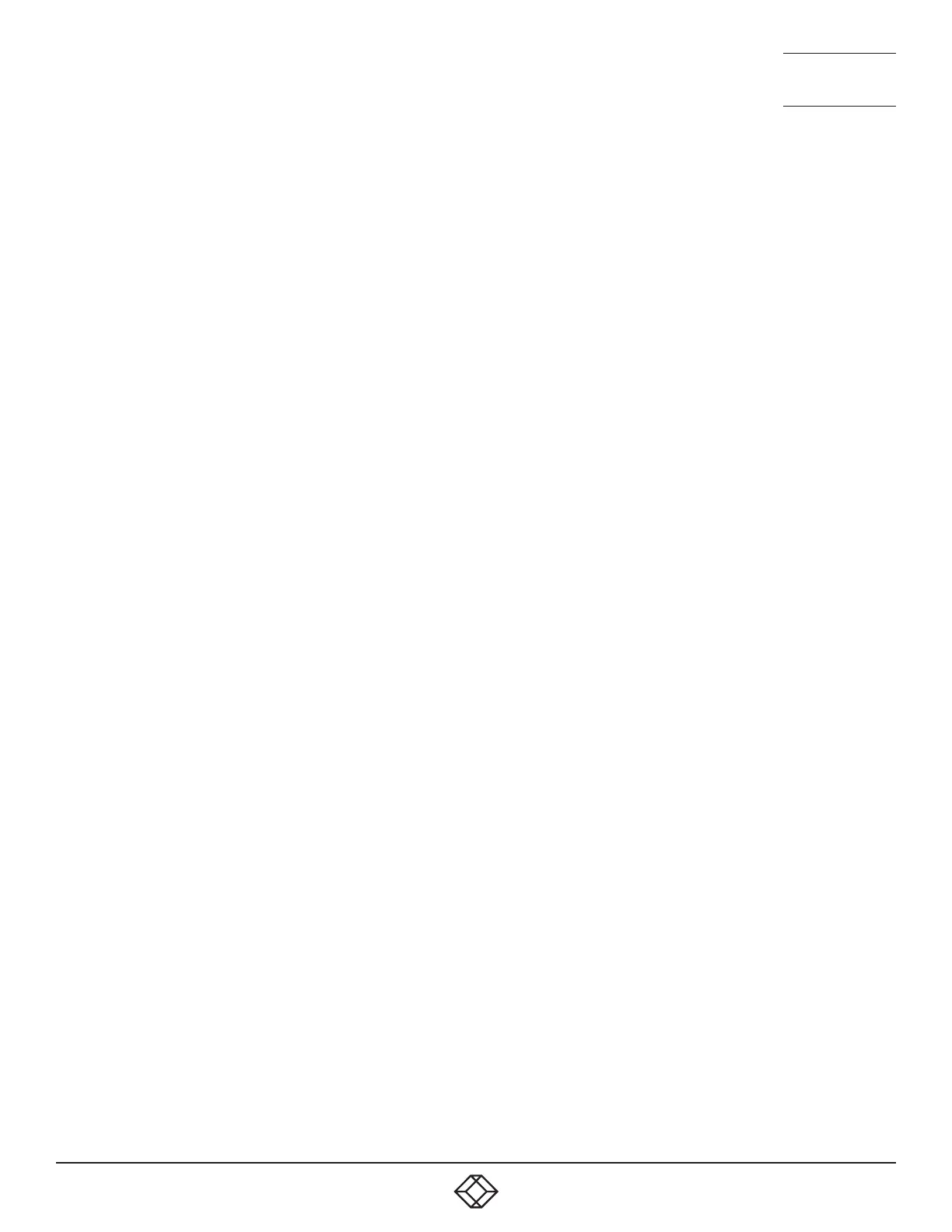43
1. 8 7 7. 8 7 7. 2 269 BLACKBOX.COM
NEED HELP?
LEAVE THE TECH TO US
LIVE 24/7
TECHNICAL
SUPPORT
1.877.877.2269
5.1.4 SELECTING A COMPUTER USING THE MOUSE BUTTONS
Using the mouse buttons, you can quickly switch the keyboard, mouse, speakers and/or USB peripherals to any computer channel.
Note: These procedures work only with three-button or IntelliMouse devices and only if the ‘Mouse Switching’ option has been
enabled.
To select a computer using the mouse buttons
1. Hold down the middle button (or scroll wheel) of the mouse.
2. Click the left mouse button to increment the channel number or click the right mouse button to decrement the channel. When the
correct channel is reached, release the middle button.
When using this method of switching:
• Thecomputerchannelsthatarevisiteddependupontheconfigurationmenusetting(seenotebelow).
Choosing which computers are accessed when using mouse buttons
The computer channels that are visited when you use the hot keys + tab (or mouse buttons) are determined by a setting within
the Configuration menu:
1. Enter the Configuration menu (see Section 4.1 for details).
2. Choose the required Port cycling option, either:
• Cycle all ports (visits even inactive ports), or
• Cycle only active ports.
3. Click the Save button.
• Theports(K/M,audioand/orUSB)thatareswitchedusingthismethoddependupontheswitchingmodethatiscurrentlyset
using the front panel buttons.
