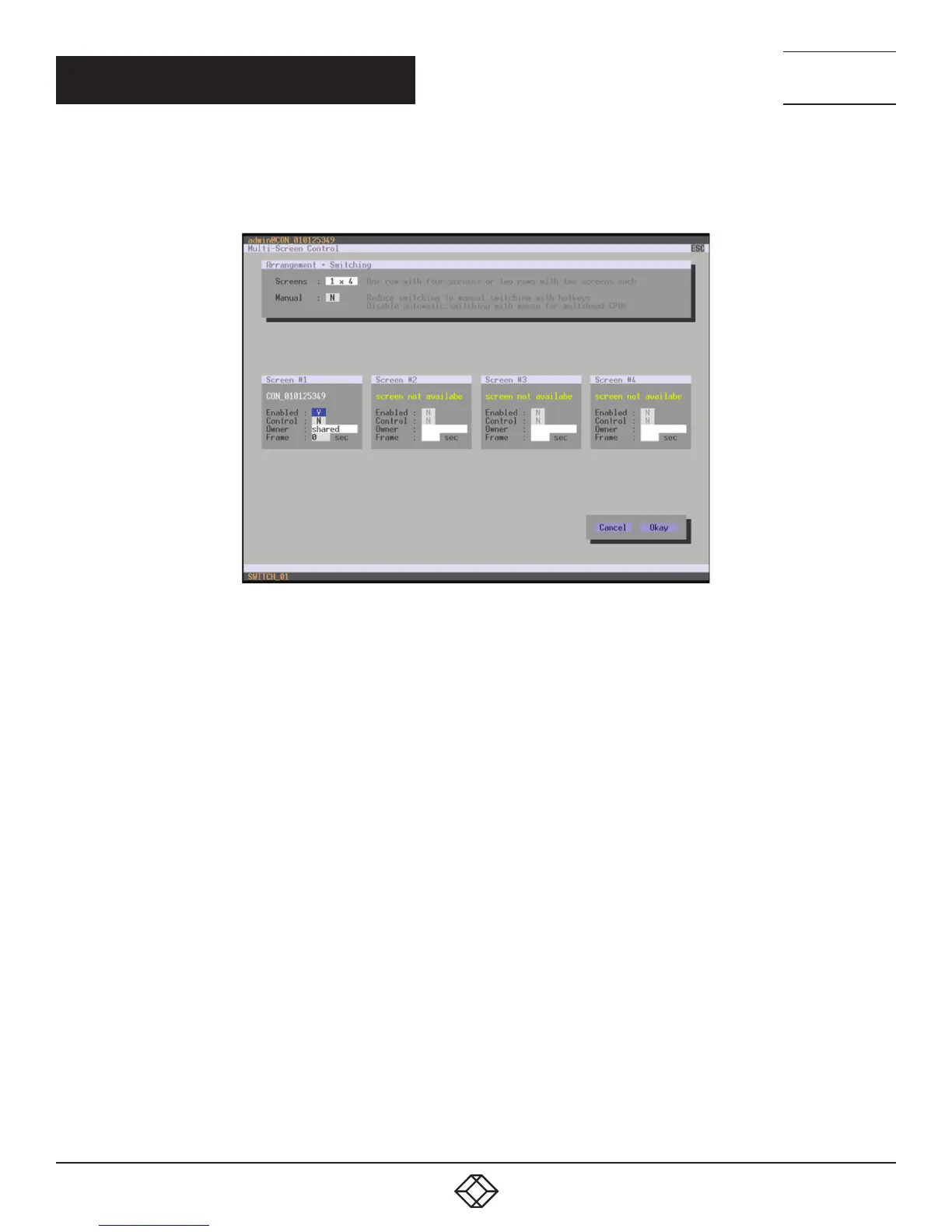136
1.8 7 7. 8 7 7. 2 2 69 BLACKBOX.COM
NEED HELP?
LE AVE THE TECH TO US
LIVE 24/7
TECHNICAL
SUPPORT
1.8 7 7.8 7 7.2269
CHAPTER 4: CONFIGURATION
OSD
Select Assignments > Multi-Screen Control in the main menu.
FIGURE 4-51. ASSIGNMENTS—MULTI-SCREEN CONTROL
To configure the Multi-Screen Control, proceed as follows:
1. In the Arrangement field, select the layout for the CON Device you want to configure (1 x 4 or 2 x 2). The fields for the configuration
of the individual displays will be arranged accordingly.
2. Activate Manual option, if USB-HID switching is to be restricted to keyboard commands (see Section 5.6). Manual switching allows
the use of multi-head consoles.
3. Ensure that the Enabled option is set to Y on all displays in order to activate the respective display for Multi-Screen Control.
4. Select one or more control displays within the CON Device by setting the Control function to Y in the display field. Control displays
are referred to the extender units within the Multi-Screen Control that are connected to keyboard and mouse.
5. When using the Owner function, you can determine which control display is permitted for USB-HID switching to the different
displays. Select that display from the list. To make a display accessible to all neighboring control displays, set the Owner function
to shared.
6. Use the Frame function to configure a red frame that shows the current display with mouse control after the expiration
of a selectable timer. The frame to fade in can be individually activated by using a timer >0 seconds.
