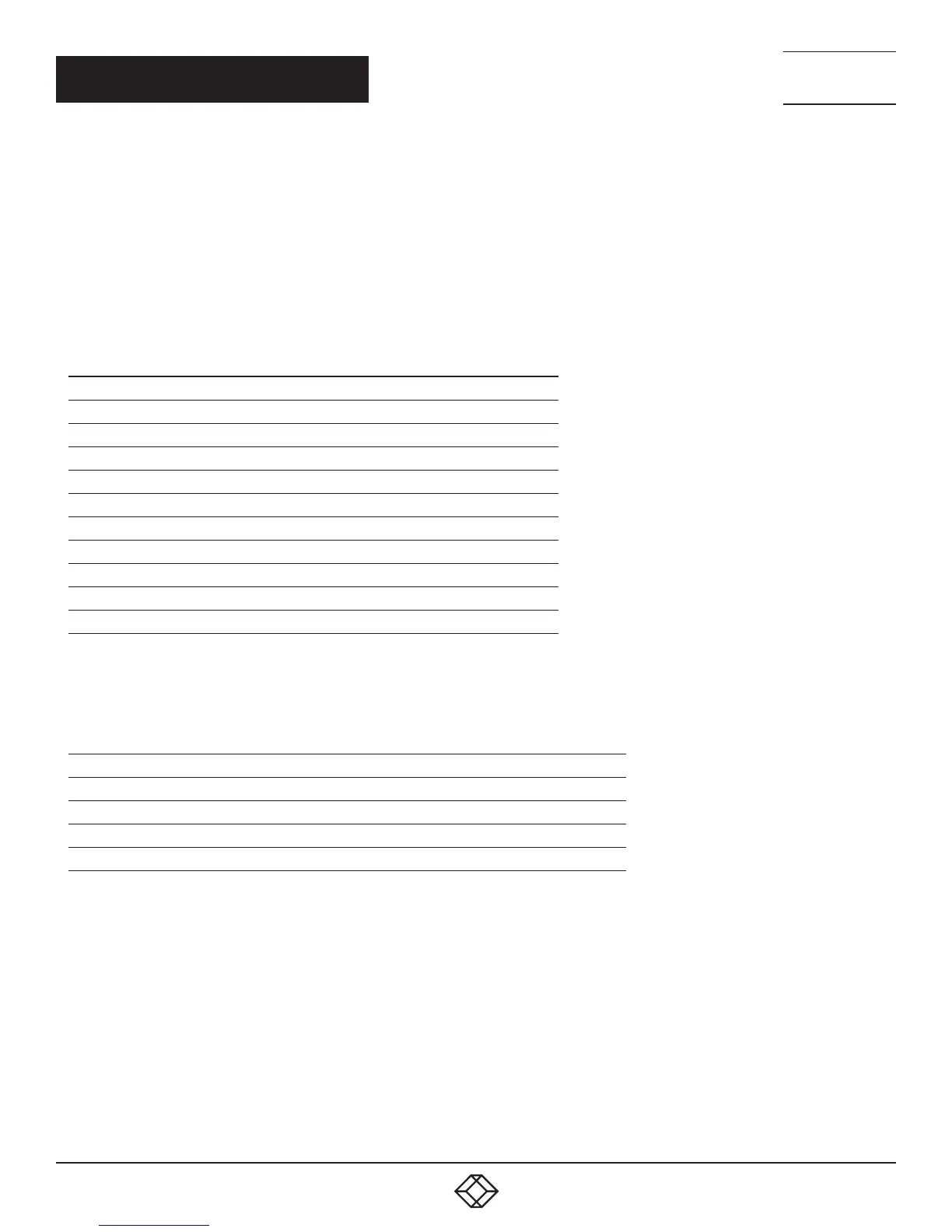164
1.8 7 7. 8 7 7. 2 2 69 BLACKBOX.COM
NEED HELP?
LE AVE THE TECH TO US
LIVE 24/7
TECHNICAL
SUPPORT
1.8 7 7.8 7 7.2269
CHAPTER 5: OPERATION
1. Select in the CON Devices list on the left hand side the one that should be switched to a CPU Device and open it by pressing
<Enter>.
2. Select in the CPU Devices list on the left hand side that one that should be connected to the open CON Device.
3. Confirm the desired connection type with the respective keyboard command.
Switching operations from the user’s CON Device can only be performed on CPU Devices that are available in the CPU Devices list.
The following information is shown in this menu.
TABLE 5-1. EXTENDED SWITCH MENU OPTIONS
FIELD DESCRIPTION
CON device Assigned physical extender unit (CON Unit)
CON assigned Virtual CON Device that is assigned to the real CON Device
CPU connected Currently connected CPU Device
CON status Current connection status (CON Device)
EXT list List of all available physical extender units (CON Units)
CPU device Assigned physical extender unit (CPU Unit)
CPU assigned Real CPU Device that is assigned to a virtual CPU Device
CON connected Currently connected CON Device
CPU status Current connection status (CPU Device)
EXT list List of all available physical extender units (CPU Units)
You can select the following switching functions.
TABLE 5-2. SWITCHING FUNCTIONS
FUNCTION KEYBOARD COMMAND
Set a video only connection <Space>
Set a KVM connection <Enter>
Set a KVM connection in private mode (video sharing disabled). <Shift> + <Enter>
Disconnect a CON Device from a CPU Device. <Backspace>
