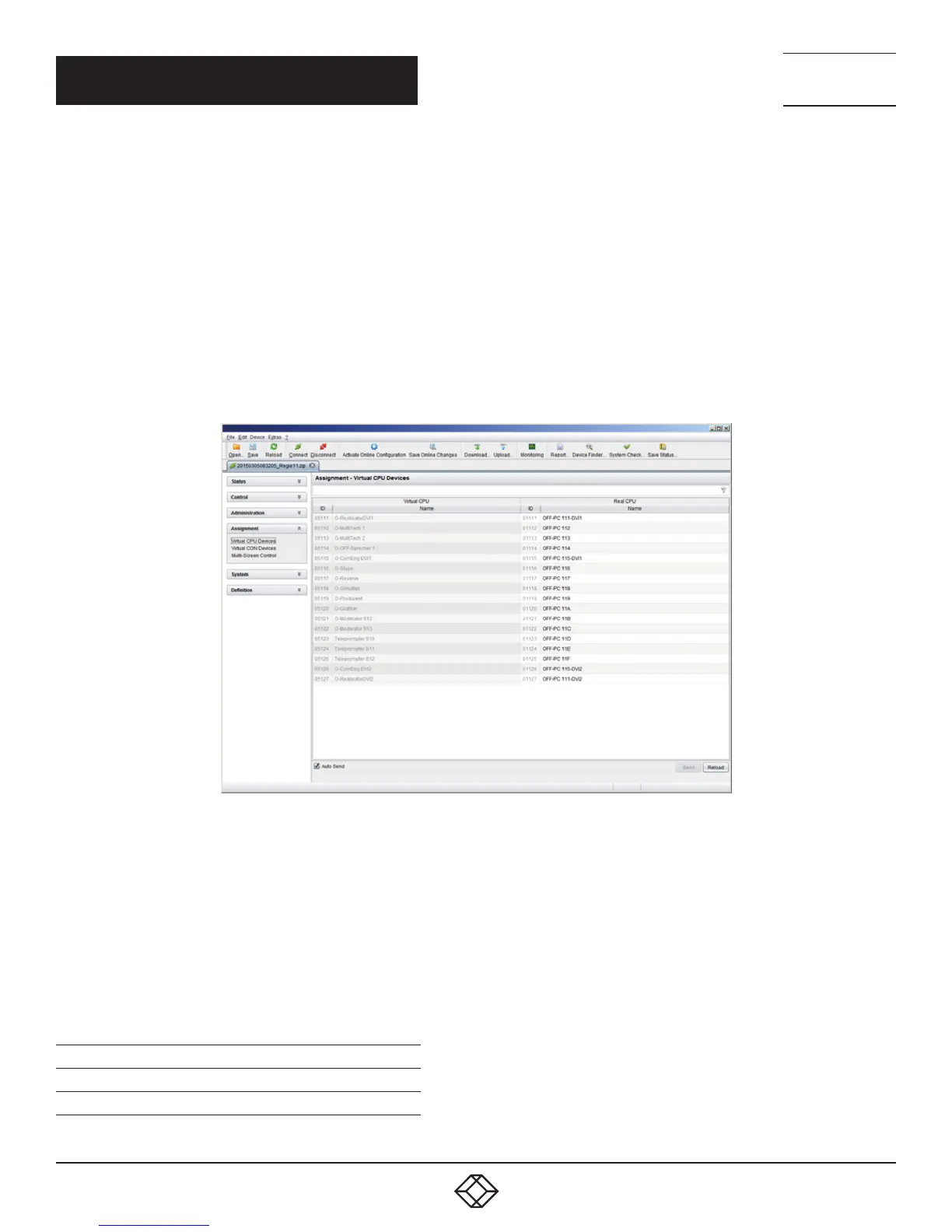73
1.8 7 7. 8 7 7. 2 2 69 BLACKBOX.COM
NEED HELP?
LE AVE THE TECH TO US
LIVE 24/7
TECHNICAL
SUPPORT
1.8 7 7.8 7 7.2269
CHAPTER 4: CONFIGURATION
For an assignment, proceed as follows:
1. Select the virtual CPU in the Virtual Devices list that has to be assigned to a real CPU.
2. Press the Edit button.
3. Select the CPU in the Real Devices list that has to be assigned to the selected virtual CPU.
4. Press the Okay button to confirm the assignment.
The assignment will be made.
NOTE: Only one virtual CPU can be assigned to a real CPU.
JAVA TOOL
Select Assignments > Virtual CPU Devices in the task area.
FIGURE 4-8. VIRTUAL CPU DEVICES
For an assignment, proceed as follows:
1. Select a virtual CPU in the Virtual CPU list.
2. Double-click in the Real CPU column to display a list of all available real CPUs.
3. Select a real CPU.
You can select the following buttons.
TABLE 4-9. BUTTONS
BUTTON FUNCTION
Send Send assignments to the matrix
Reload Reload changes
