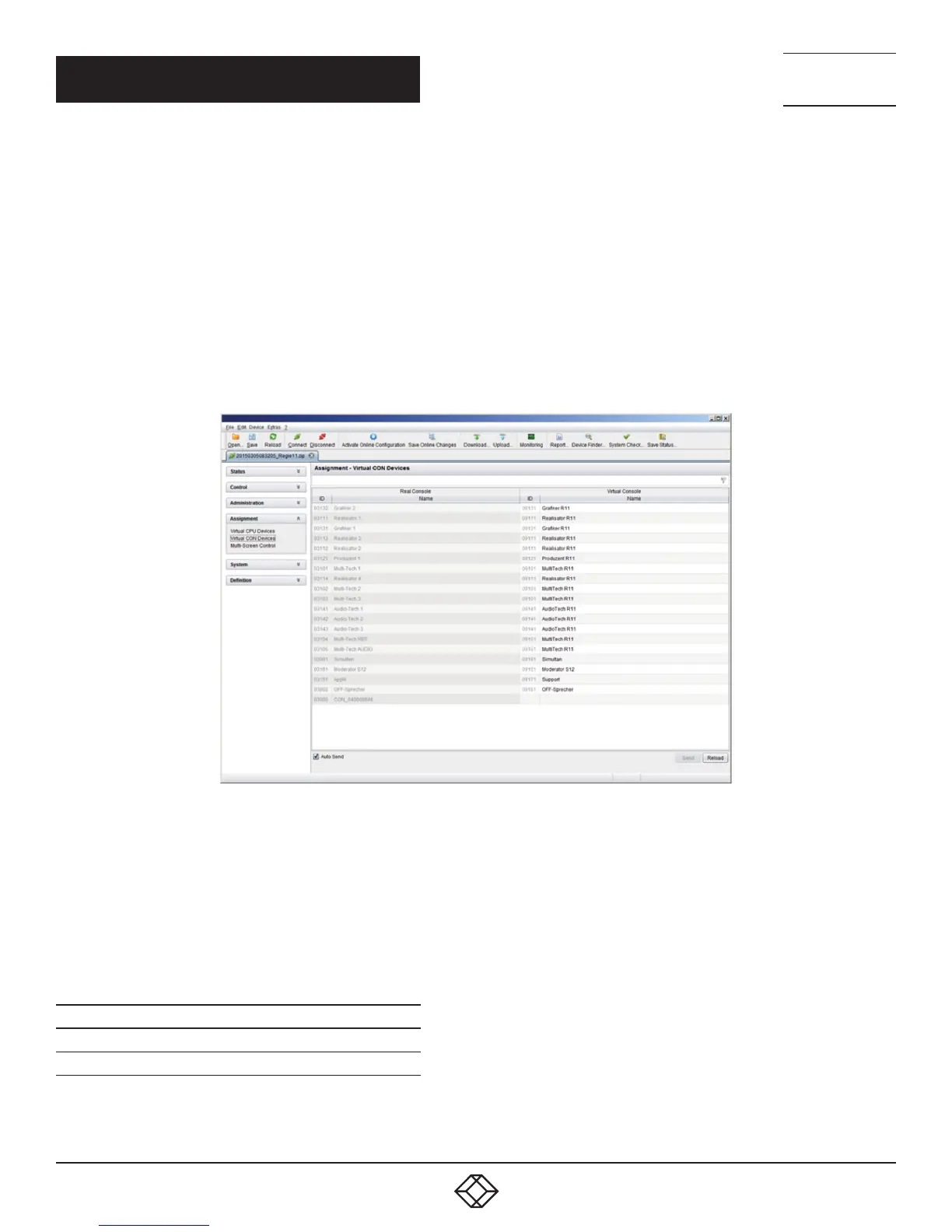75
1.8 7 7. 8 7 7. 2 2 69 BLACKBOX.COM
NEED HELP?
LE AVE THE TECH TO US
LIVE 24/7
TECHNICAL
SUPPORT
1.8 7 7.8 7 7.2269
CHAPTER 4: CONFIGURATION
For an assignment, proceed as follows:
1. Select the real console in the Real Devices list that has to be assigned to a virtual CPU.
2. Press the Edit button.
3. Select the virtual console in the Virtual Devices list that has to be assigned to the selected real console.
4. Press the Okay button to confirm the assignment. The assignment will be made.
NOTE: A virtual console can be assigned to more than one real console.
JAVA TOOL
Select Assignments > Virtual CON Devices in the task area.
FIGURE 4-10. VIRTUAL CON DEVICES
To place an assignment, proceed as follows:
1. Select the required real console in the Real Console table.
2. Double-click in the Virtual Console column to display a list of all available virtual consoles.
3. Select the required virtual console.
You can select the following buttons:
TABLE 4-10. BUTTONS
BUTTON FUNCTION
Send Send assignments to the matrix
Cancel Reject changes
NOTE: When the Auto Send function in the lower left corner of the work area is ticked, switching operations will be completed
immediately without user confirmation via the Send button.
