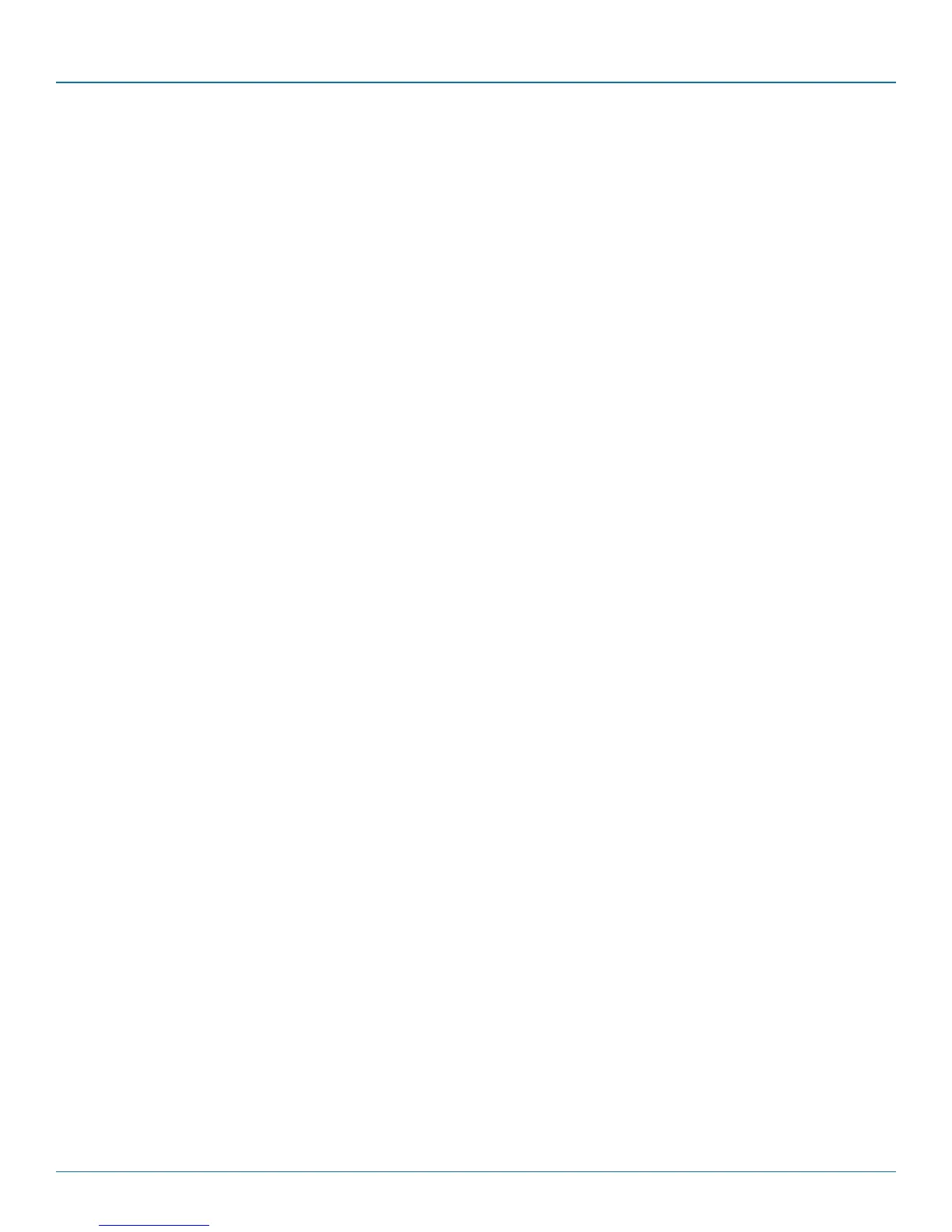Chapter 5: Operation
724-746-5500 | blackbox.com
Page 33
5. Operation
5.1 Selecting a computer
There are five ways to switch the common peripherals to specific computer channels:
• Using the innovative Glide and Switch automatic switching utility
• Using the front panel controls
• Usinghotkeys
• Usingmousebuttonpresses
• Usingexternalswitchingcontrol(RS-232orinputlines)
5.1.1 Selecting a computer using the Glide and Switch utility
Once configured, Glide and Switch allows you to change channels merely by moving the mouse to edge of one screen towards
the next screen. As the mouse pointer reaches the edge it will cause the channel to automatically change and will jump to the
next screen.
Notes:
Glide and Switch cannot be enabled until a layout has been configured and downloaded to the ServSwitch Freedom unit - see
4.3 Glide and Switch configuration.
The mouse will not flow across the screens while any mouse buttons are pressed down - this prevents undesired behavior
when dragging windows around or group-selecting items.
You can determine which peripherals will be switched by Glide and Switch independently of those that would be switched
with any other method. See Switch Mode within the 4.3.3 Optional Glide and Switch operations and settings section.
You can continue to use any of the other channel switching methods while Glide and Switch is enabled.
The four upper indicators on the ServSwitch Freedom display panel will scroll across every few seconds to show that Glide and
Switch is enabled. See Appendix B. What is Glide and Switch? for an introduction to the utility or 4.3 Glide and Switch configura-
tion for more details about how to prepare it for operation.
5.1.1.1 Temporarily disabling and enabling Glide and Switch
You can temporarily disable (and re-enable) Glide and Switch using hotkey presses:
• SimultaneouslypressandholdCTRLandALT,thenpressF
