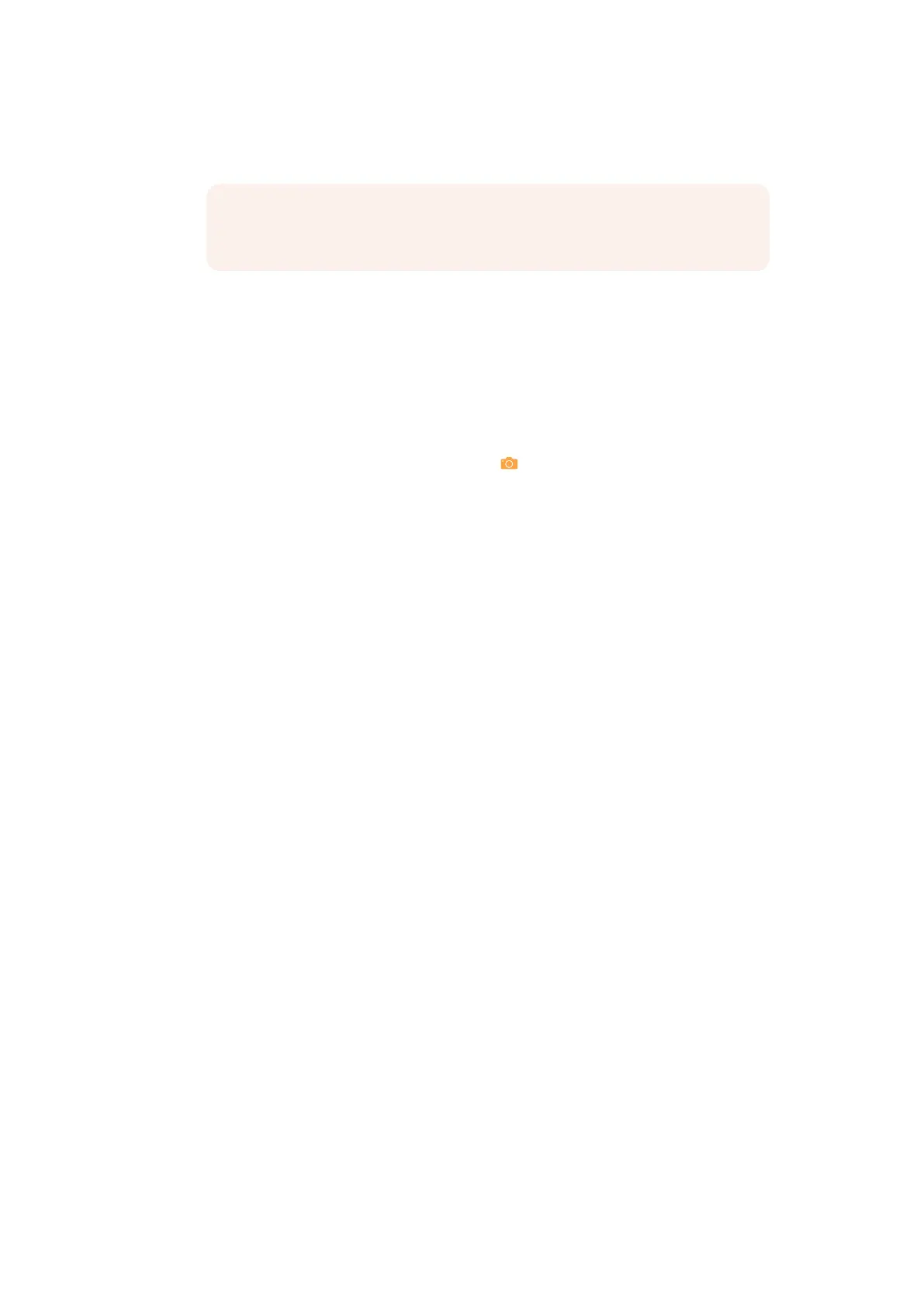If you want to save all your clips together in one master destination folder without the
timecode in the file name, simply deselect the checkbox.
NOTE If you don’t make capture names unique with the timestamp prefix and
the files go into the same location, this could potentially overwrite files.
Roll/Card, Reel Number, Clip Number, and Program Name: These are ways
toidentify the clip with metadata.
Flags: You can use these color coded flags to tag clips.
Good Take: Corresponds to ‘circled take’ metadata in the media pool.
Log Clip: Adds a clip to the media pool. After you mark ‘in’ and ‘out’ points for a section
you want to scan, confirm the metadata is correct, and then click ‘log clip’. For more
information, refer to the ‘Logging and Capturing Individual Clips’ and ‘Logging and
Capturing Multiple Clips’ sections in the DaVinci Resolve manual.
Batch Clip, Capture Clip, Capture Now, and
Snapshot: These scanning buttons
offer different methods to capture clips. For more information about scanning buttons,
refer to the ‘Scanning One or More Sections of Film’ section of this manual.
Film Scanning Workflows
The following sections describe how to scan film using DaVinci Resolve and to control the
Cintel scanner. Throughout, the features outlined in the previous section are presented in
the order in which you’ll perform each step of the scanning process.
Before You Begin
Before turning your scanner on and loading film, you should first dust the gate to make sure
your scans are as clean as possible. This can be accomplished using compressed air, but if
the gate is extremely dirty, you can remove it to give it a more thorough cleaning. Once that’s
finished, turn on the Cintel Scanner, open DaVinci Resolve and create the project you’ll be
using to scan film, and then click the ‘Cintel scan’ button on the media page. Now click the
‘FilmScanner’ tab to select DaVinci Resolve’s film scanner panel.
Before you load film into the scanner or do anything else, click the ‘calibrate’ button at the
bottom left of the film scanner panel. While you should always dust the gate of the scanner
before loading a new reel of film, clicking the calibrate button eliminates any unremovable
blemishes in your scanner’s optics from the scans you’re about to make.
Load and Align the Film
Load the film you want to scan. In the presence of an image the scanner will automatically align
a frame. You should note that the image may be framed incorrectly if you first load blank
film leader.
Next, choose the film type. If necessary, use the ‘perf nudge’ and ‘frame’ buttons to manually
improve the alignment of the framing bar to the scanner’s sensor such that the bottom of the
previous frame and the top of the next frame are just visible at the top and bottom of the viewer,
and the current frame is centered vertically. It’s important to make sure the image in the viewer
is not zoomed in when you do this.
Focus the Scanner
Just as you need to focus the lens on a camera, you’ll need to focus the projected film image
on your scanner’s sensor. To achieve perfect focus, turn on the Focus Assist checkbox in the
33Capturing from Cintel usingDaVinciResolve
