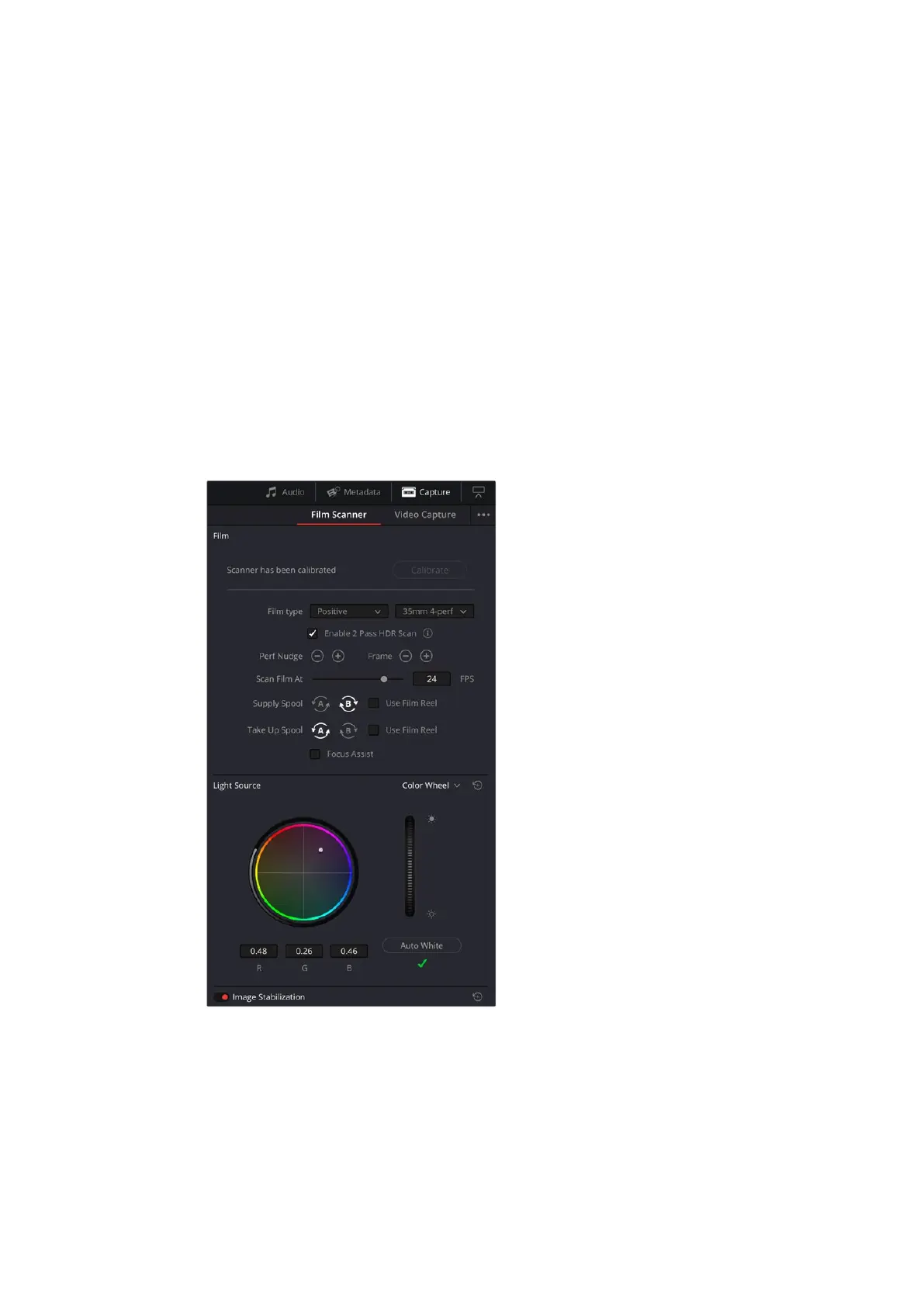Launching DaVinci Resolve
Launch DaVinci Resolve and select the Media page. Open DaVinci Resolve’s film scanner panel
by clicking on the ‘capture’ button at the top right of the screen and selecting ‘film scanner’.
The scanner will capture a large amount of image data, so you’ll need to set the folder you want
DaVinci Resolve to record the captured files to.
To do this:
1 Launch DaVinci Resolve.
2 Click on ‘preferences’ in the DaVinci Resolve menu bar.
3 Click on the ‘plus’ icon in the ‘media storage’ tab. Browse to and select a drive or
folder path.
4 Click ‘save’, and restart DaVinci Resolve.
For detailed information on how to use all the control features in DaVinciResolve’s film scanner
panel, refer to the section in this manual called “Capturing from Cintel using DaVinci Resolve”.
DaVinci Resolve’s film scanner panel controls all capture settings.
11Getting Started
