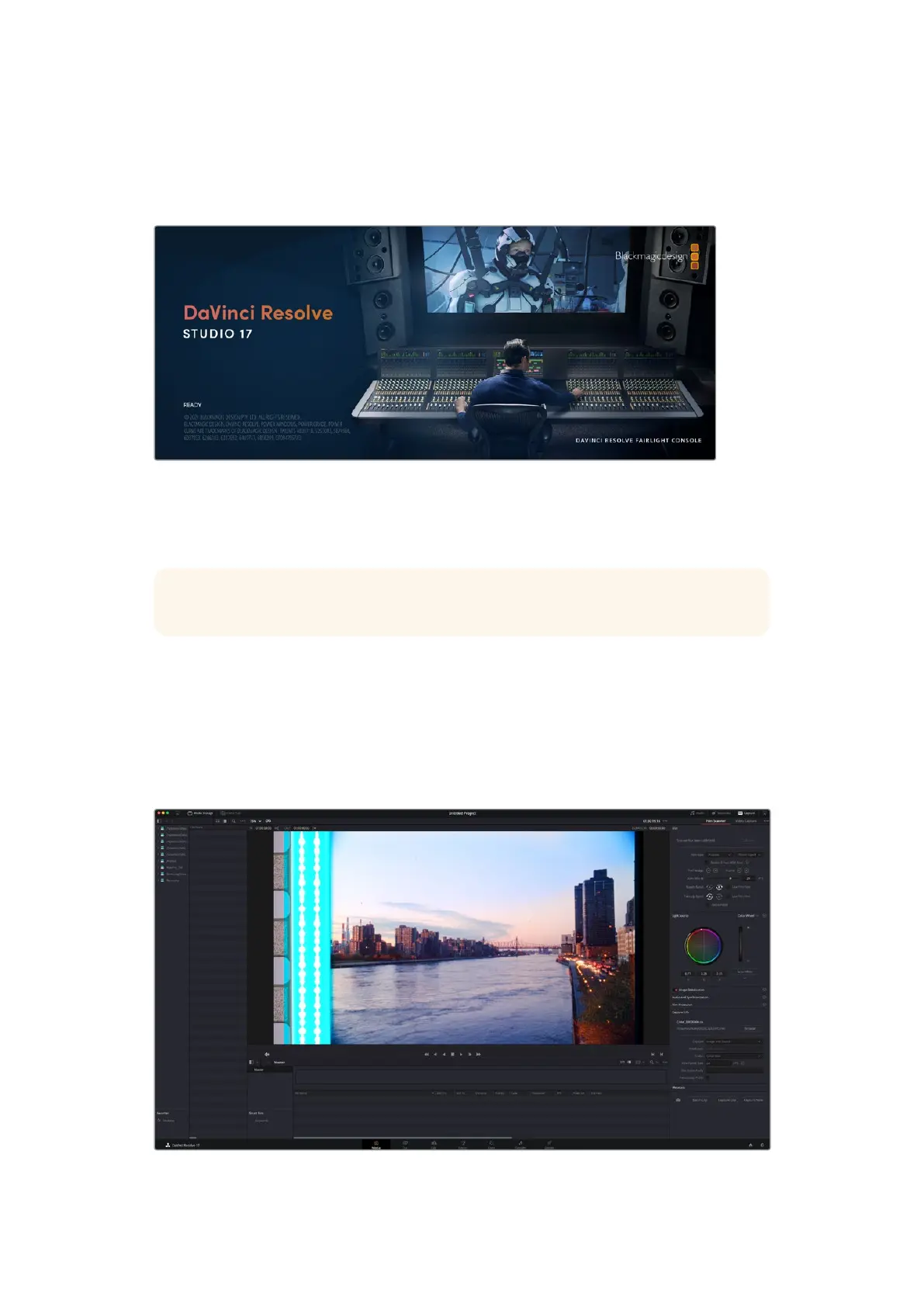Capturing from Cintel
usingDaVinciResolve
This section of the manual shows you how to use settings and features in DaVinci Resolve’s film
scanner panel to control your scanner. For example calibrating your scanner, adjusting thelight
source strength and color temperature, setting image stabilization, and more. You can even set
how gentle your Cintel scanner handles film which may have become delicate with age.
TIP DaVinci Resolve saves all scanner settings in your current project.
The Cintel Scanner Interface
Click on the ‘capture’ button in the UI toolbar at the top of the DaVinci Resolve screen to set the
media page to control your Cintel scanner. Open DaVinci Resolve’s film scanner panel to set up,
calibrate, and choose options for logging or scanning a selected range of the currently spooled
roll of film. If you want more room for viewing the Cintel scanner controls, click the full height
button that’s all the way to the right of the UI toolbar, and turn off the ‘metadata’ panel.
Cintel scanner controls in the Media page
25Capturing from Cintel usingDaVinciResolve
