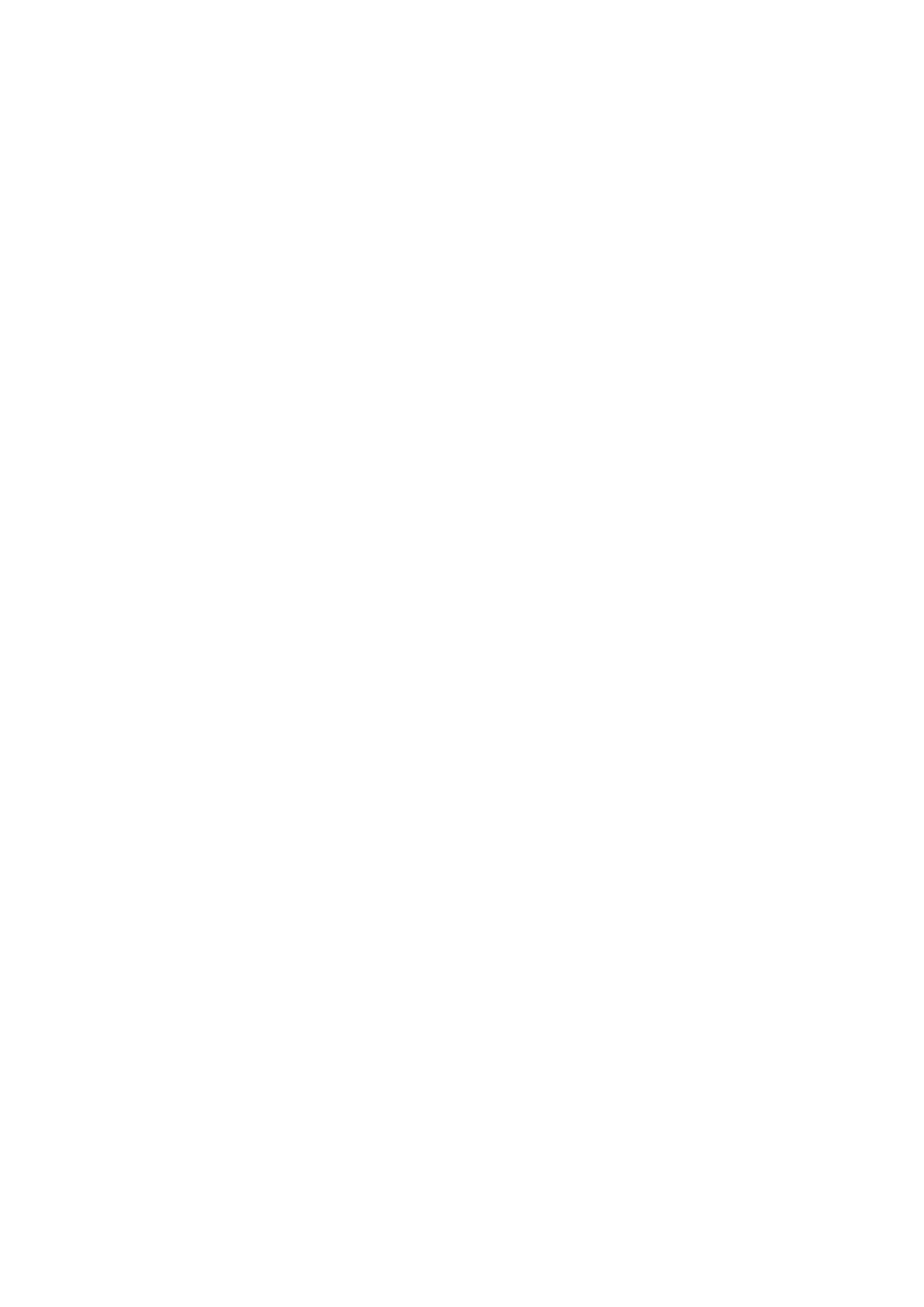Patch Options
These options let you customize the effect of a patch filling over a blemish.
Mute: Lets you turn a particular patch on or off via keyframing. Useful for blemishes that
only show up for a few pixels of a shot.
Variability: (Spatial patches only) Raising this parameter lets you make the fill method
less uniform.
Soft Edges: Lets you soften the edges of the patch.
Size Adjust: Lets you change the size of a patch after its creation.
Advanced Controls
These controls let you customize the UI of this effect.
Clone Sticks to Mouse: When enabled, drawing or placing a rect, ellipse, or patch in
clone or blend clone mode immediately switches to positioning the sample region,
making it faster to use.
New Patches Stay Selected: When enabled, patches stay selected after you draw
them, in preparation for further customization.
UI Line Thickness: Lets you choose how thick the on-screen outlines should be.
Patches Stick to: This parameter lets you deal with fixing dead pixels or blemishes on
clips that have been stabilized.
– Source: Patches remain in place unless you apply motion stabilization to the shot.
In this case, patches move along with the image so they remain associated with the
feature selected in the source clip.
– Scene: If you’re eliminating a blemish on a moving subject, you can use the FX
tracker to track the thing you’re fixing, so the patch follows along with it.
Output Mode: This lets you see different representations of the patched effect you’re
creating. There are four options.
– Patched Result: The final result, with each patch repairing the blemish it’s covering.
– Patch Locations: Shows a key where each placed patch is white against black.
– Differences: Shows the difference of each patch against the original image.
– Difference Magnitude: Shows a more pronounced differences representation.
96Dead Pixel Fixer
