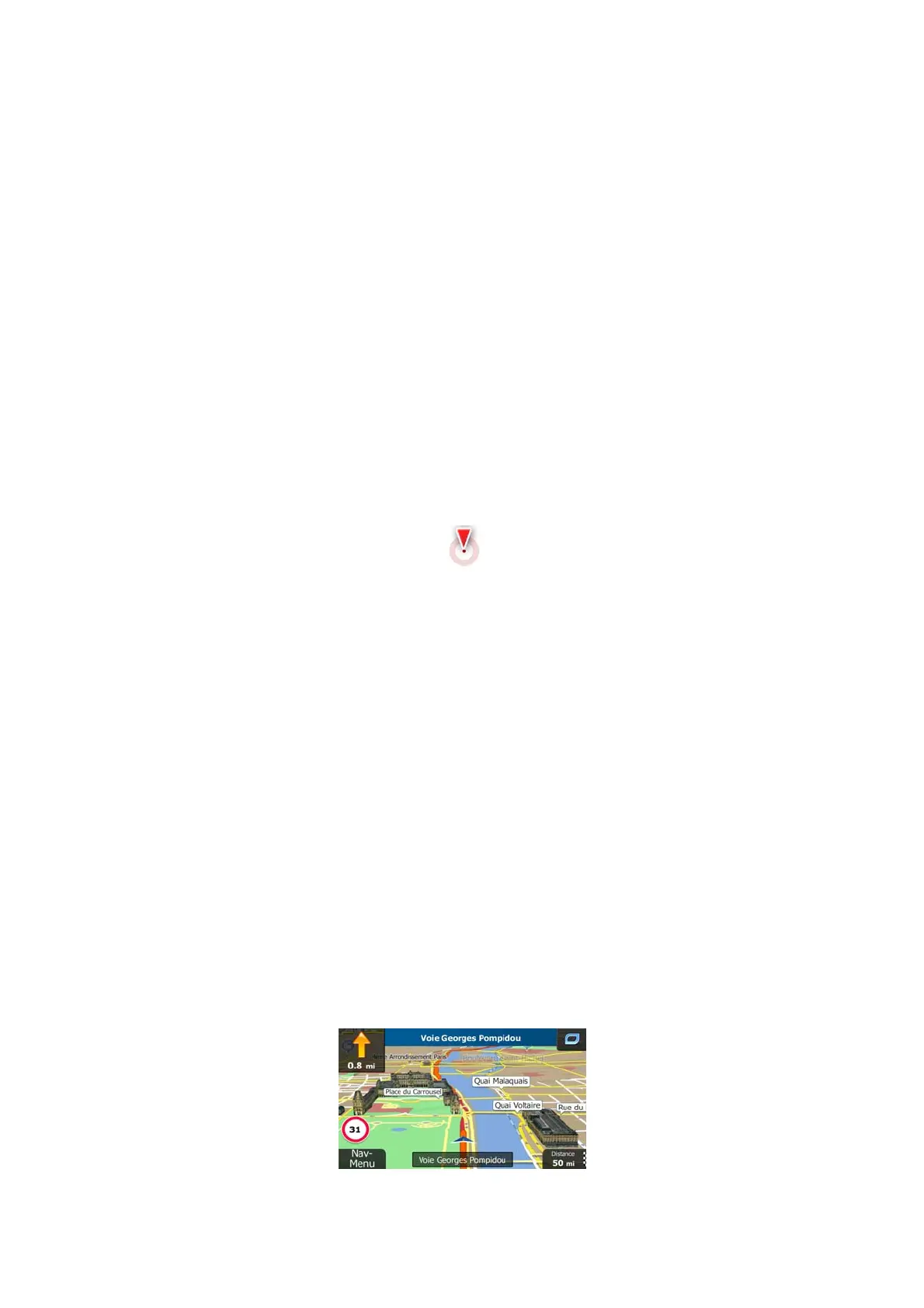14
2.2.2 Position markers
2.2.2.1 Vehimarker and Lock-on-Road
When your GPS position is available, Blaupunkt Navigation marks your current position with
the Vehimarker. By default, this marker is a blue arrow, but you can change this icon in
Settings.
The Vehimarker may not show your exact GPS position and heading. If roads are near, it is
aligned to the nearest road to suppress GPS position errors, and the direction of the icon is
aligned to the direction of the road.
2.2.2.2 Selected map location (Cursor) and selected map object
You can mark a map location in the following ways:
• Tap the map when navigating,
• Tap the map when you are asked to confirm the destination at the end of a search, or
• Tap the map in Find on Map (page 45)
Whe
n a map location is selected, the Cursor appears at the selected point on the map. The
Cursor is displayed with a radiating red dot (
) to make it visible at all zoom levels.
The location of the Cursor can be used as the destination of the route, a new alert point, you
can search for Places around it, or you can save this location as one of your Favourite
destinations.
You can also select some of the objects on the map. If you tap the map at the icon of a Place
of Interest or an alert point, the object will be selected (you see a red circling border around
the object), and you can get information about this object or use it as a route point.
2.2.3 Objects on the map
2.2.3.1 Streets and roads
Blaupunkt Navigation shows the streets in a way that is similar to how the paper road maps
show them. Their width and colours correspond to their importance: you can easily tell a
motorway from a small street.
2.2.3.2 Turn preview and Next street
When navigating a route, the top section of the Map screen shows information about the next
route event (manoeuvre) and the next street or the next city/town.
