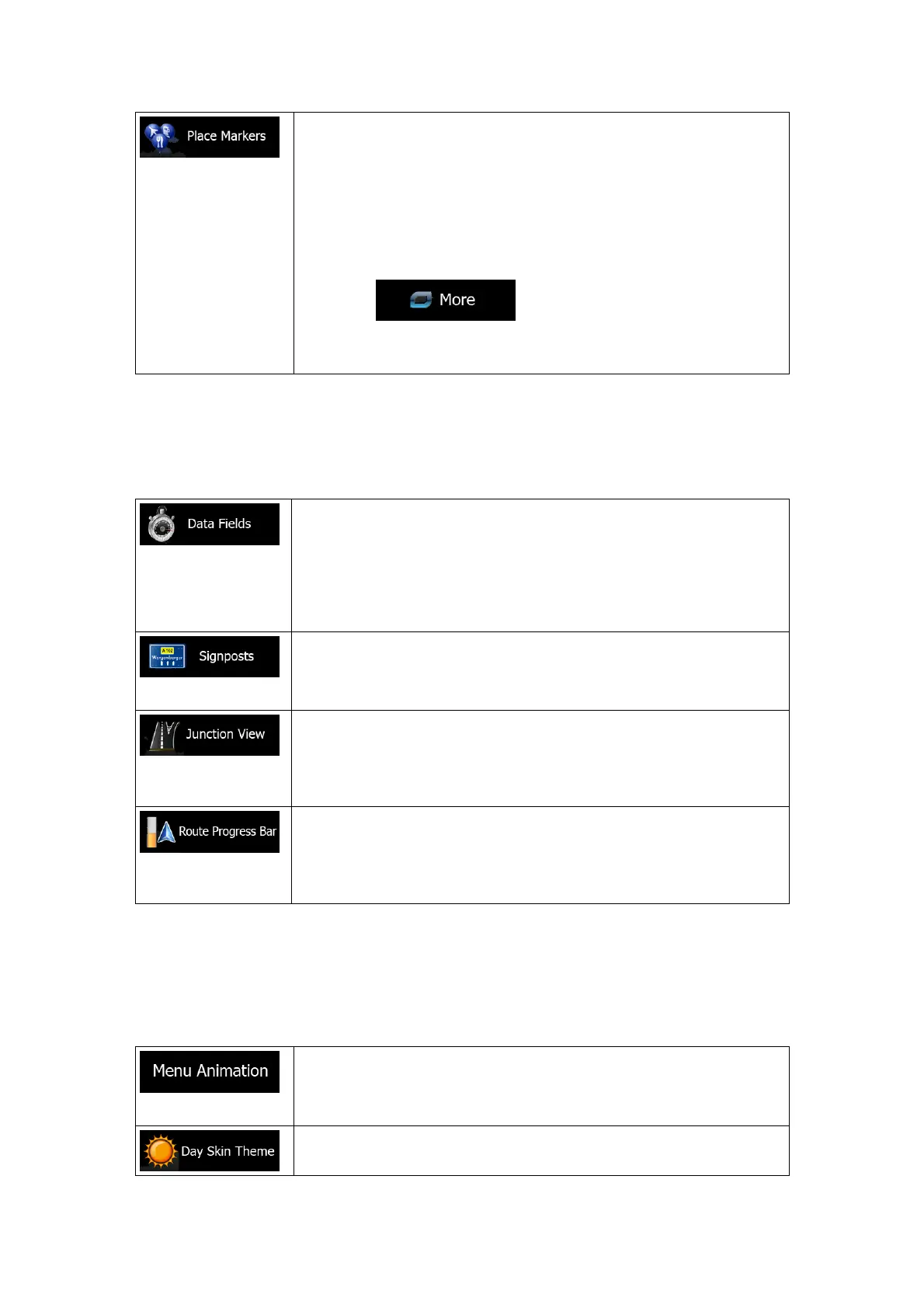80
Select which Places to show on the map while navigating. Too many
Places make the map crowded so it is a good idea too keep as few of
them on the map as possible. For this, you have the possibility to save
different Place visibility sets. You have the following possibilities:
• Tap the checkbox to show or hide the Place category.
• Tap the name of the Place category to open the list of its
subcategories.
• Tap
to save the current Place visibility set
or to load a previously saved one. Here you can also revert to
the default visibility settings.
4.3.7 Visual guidance settings
Settings related to guidance on the map screen can be adjusted here.
The data fields in the corner of the Map screen can be customised.
Tap this button and select the values you want to see. The values can
be different when you navigate a route from when you are just cruising
without a given destination. You can select general trip data like your
current speed or the altitude, or route data related to your final
destination or the next waypoint on your route.
Whenever adequate information is available, lane information similar to
the real ones on road signs above the road is displayed at the top of
the map. You can turn this feature on or off.
If you are approaching a motorway exit or a complex intersection and
the needed information exists, the map is replaced with a 3D view of
the junction. You can turn this feature on or let the map be displayed
for the whole route.
Turn on the route progress bar to see your route as a straight line on
the left side of the map. The blue arrow represents your current
position and moves up as you travel. Waypoints and Traffic events are
also displayed on the line.
4.3.8 Display settings
Display related settings include menu animations, separate skins for daytime and night use
and the brightness of the display.
When animation is turned on, buttons on menus and keyboard
screens appear in an animated way. Screen transitions are also
animated.
Select the style and colours of the application used in daytime mode.
