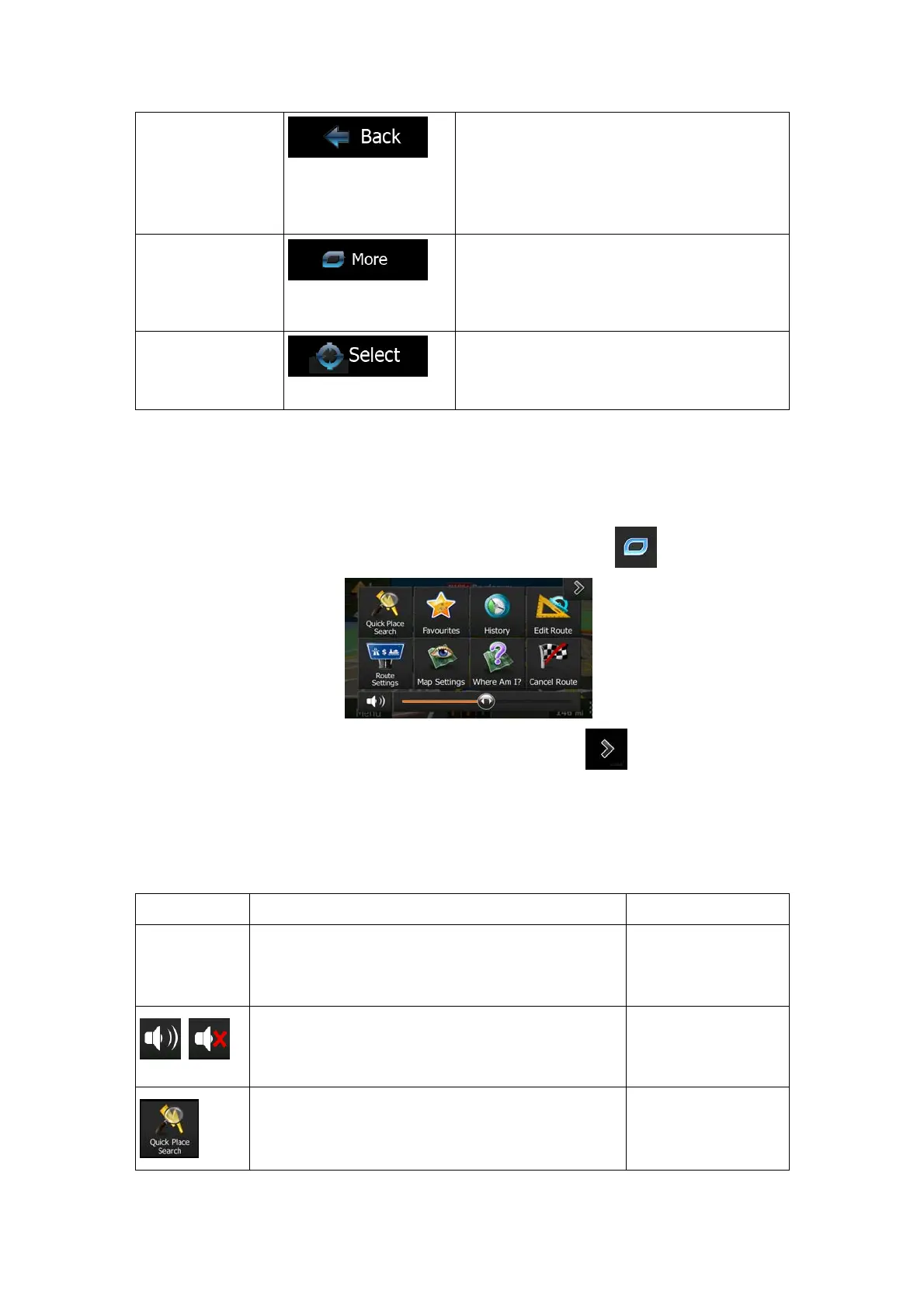20
Return to normal
navigation
Tap this button to move the map back to follow
the current GPS position. Automatic map
rotation is also re-enabled.
The map manipulation buttons disappear and
navigation continues.
Additional options
Tap this button to open a list of additional
features like saving the Cursor as a Favourite
destination, or searching for Places around the
Cursor.
Select destination
Tap this button to select the Cursor as a new
destination. The route is automatically
calculated.
2.2.5 Quick menu
The Quick menu is a selection of controls and functions that are frequently needed during
navigation. It can be opened directly from the Map screen by tapping
.
The menu will close after a few seconds of inactivity or if you tap
.
The menu will also close if you initiate simple controls like muting the device. In other cases
tapping a button will open a new screen with options.
Most of these functions are shortcuts. They are accessible from the menu system.
There are more functions available than the number of buttons in the menu. In Settings, you
can choose the function of each button (page 75). The following options are available:
Button Description Shortcut for
Master Volume
slider
This slider adjusts the sound volume of the device.
All sounds of the application are affected.
More / Settings /
Sound and Warnings /
Volume / Master
slider
,
This switch mutes all sounds of the device. Tap
again to re-enable sounds.
More / Settings /
Sound and Warnings /
Volume / Master
switch
This function lets you search for a Place along your
route or around your current location if there is no
route calculated.
Find / Find Places /
Quick Search (page
35)
