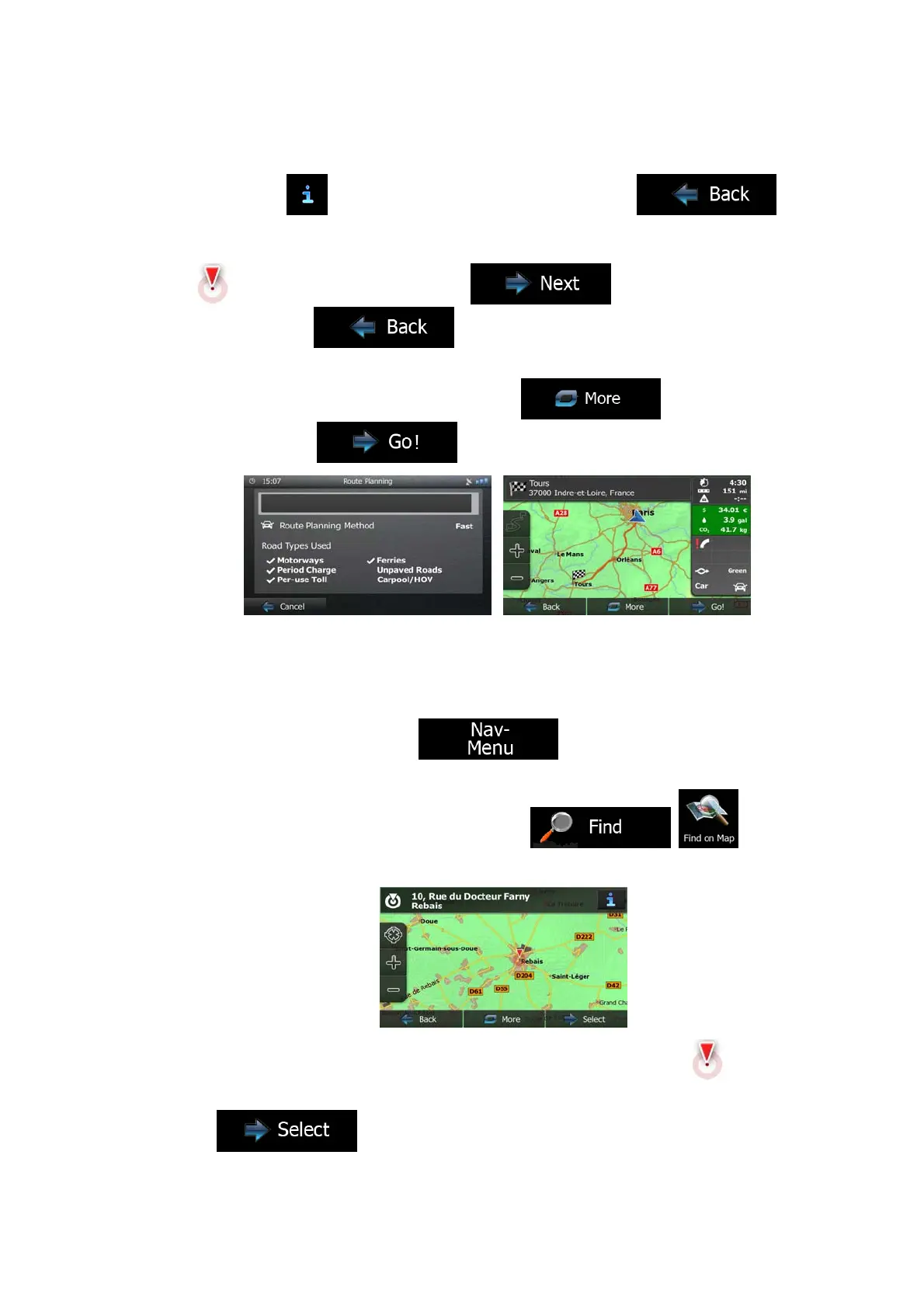45
6. Browse the list if necessary and tap one of the list items. A full screen map appears
with the selected point in the middle. The name and address of the Place is displayed
at the top of the screen.
7. (optional) Tap
to see the details of the selected Place. Tap
to return to the map.
8. If necessary, tap the map somewhere else to modify the destination. The Cursor
(
) appears at the new location. Tap to confirm the
destination, or tap
to select a different destination.
9. After a short summary of the route parameters, the map appears showing the entire
route. The route is automatically calculated. Tap
to modify route
parameters, or tap
and start your journey.
3.1.3 Selecting a map location as the destination
1. If you are on the Map screen, tap to return to the Navigation
menu.
2. In the Navigation menu, tap the following buttons:
, .
3. Locate your destination on the map: move and scale the map as needed.
4. Tap the location that you want to select as your destination. The Cursor (
)
appears.
5. Tap
to select the Cursor as the destination.
